How to view CRM fields contextually within Fello
Learn how to view and populate CRM data for contacts and properties in Fello.
In this page:
- About CRM Fields
- Agent Mapping for CRM Agent Details
- Populate CRM Fields for Existing Contacts
- Populate CRM Fields for New Contacts
About CRM Fields
You can display the following information from your CRM within Fello to prevent switching between them often. 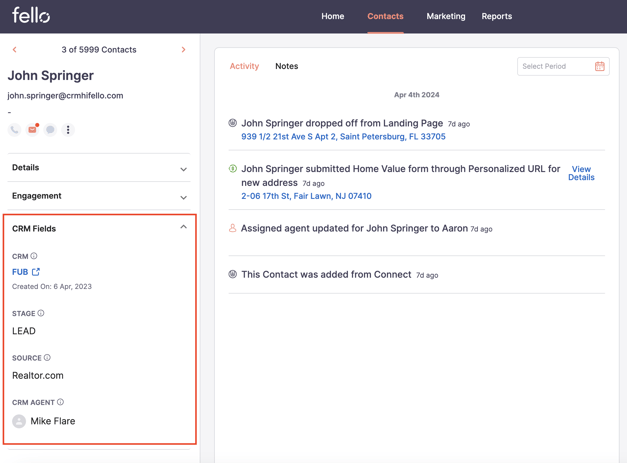
- CRM: The CRM from which a contact was imported.
- Created On: The date on which a contact was first added in your CRM.
- Stage: The current sales cycle / pipeline stage of a contact.
- Source: The source of this contact in your CRM. (E.g. Google PPC, Zillow.)
- CRM Agent: The agent in your CRM that’s assigned to a contact.
Pro tip: Most of these fields can also be used in filters for contacts and automations. So you could use them to find information like which your best source of leads is.
At first, some of these fields are not displayed automatically. This guide will cover how to populate these CRM fields for your contacts.
Map CRM Agent Details
The CRM Agent Name field requires that you map your CRM agent details with your users’ details in Fello. To do this:
- Go to Settings > Integrations.
- Click the + (Plus) button in the Agent Mapping section. You can also click Import if you have a lot of users and would like to add their mapping details in bulk.
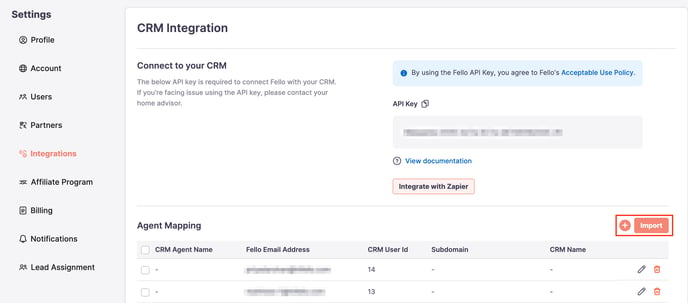
- Add your user’s Fello Email Address, CRM User ID, and CRM Agent Name.
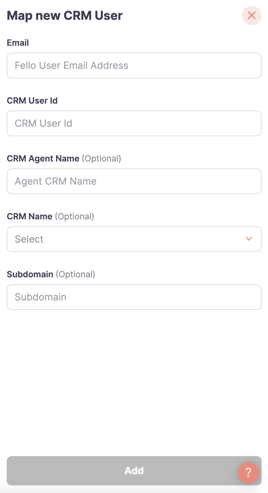
- Click Add to complete the mapping.
Now, the CRM Agent Name field can be populated based on the sections below.
Populate CRM Fields for Existing Contacts
For your existing contacts, you must add data for these fields manually. To do this:
- Go to the Contacts module and click Export. Learn how to export contacts.
- Open the .CSV export file and add details for the CRM User ID, CRM Source, CRM Stage, and CRM Created Date columns.
Tip: You can get these details by exporting a similar .CSV file from your CRM and copying them into the file from Fello. - Import the .CSV file to which you’ve made the changes back into Fello. Learn how to import contacts.
Your contacts in Fello will be updated with the new information that you included in the import file.
Populate CRM Fields for New Contacts
Contacts that are synced newly from your CRM to Fello can contain CRM fields automatically, however, this requires a one-time configuration to your CRM integration via Zapier or Real Synch.
Please reach out to our team at support@hifello.com to do this for you.
