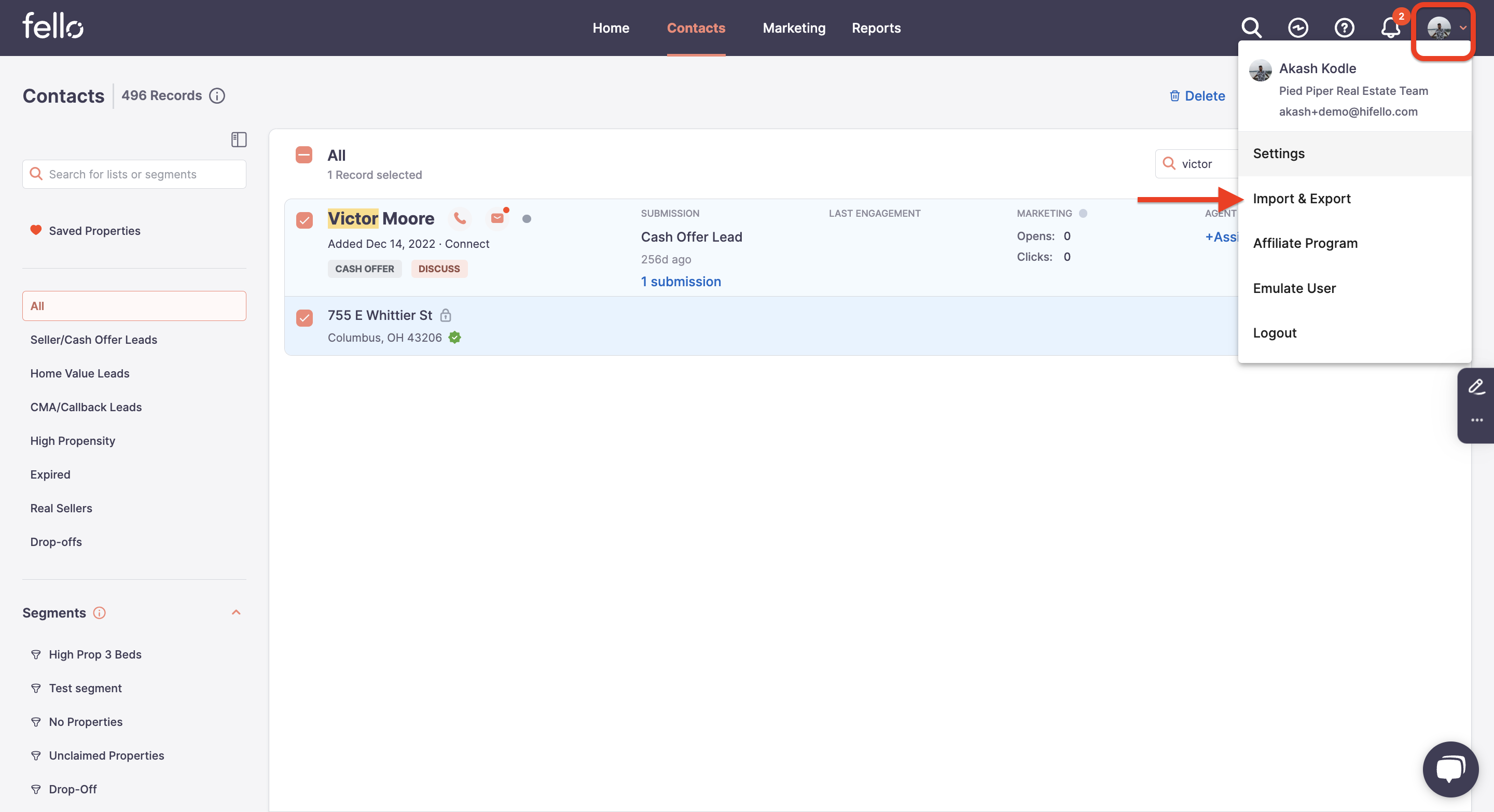How to export your contact data from Fello
After new contact information is added to your contacts within Fello Connect, you can easily export contacts to a CSV file.
Step 1:
Go to the Contacts tab and click Export on the top right.
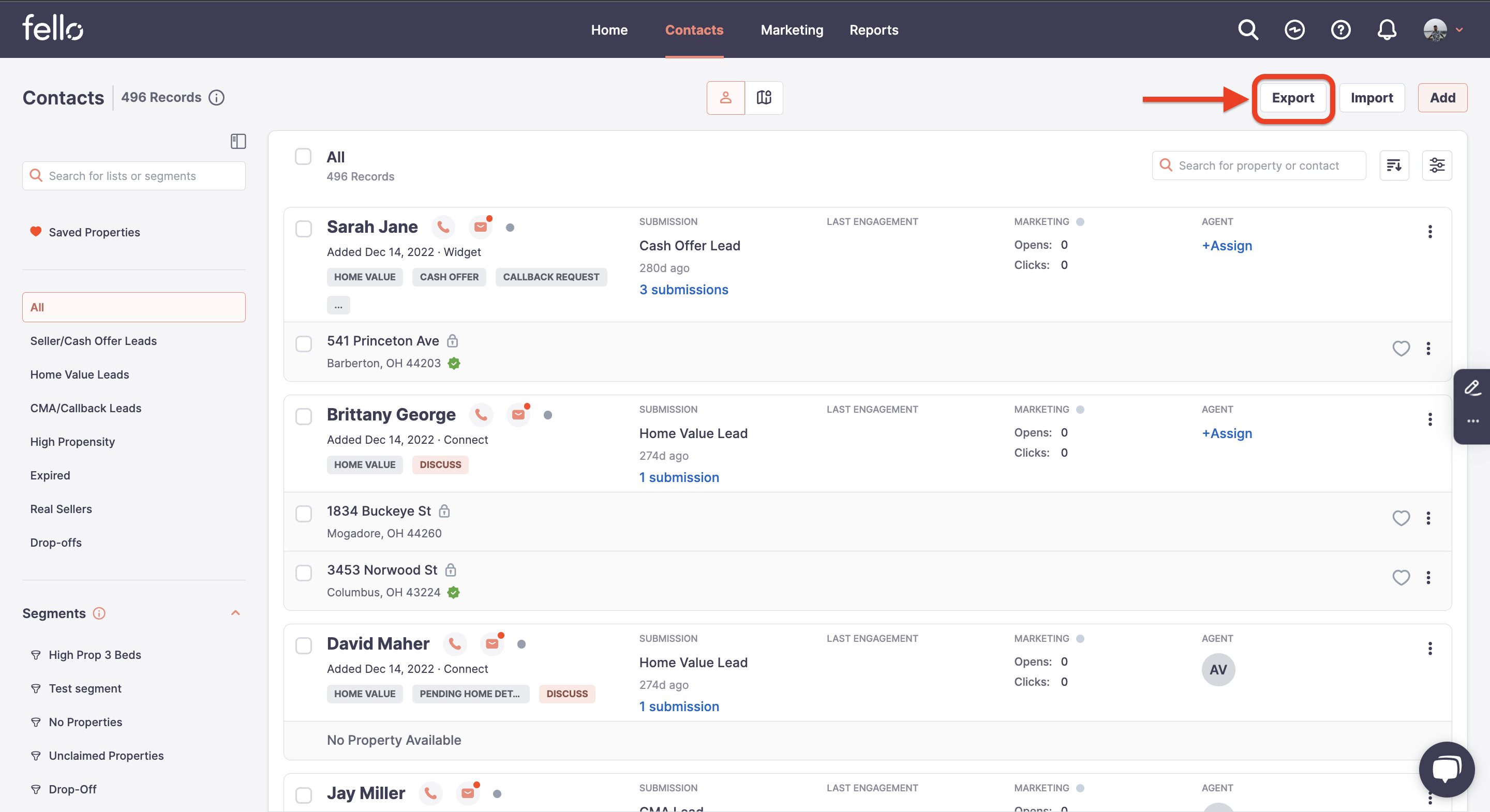
Step 2:
Click Download.
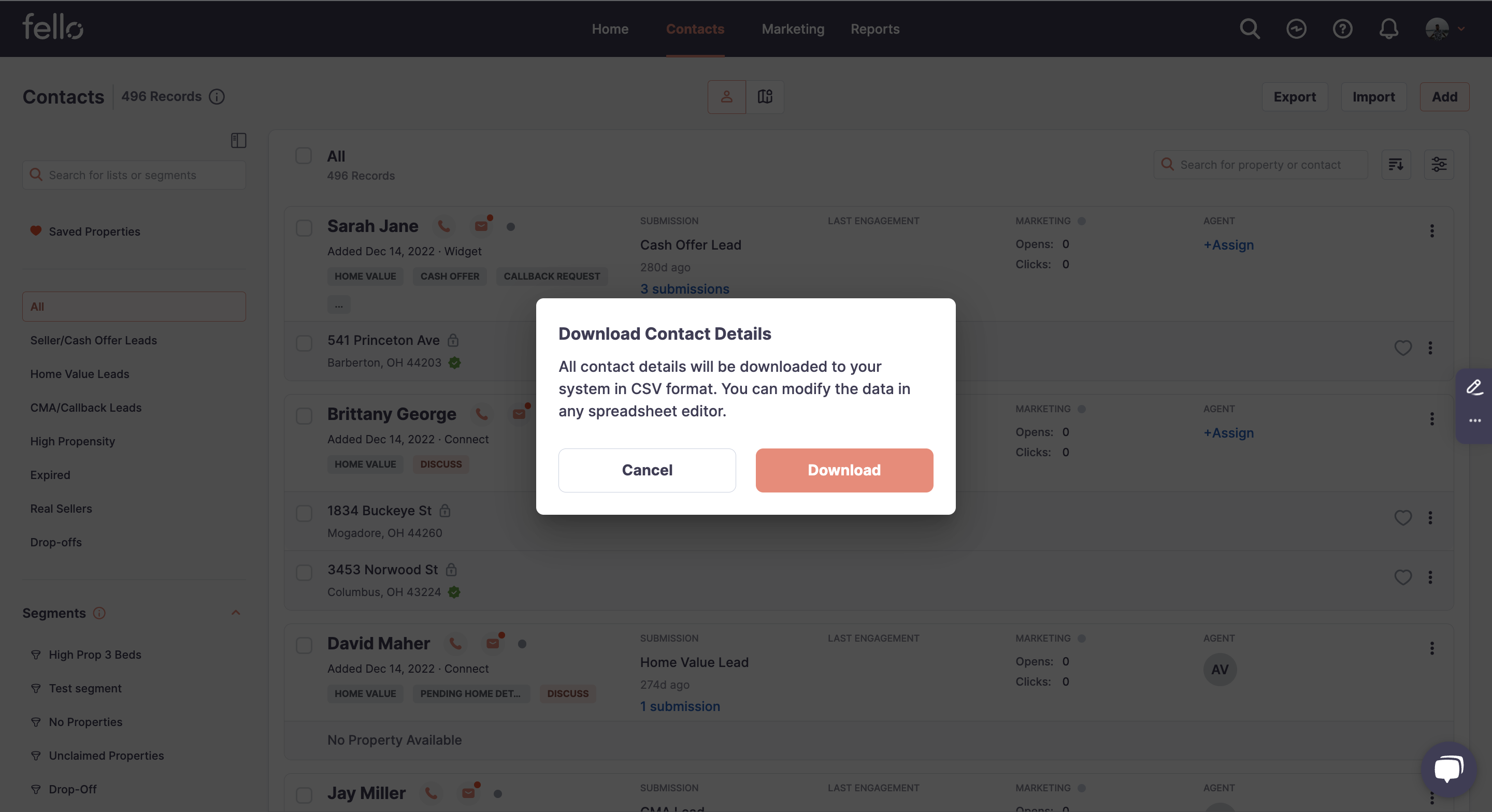
Step 3:
Your export will start in the background. You will be notified via email and in-app notification when the export is ready. You can click on "View Status" to check the status of the export.
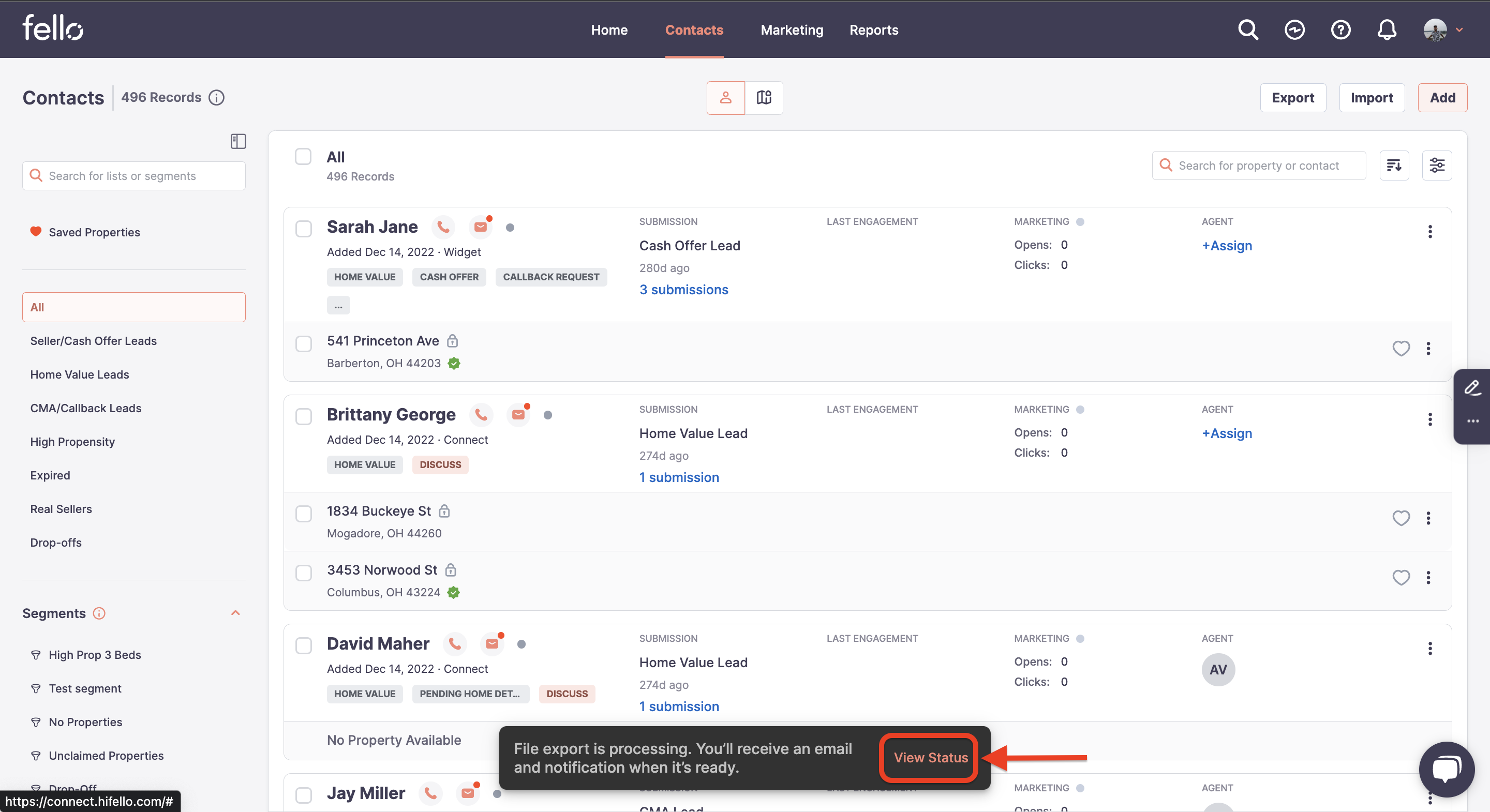
Clicking on "View Status" will take you to the Export screen where you can view the status of the download. Click on "Download" to download your export.

Step 4:
Open the downloaded CSV file to view contact name, phone, email, assigned agent, contact source, engage status, tags, last submission, last submission date, and property address(es).
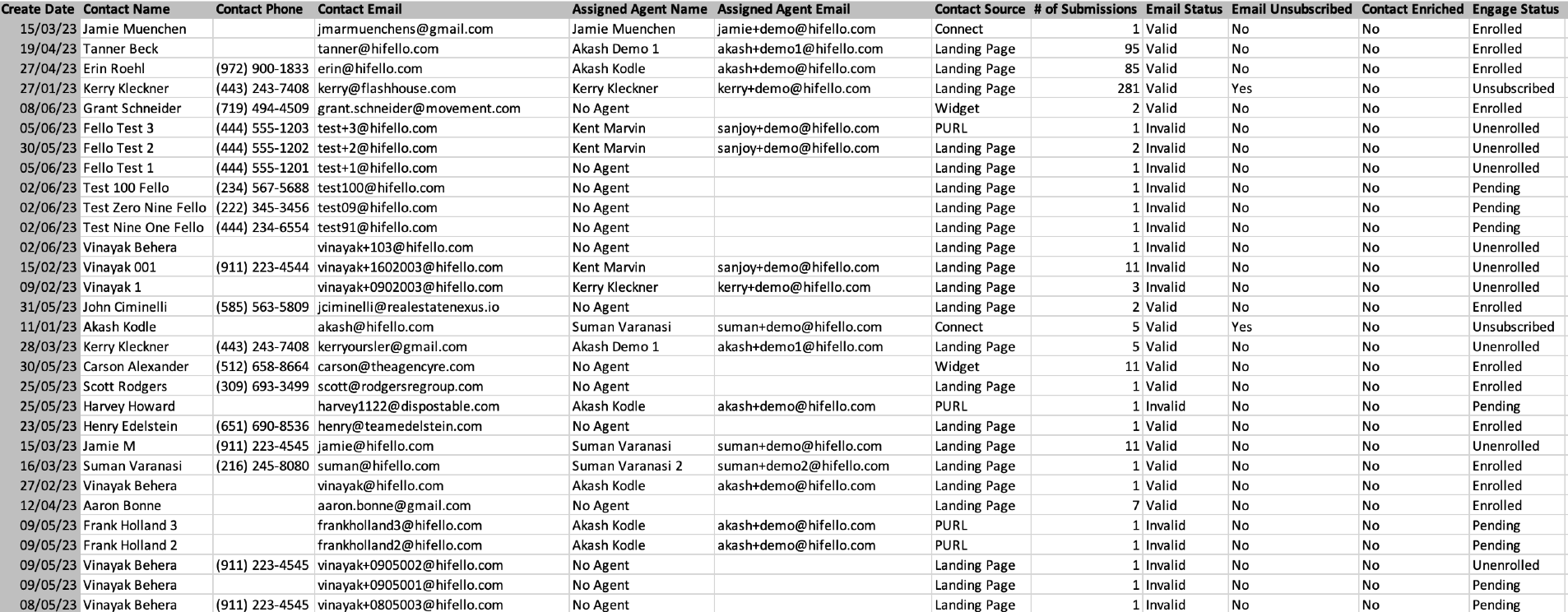
Search and select contacts to export:
Step 1:
Go to to the Contacts tab and search for a contact that you want to export in the search bar.
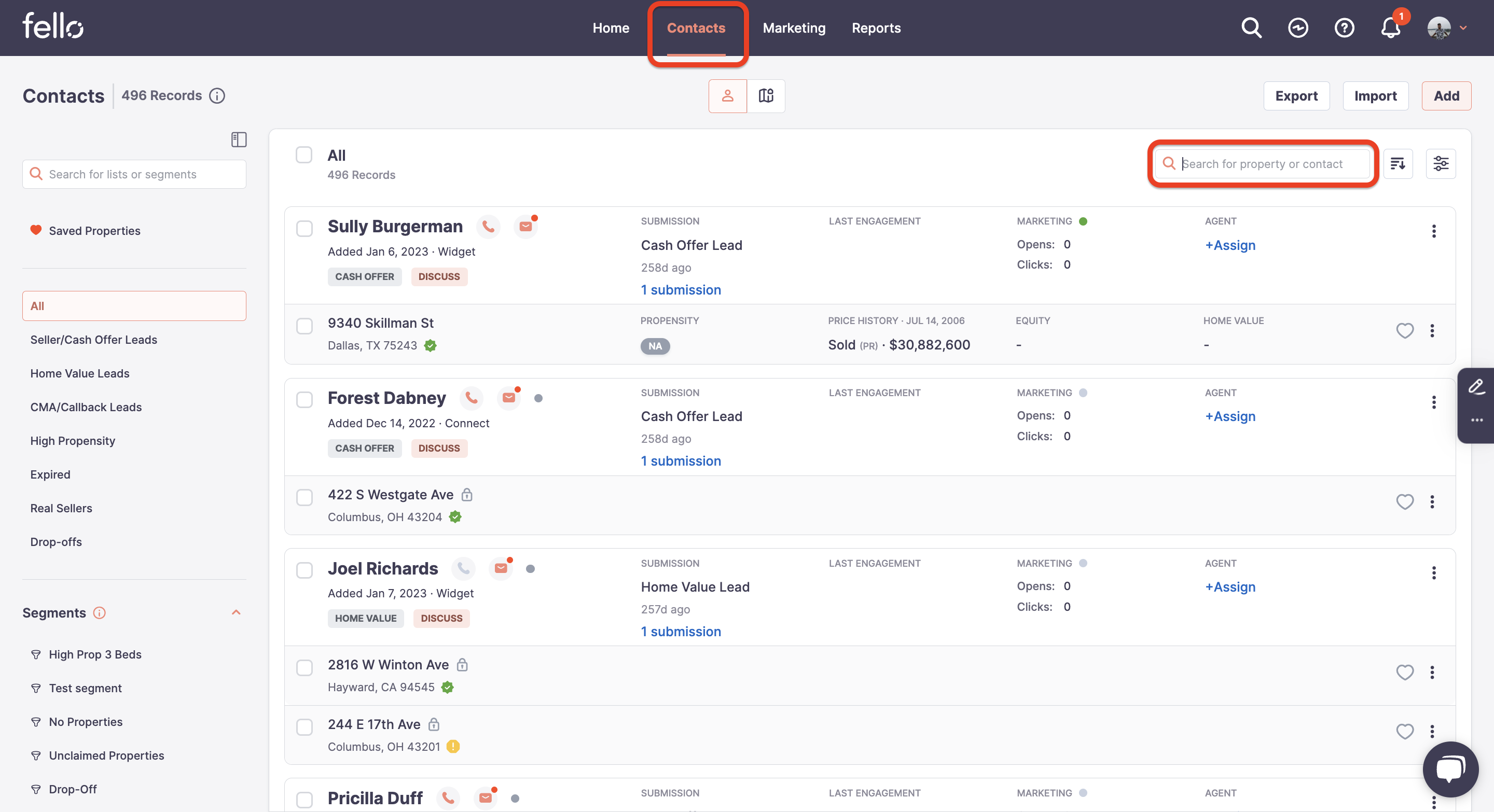
Step 2:
Select all contacts that you want to export by checking the corresponding box on the left and click on Export.
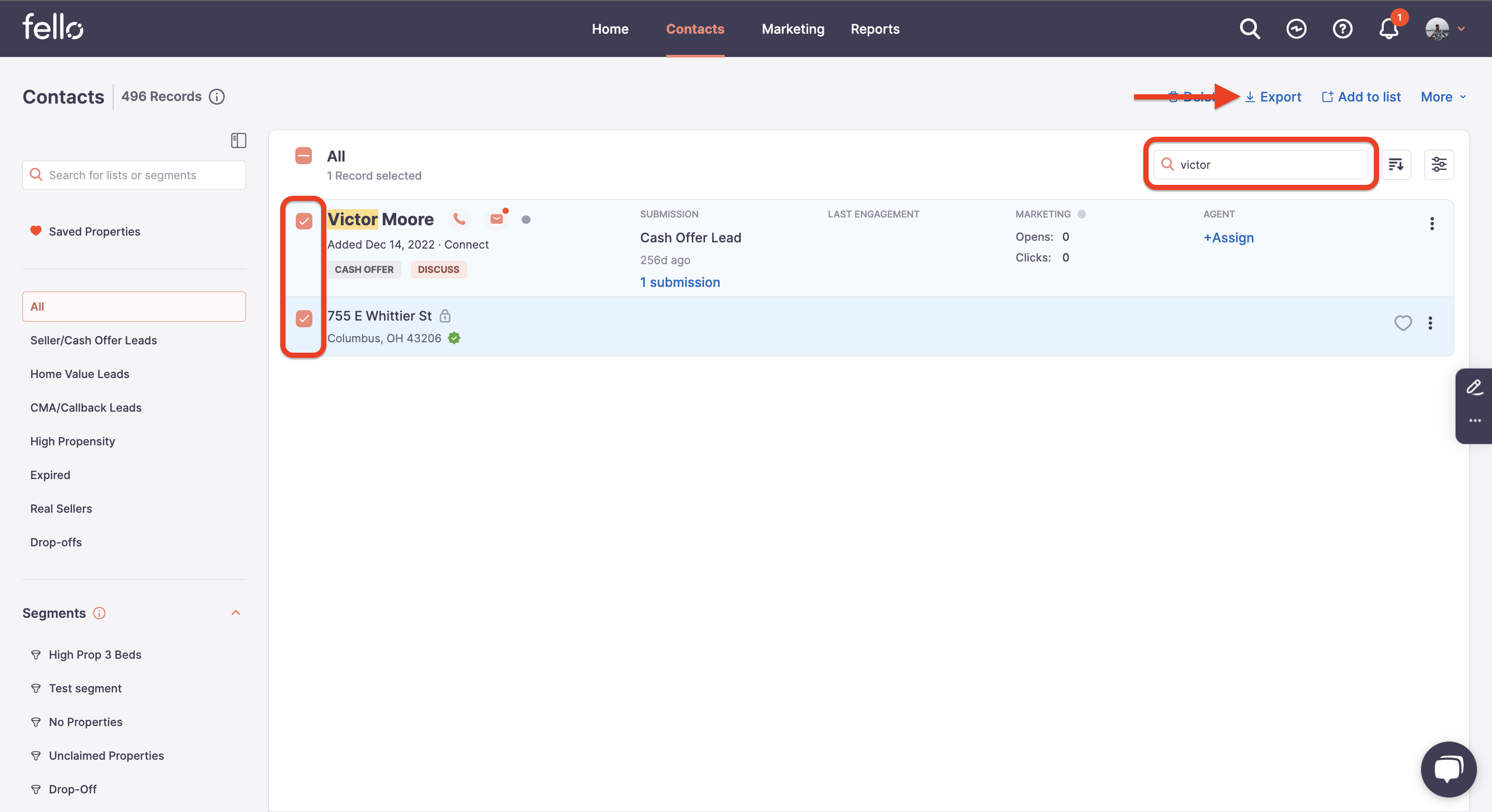
Step 3:
Click Download.
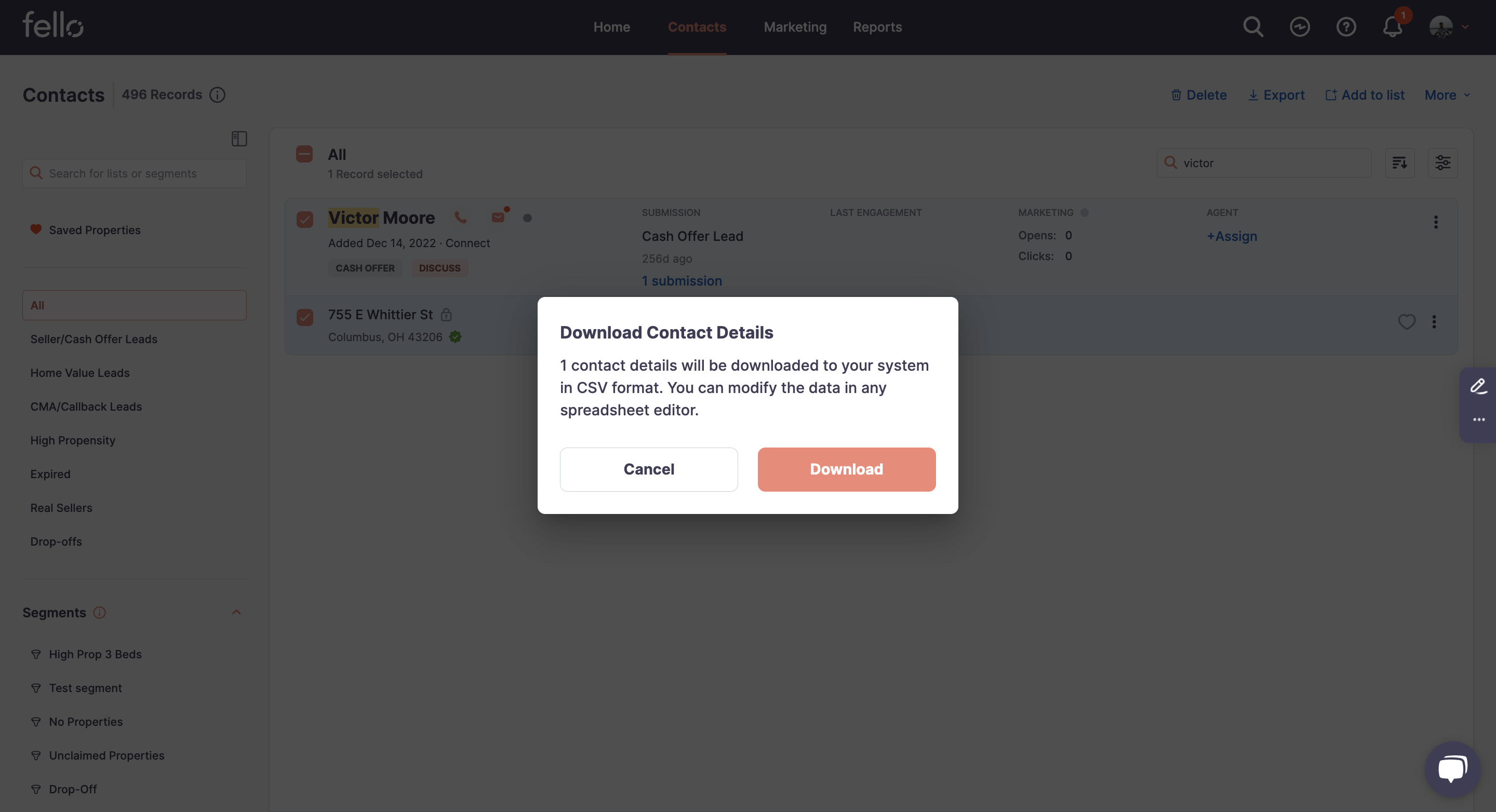
Step 4:
Your export will start in the background. You will be notified via email and in-app notification when the export is ready. You can click on "View Status" to check the status of the export.
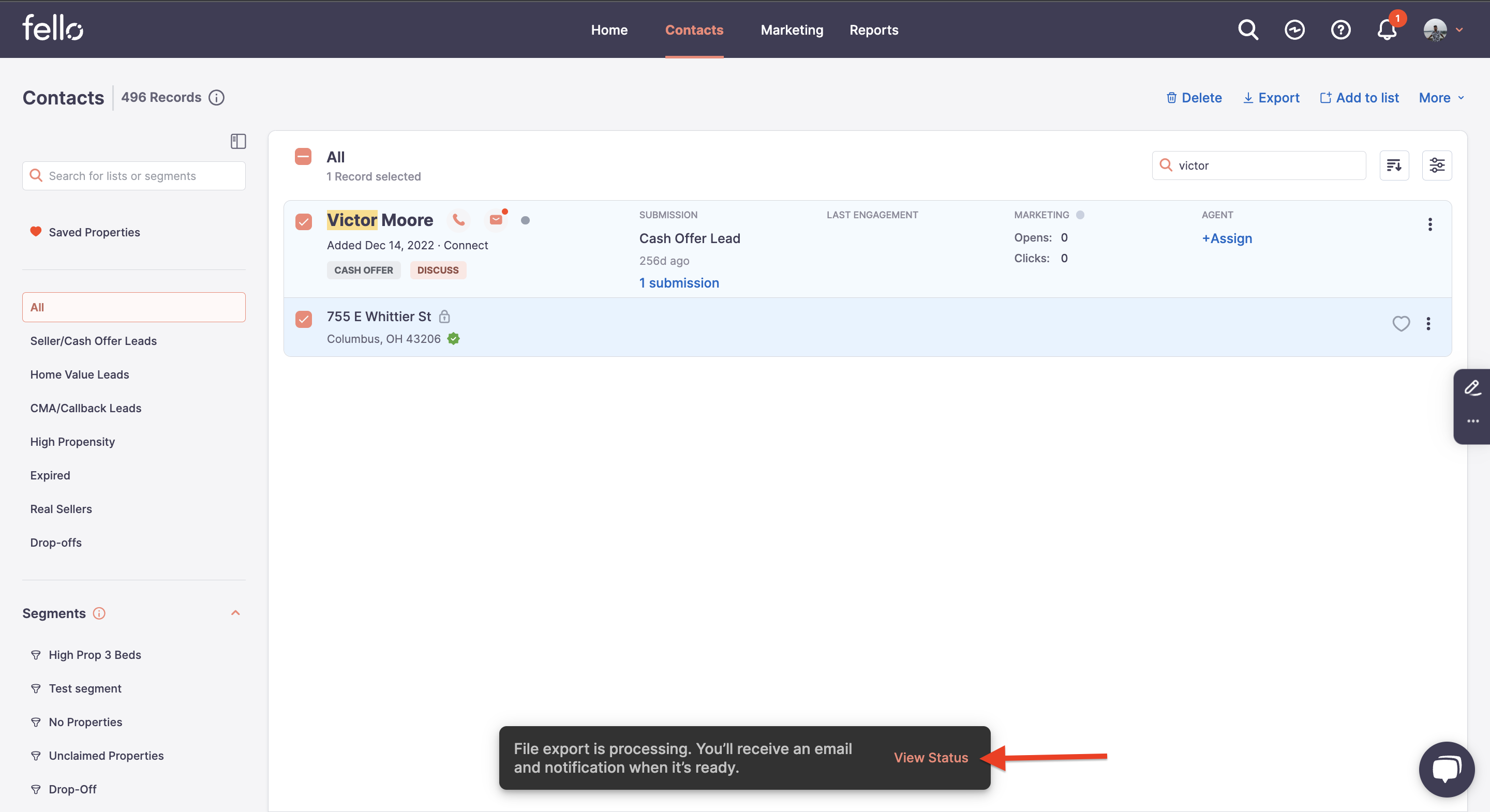
Clicking on "View Status" will take you to the Export screen where you can view the status of the download. Click on "Download" to download your export.

Step 5:
Open the downloaded CSV file to view contact name, phone, email, assigned agent, contact source, Engage status, tags, and property address(es). A sample file is shown below.
You can also click on the profile icon dropdown and go to the "Import and Export" tab to view the progress.