How to change the assigned agent of a contact
You can change the assigned agent of a contact so that the correct agent will be notified of all contact activity.
Step 1:
Go to the Contacts tab and click on the contact where you need to add a property.
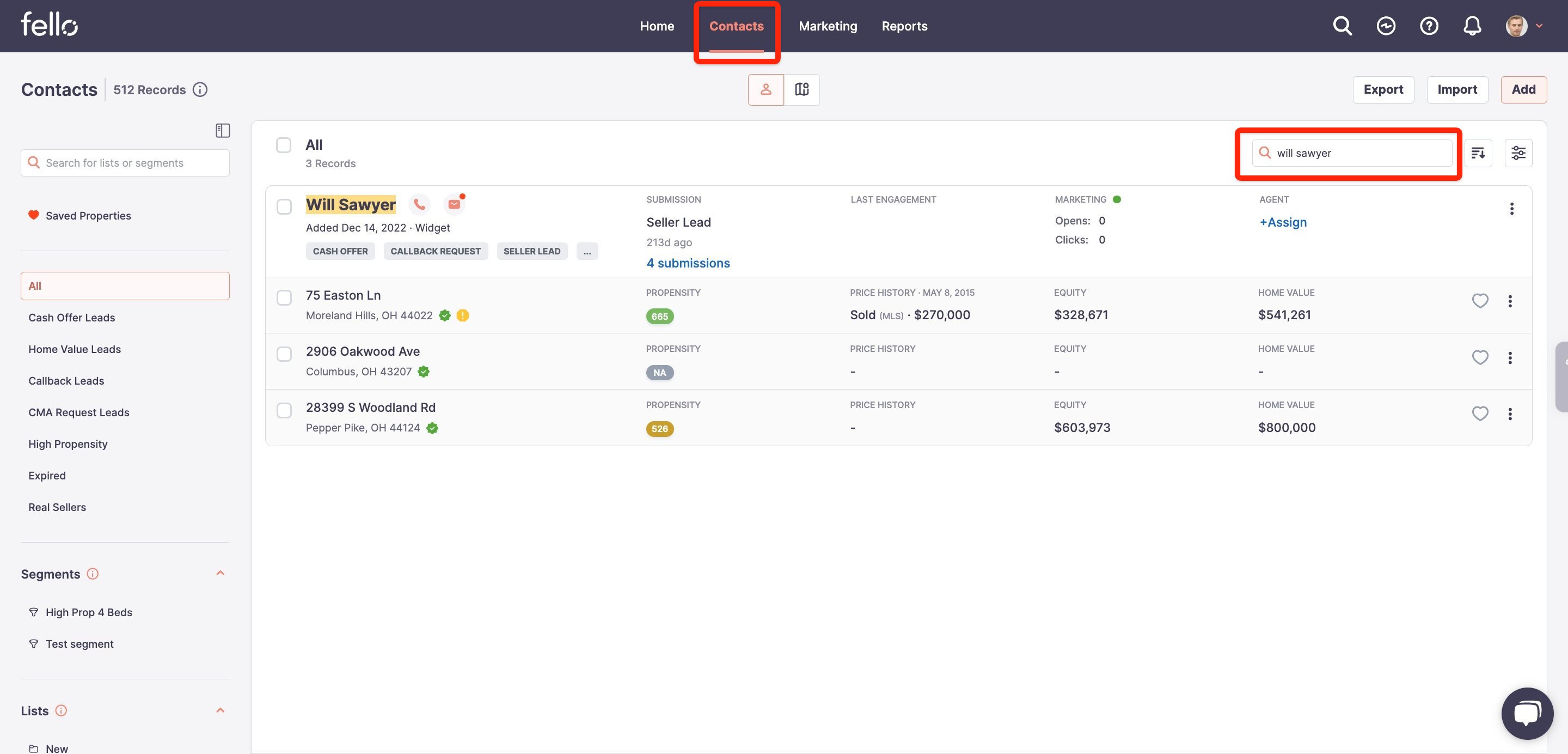
Step 2:
If the contact is Unassigned to any agent, click +Assign and choose the new agent from the dropdown menu.
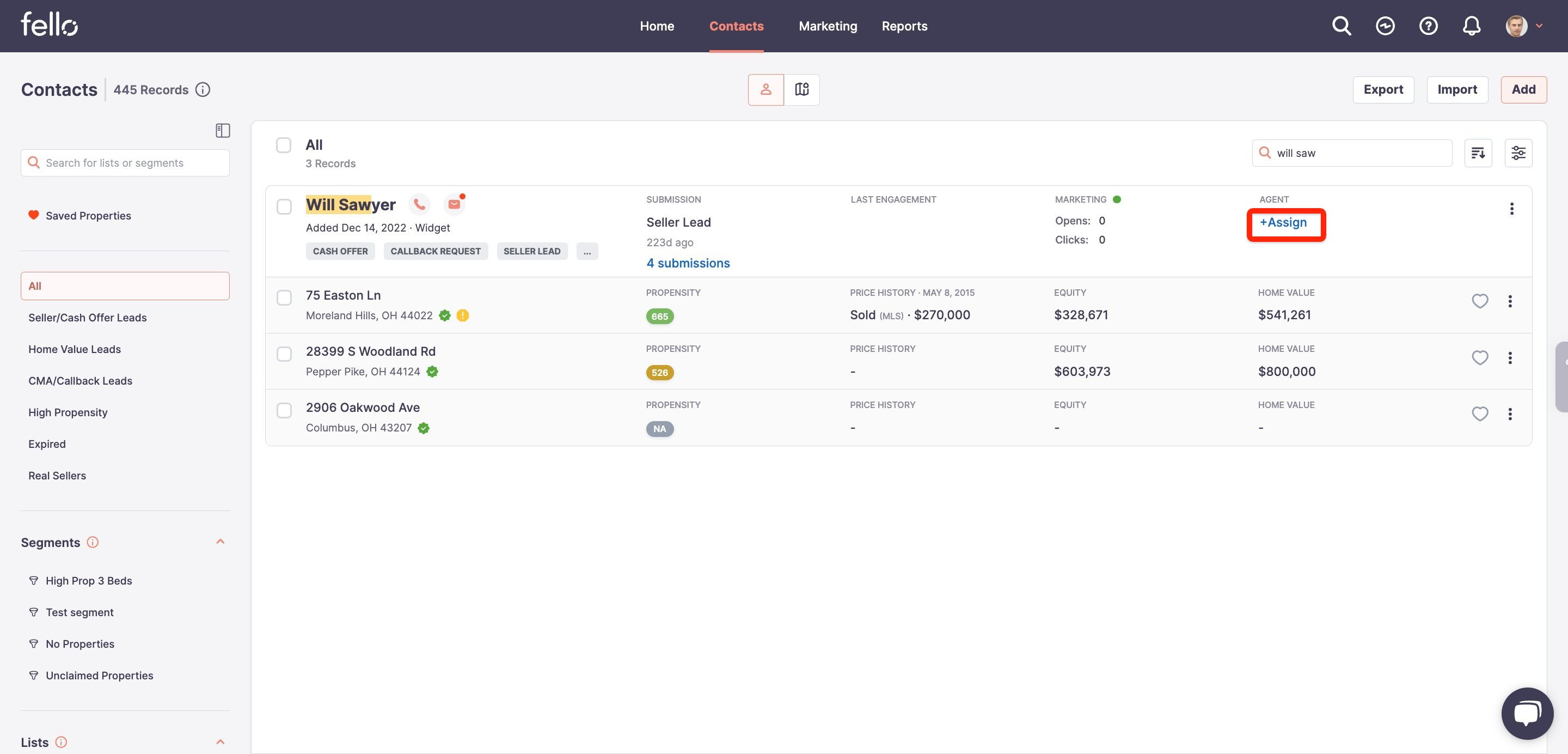
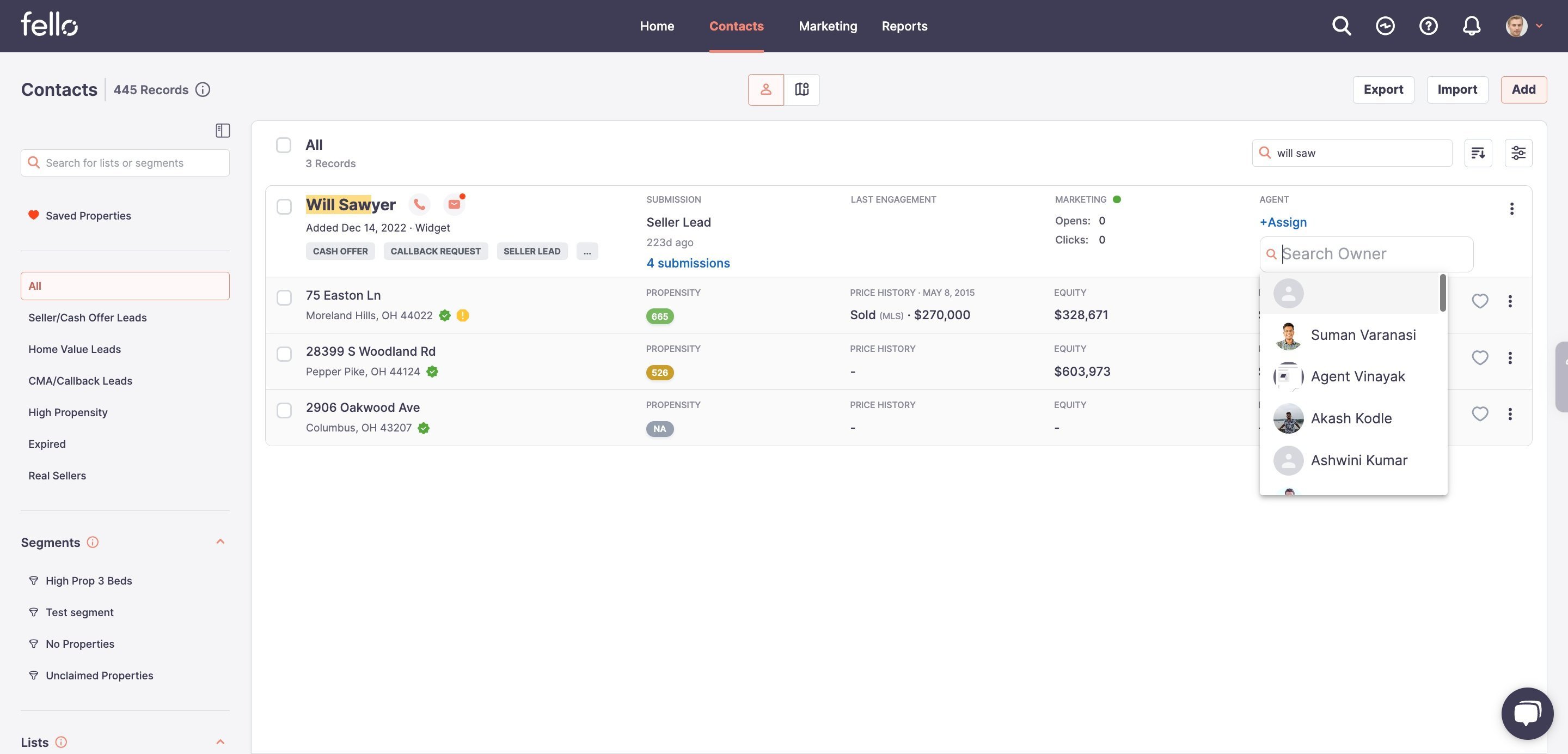
The contact will now be assigned to the agent that you chose. If you want to change the contacts assigned agent, proceed to Step 3.
Step 3:
If the contact is already assigned to an agent, click on the agent profile icon and choose the new agent from the dropdown menu.
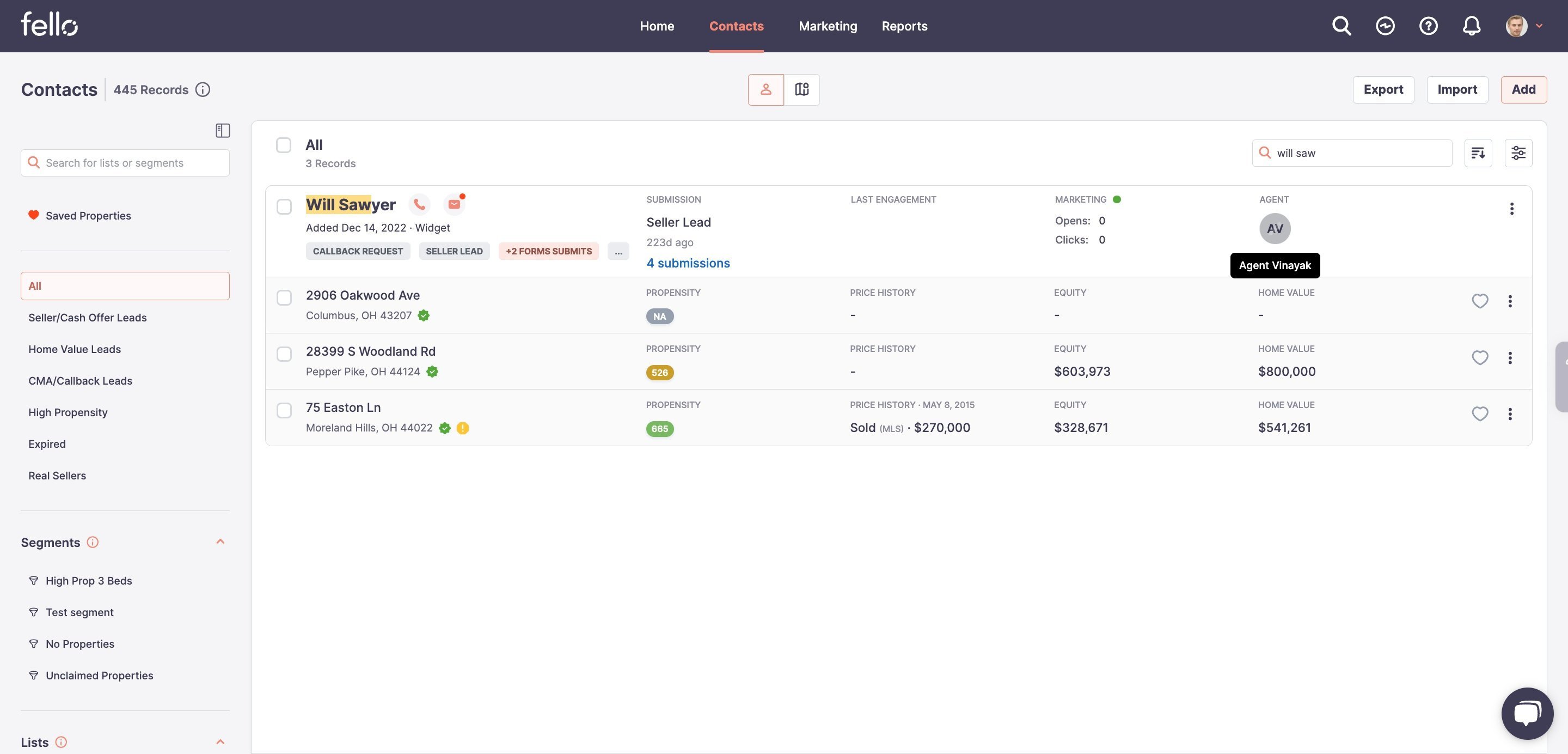
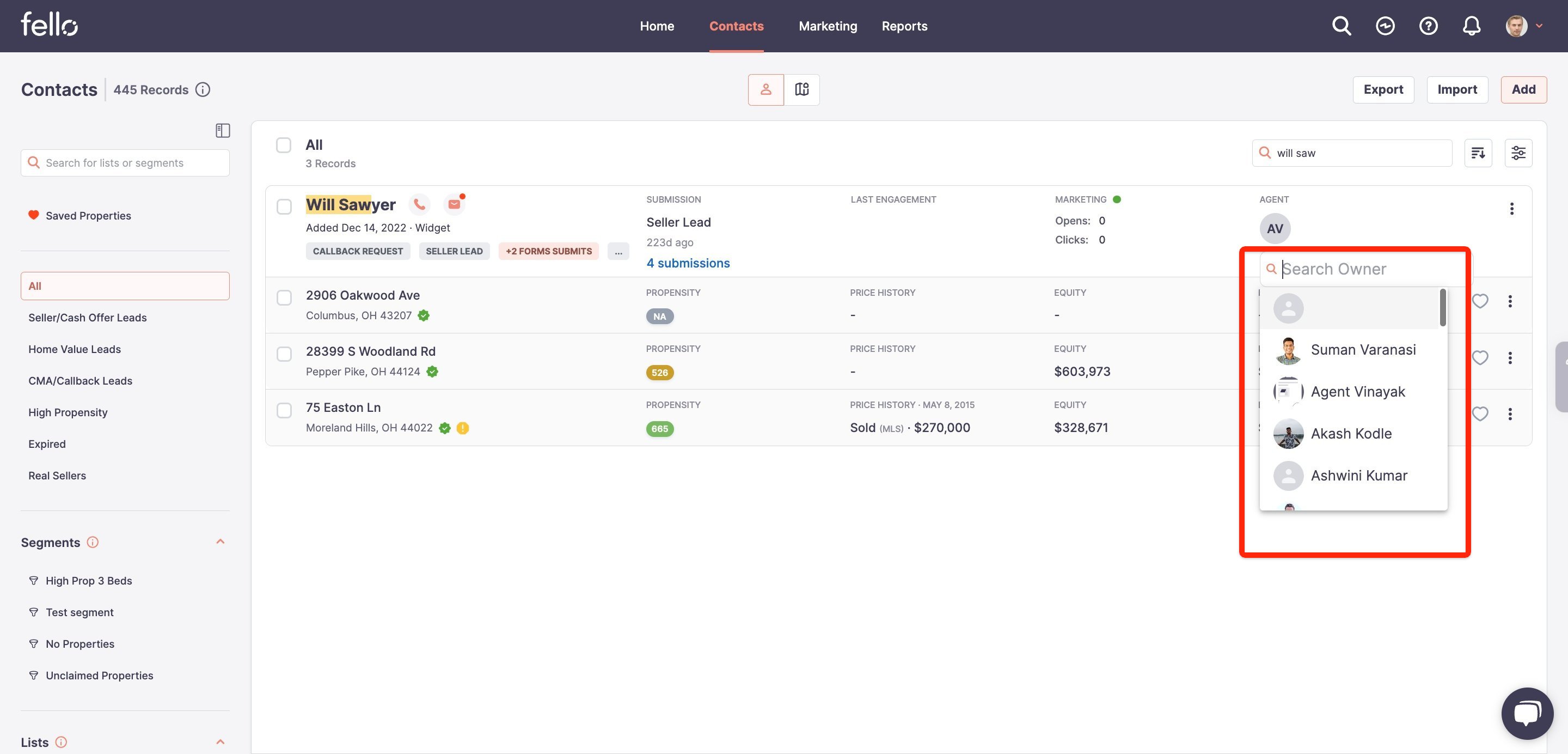
The contact will now be assigned to the agent that you chose.
To learn how to change the assigned agent of multiple contacts at once, check out this article.
