Custom Dashboard - Tailoring Your Dashboard for Different Contact Segments by customizing Dashboard Modules using filters
Step-by-Step Tutorial on Tailoring Dashboard Modules using Filter Option to display modules
This new feature provides the teams option to offer a highly personalized experience for different contact segments. Now, you can display specific dashboard modules to various contacts based on predefined filters, ensuring that each contact views only the most relevant and targeted information. So, in effect, teams can have multiple dashboard options for different set of contacts ensuring that each contact views the modules most relevant for them.
Step-by-Step Guide to Customize Dashboard Modules
1. Access Dashboard Customization Settings
Navigate to the Marketing tab and click on Contact Dashboard section to navigate to Contact Dashboard.
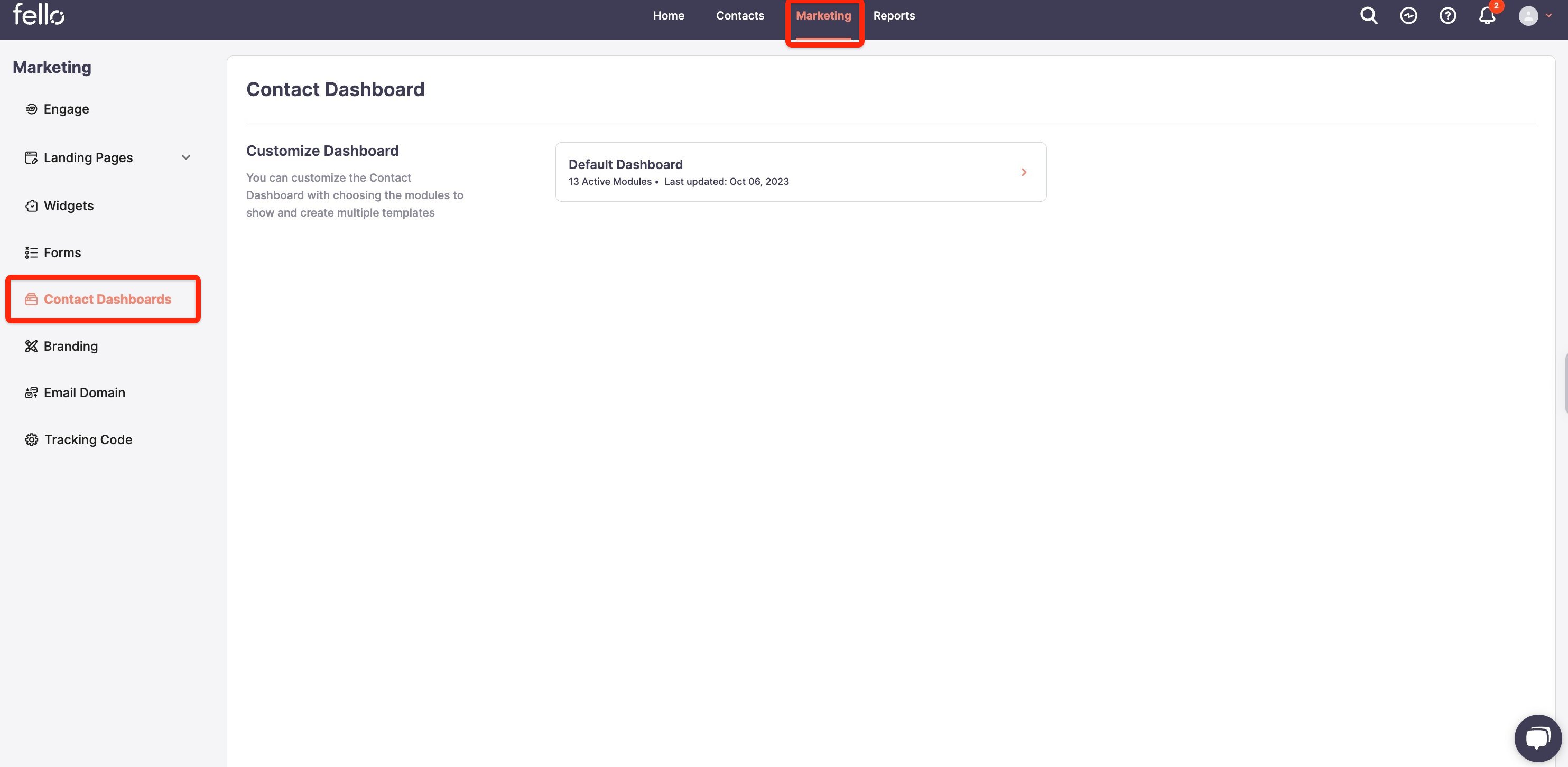
2. Select Dashboard Module
All your dashboard modules will be listed. Choose the module you wish to customize by clicking on it.
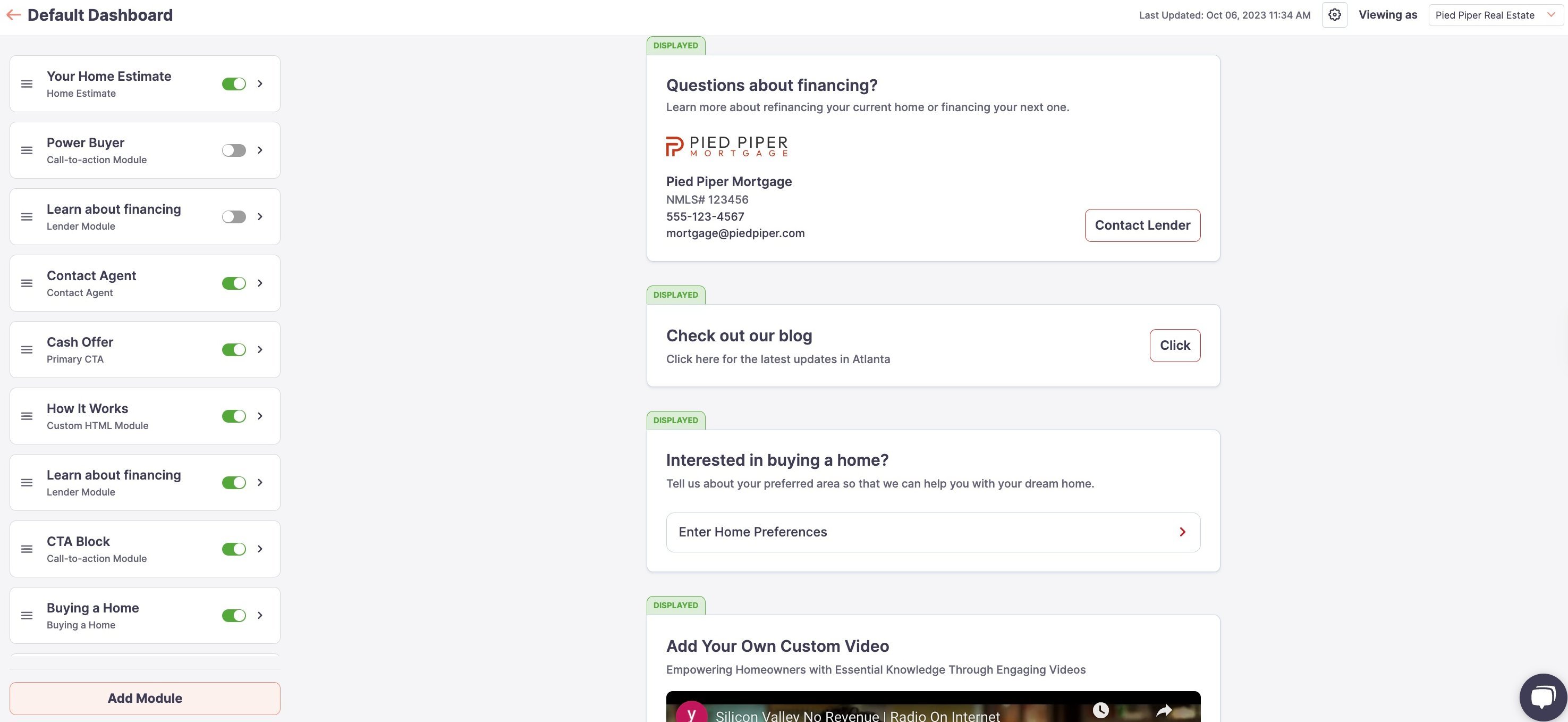

3. Apply Filters to Dashboard Modules
Click on Filters tab on the right hand section, to add Filters. By Default, all modules are shown to All Contacts and user has to select Based on Filters from the dropdown to add new filter so that the module is displayed to a contact if it matches the filter. User has to add the filters and Click Save to apply filters to enable the visibility of the selected module to specific contact segments. All existing contact filters, excluding specific ones like Real Sellers, Duplicate Properties, and Drop-off Indicators, can be applied.
Filter applied to show financing module only to contacts having LTV>50%:
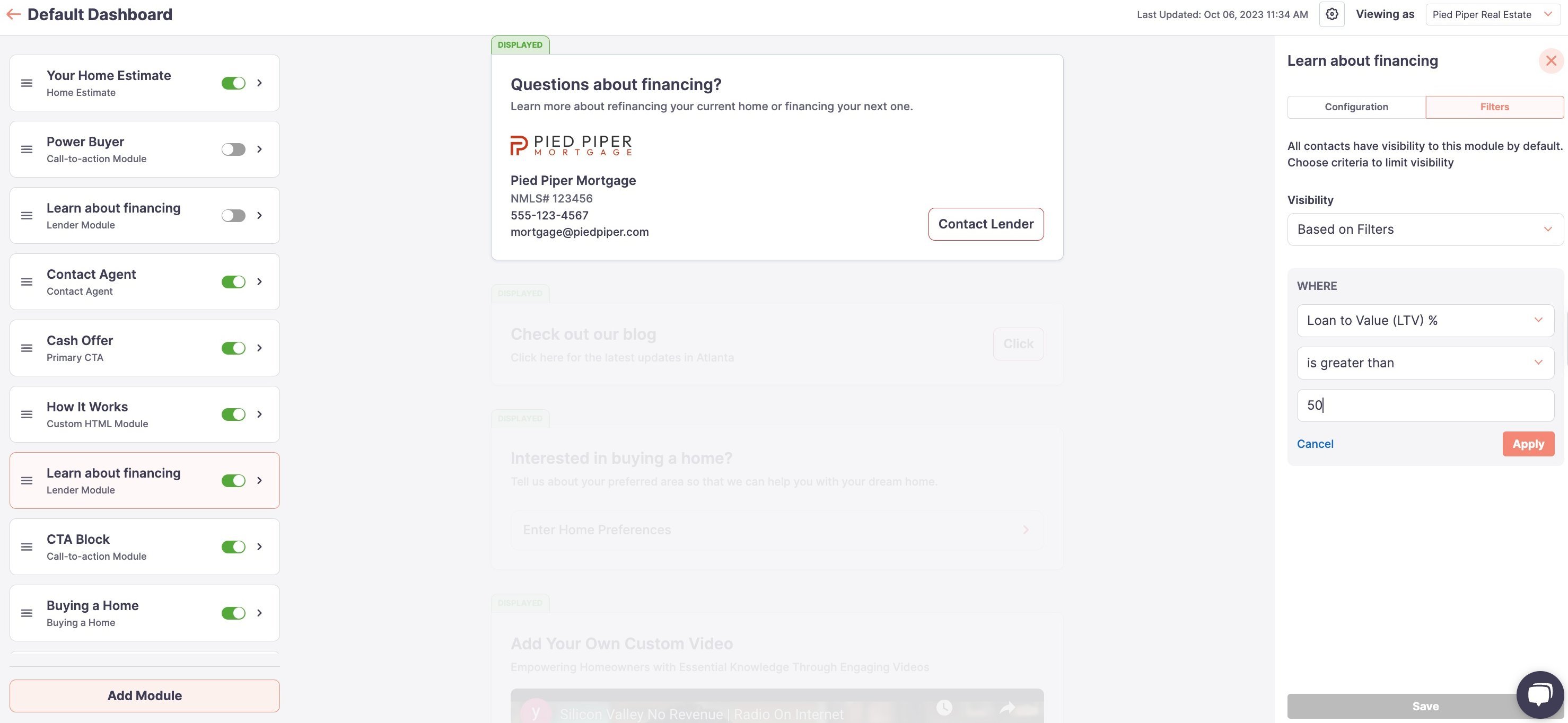
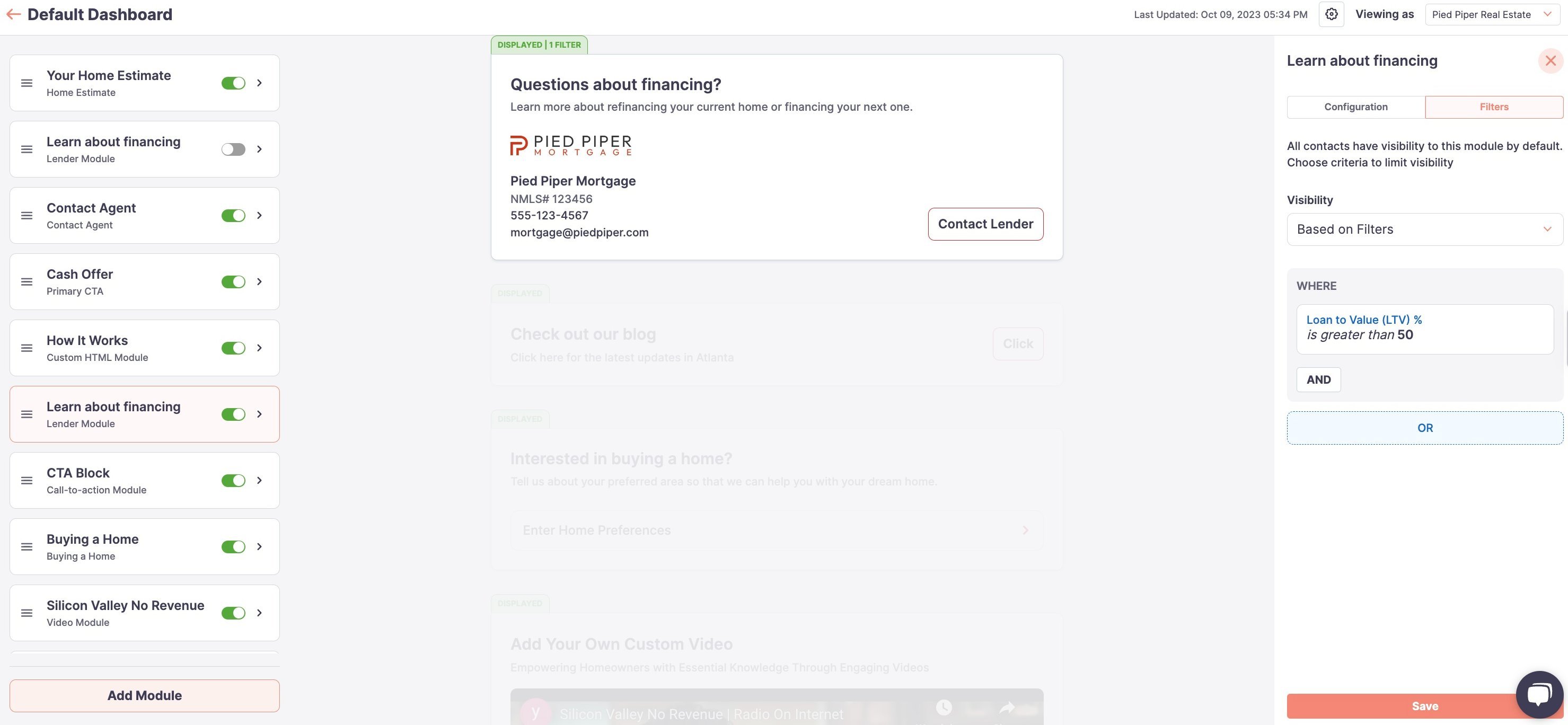
4. View Customized Dashboard
The system will display the customized versions of the dashboard to users of each contact segment, depending on the filters applied. Review how different segments will view the dashboard. Contacts which do not match the filter will not see the module in their dashboard.
Contact with LTV 40%:
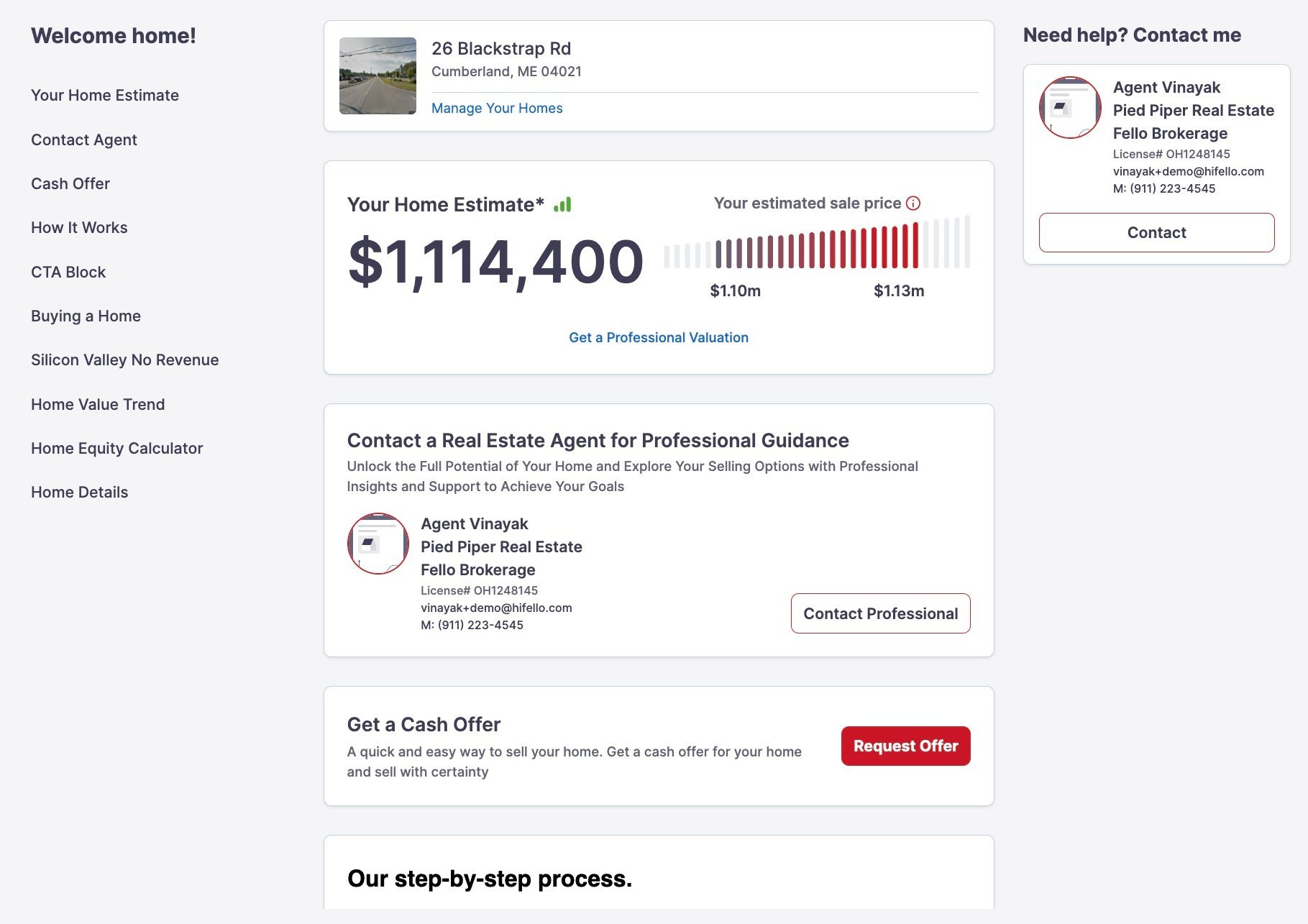
Contact with LTV 60:
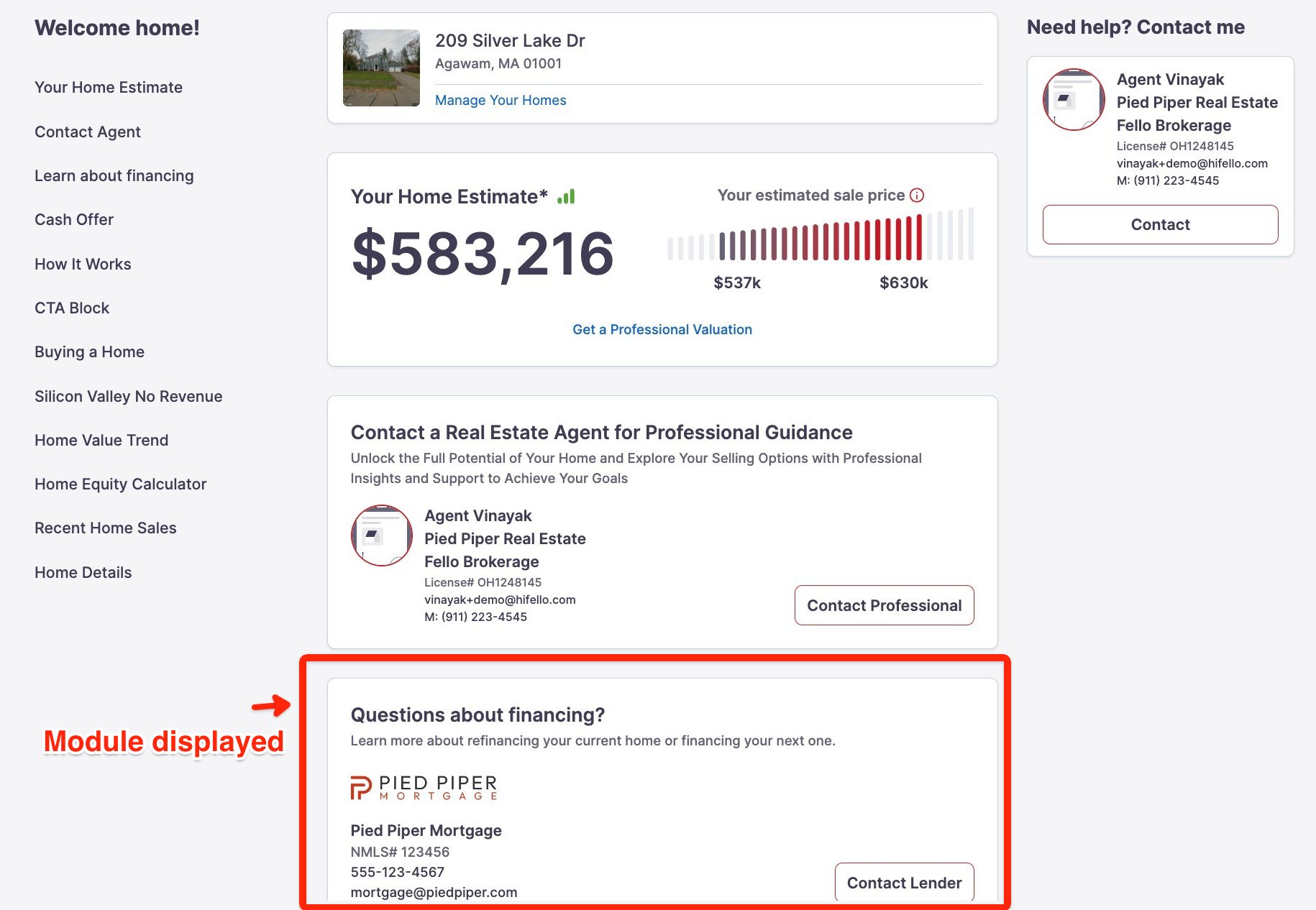
5. Modify or Remove Filters
You can easily edit the filter or remove filters from the dashboard modules. Changes will be applied in real time to the dashboards of filtered contacts.
Modified FIlter to LTV>75%:
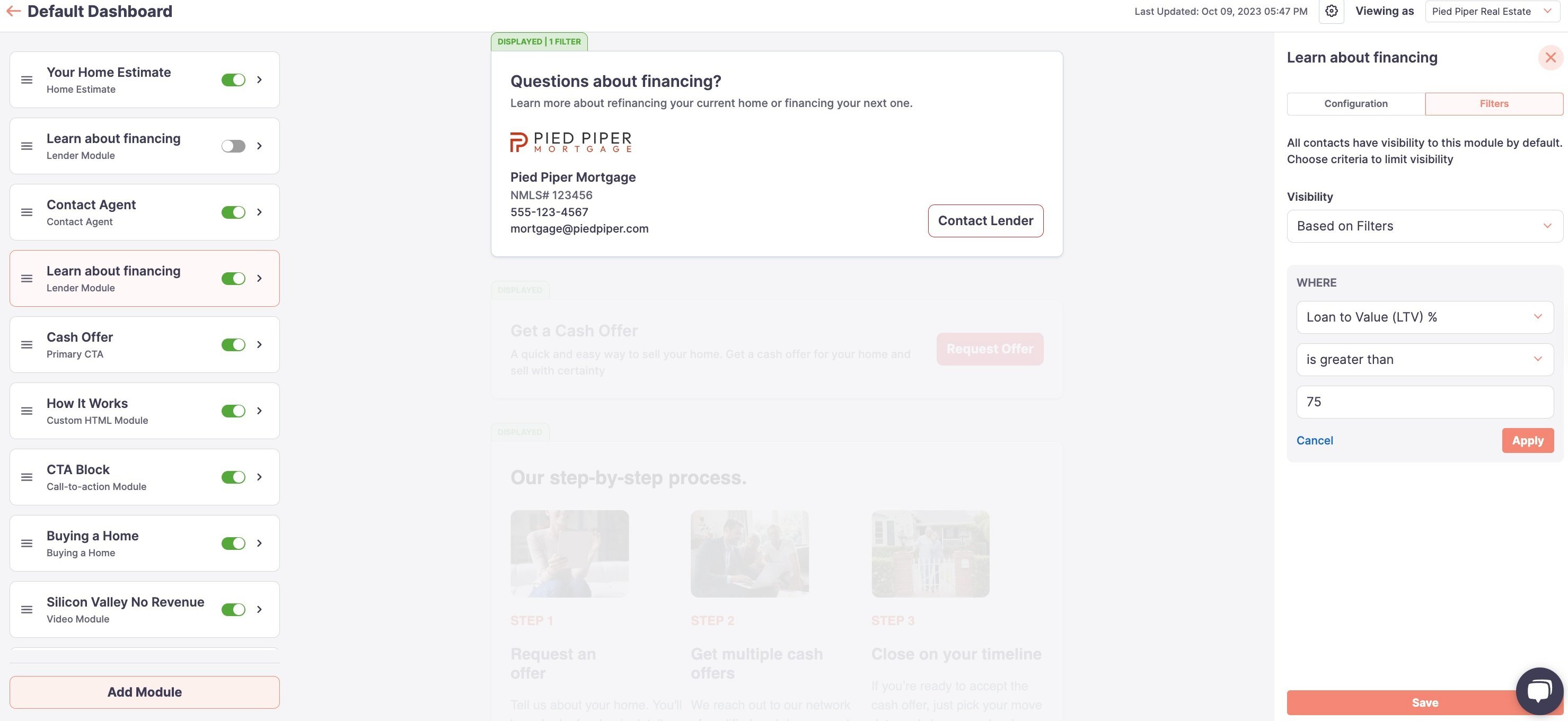
The financing block will not be displayed to the contact in real time after the modification.
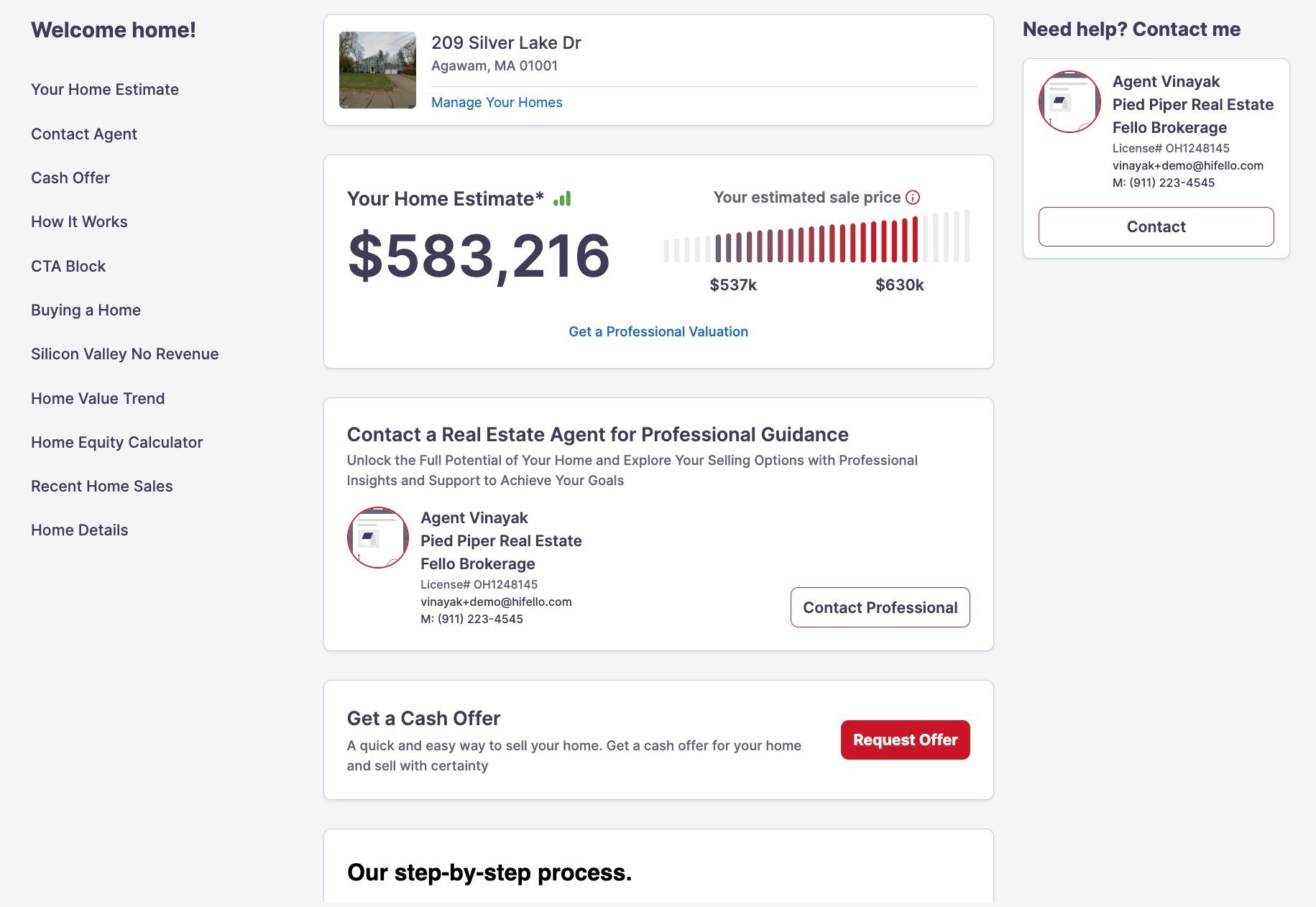
Sample Use Cases
- Agent-Specific Content: Make agent videos visible only to the contacts assigned to that specific agent to provide a personalized touch.
- Tailored Insights: Show a specific module contacts having property greater than 1 million or show a specific module for contacts having high lead scores. Target contacts with more than 50% LTV and a mortgage rate above 5%, offering them personalized financial options and insights in the ‘Lender Block’.
- Focused Information Delivery: Enhance content relevance by showing the ‘Home Trend’ block only when AVM is available.
For detailed understanding of how to use the dashboard customization for your team for different use cases, please refer to the video below:
https://www.facebook.com/1653834817/videos/1669750246862195/
Conclusion
With this newly introduced feature, experience an enhanced level of customization, ensuring that your contacts receive information that is highly relevant and personalized.
