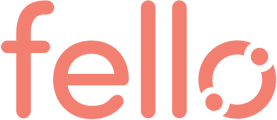A Step-by-Step Guide to Setting Up Your Custom Email Sending Domain on Fello Connect account
A branded sending domain is an indispensable feature for businesses using email communication. It ensures your emails appear as coming from your brand, not just Fello. This setup not only strengthens your brand's presence in customer inboxes but also significantly boosts your control over sender reputation. Every Fello user is eligible to set up a branded sending domain. By default, users send emails from a shared Fello domain. Establishing a branded domain shifts your emails to a domain uniquely linked to your brand.
Step 1: Accessing Settings
Start by logging in to your hifello Connect account. Once logged in, head over to 'Settings' and select 'Email Domain' from the lefthand menu.

Step 2: Add Your Domain
In the dialogue box, enter your custom email sending domain (e.g.mail.yourcompany.com). The subdomain name "engage" subdomain name cannot be customized, but you can choose a domain that the team is already using. For example, if your team uses "abcrealestateteam.com" the sending domain would be "engage.abcrealestateteam.com"

Your DNS records will be generated as shown below:

Step 3: Authenticate Your Domain
After entering your domain, you'll need to authenticate it. You can do this by adding the TXT and CNAME records provided to your domain's DNS settings. Please note that there are 3 CNAME and 2 TXT records that have to be added. This process verifies that you own the domain and authorizes Hifello to send emails on your behalf. The team's developer or webmaster who has access to modify the DNS records on the domain can complete this task.
Accessing Your DNS Provider
- Go to your DNS provider's platform. Common providers include GoDaddy, Google Domains, Hostgator, Hover, Namecheap, Squarespace, AWS, and Cloudflare.
Updating DNS Records
-
In your DNS provider's platform, update your DNS records with the information provided by Fello.
-
If the "@" symbol isn't accepted, use your root domain as the hostname in the TXT record.
- Type: TXT
- Hostname: [YOURWEBSITE.COM]
- Value: fello-site-verification=[YOUR_PUBLIC_API_KEY]
Please note, the changes may take some time to propagate through the DNS system. If you have any trouble with this step, please refer to your domain provider's help center or reach out to our customer support team.
Step 4: Verify Your Domain
After adding the required DNS record, click 'Verify Domain' as shown below.

If the DNS record has been added correctly, you'll see a message saying that the domain is verified.

Once it is verified, we will generate a default email id. Please note that this email id will be used to send emails to your contacts.

If you wish to change this email, click on edit button and enter a new email id as shown below.


With these steps, you should be all set to use your custom email sending domain on Hifello.com. If you have any difficulties or questions, feel free to contact our customer support team for further assistance.
Remember, customizing your email sending domain is not only about professional aesthetics. It's also a significant factor in ensuring your emails land in your recipients' inboxes instead of their spam folders. Happy emailing!