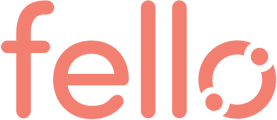New leads and lead updates from Sierra will also be added to Fello Connect using Zapier.
Please note the GOLDEN RULE for this integration is that it is totally dependent on having the same set of users with the same exact email addresses in both Sierra and Fello Connect platforms (so everything is synced between the two systems, such as the lead create and updates). If the users do not match between both platforms, you will run into errors and missing lead updates.
How to connect Sierra Interactive to Fello Connect using Zapier for new leads and lead updates:
Step 1:
Log in to your Zapier account using your user id and password.
Step 2:
Click on the Zap template Sierra to Fello to set up a Zap.
Step 3:
Now connect Sierra to Zapier. You will need to generate an API Key in Sierra.
Step 4:
Login to Sierra and find the API key for your Sierra account from Integrations page. Copy paste the API key in the popup and click Continue.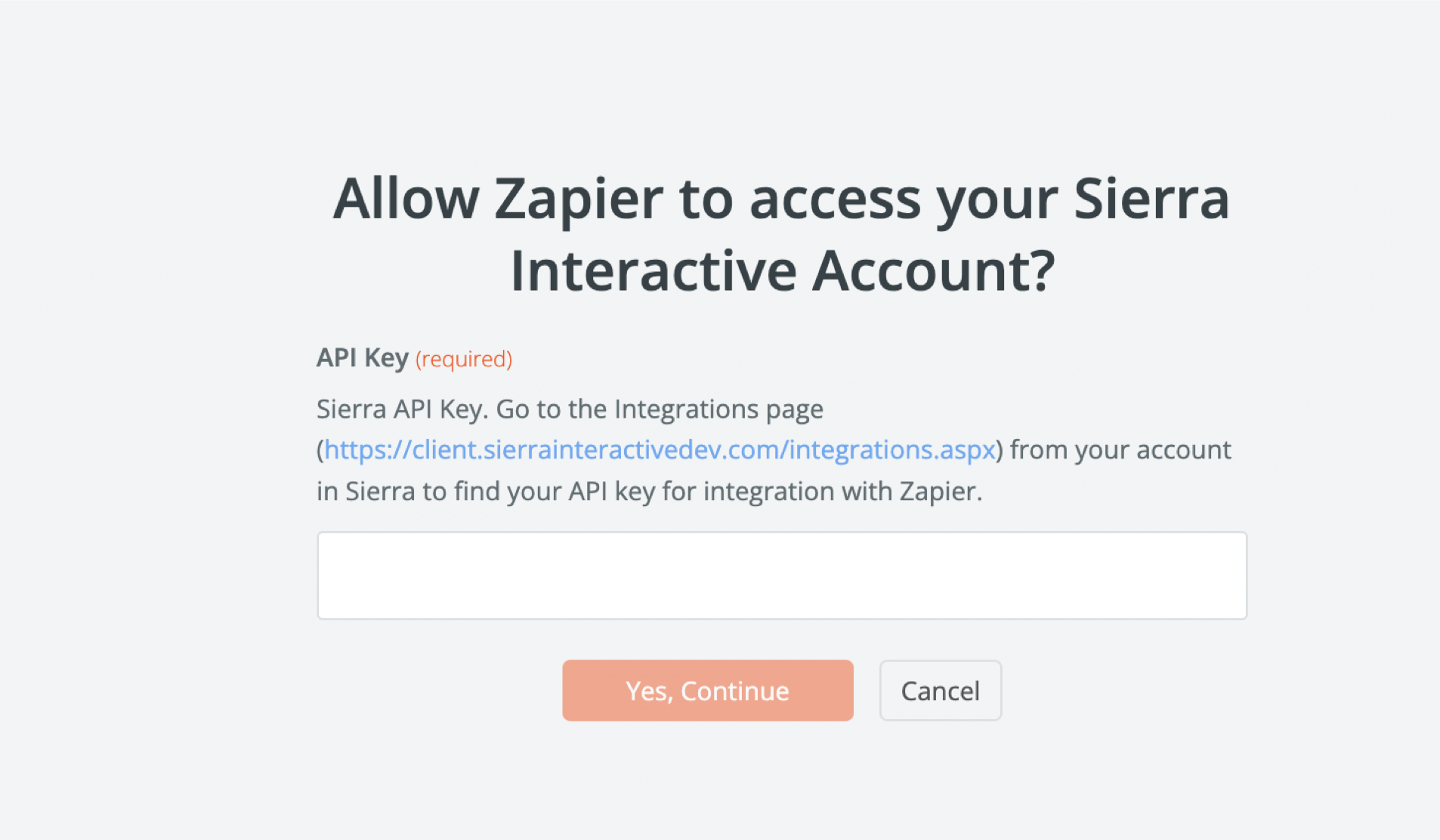
Step 5:
Confirm that the following fields are mapped on the setup trigger and then press Continue.
Site: Map to default site
Agent: Any Agent
Source: Any Source
Step 6:
Test the trigger using selected data from Sierra by Zapier to complete the trigger connection between Sierra and Zapier.
Step 7:
Verify that email id exists before creating a new lead in Fello Connect (email is mandatory for a new contact in Fello Connect). The 2nd step checks for a valid email in the record from Sierra before adding the contact record in Fello.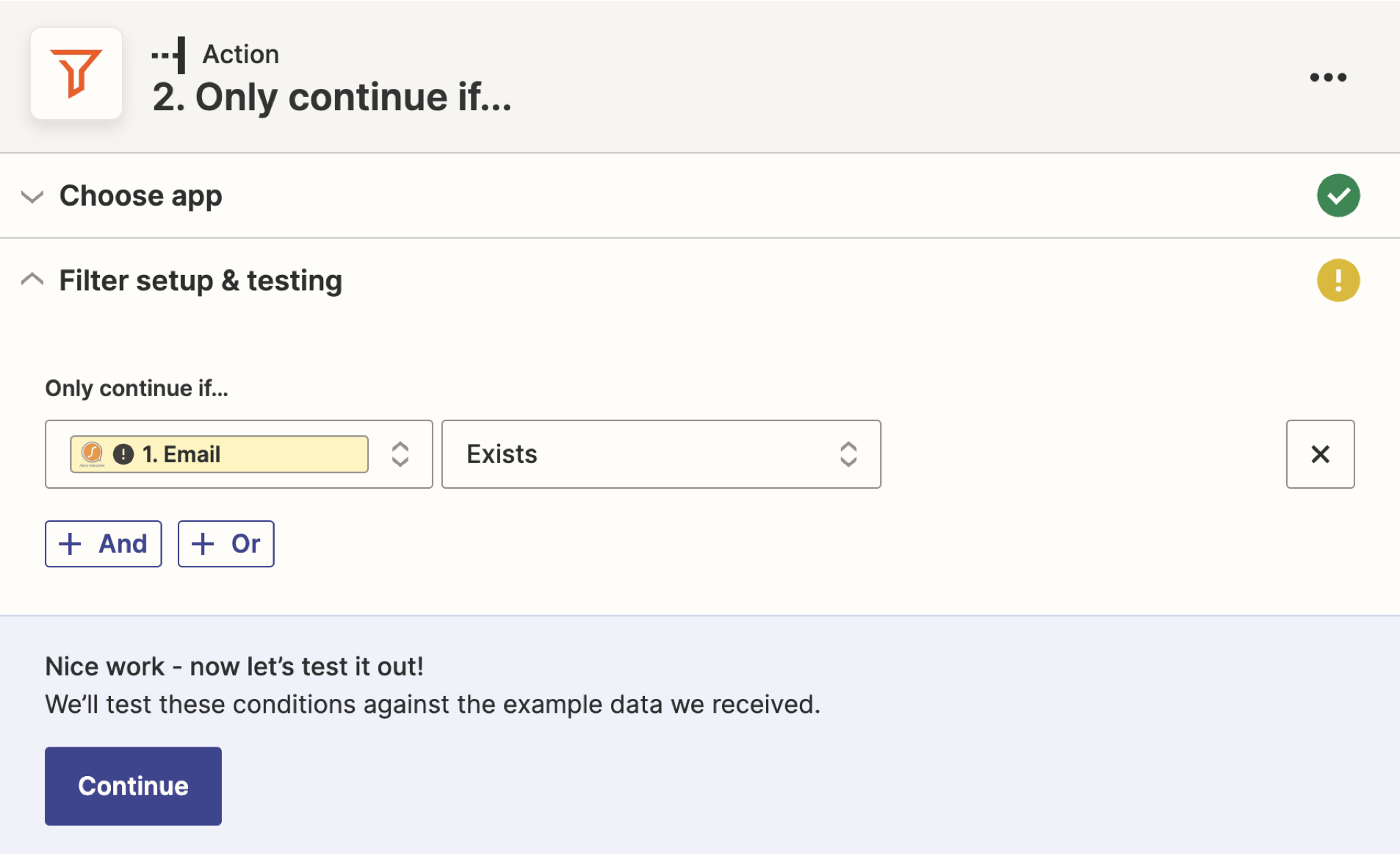
Step 8:
Now connect your Fello Connect account to Zapier. You will need to generate an API Key in Fello Connect.
How to generate your API key:
- Sign in to Fello Connect and click Settings from the profile icon on the top right.
- Under the Settings section, click Integrations.
- Click the Generate API Key button.
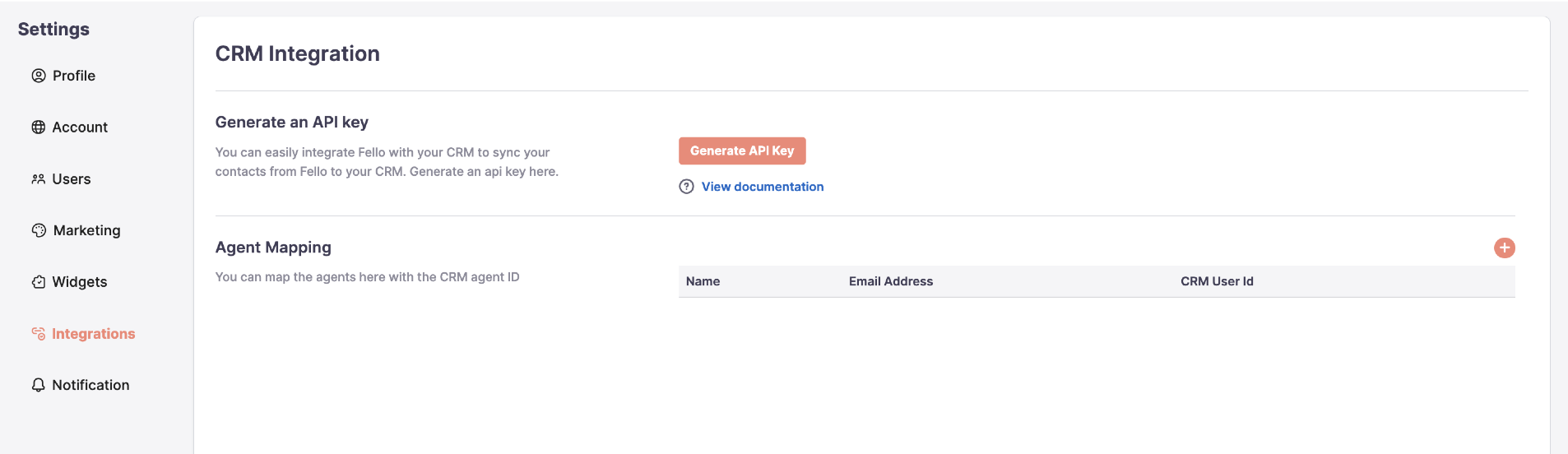
Step 9:
Copy the API key created.
Step 10:
In Zapier, click on Add or Update Contact in Fello Connect under Choose Account. A new window will open where you will enter the API key.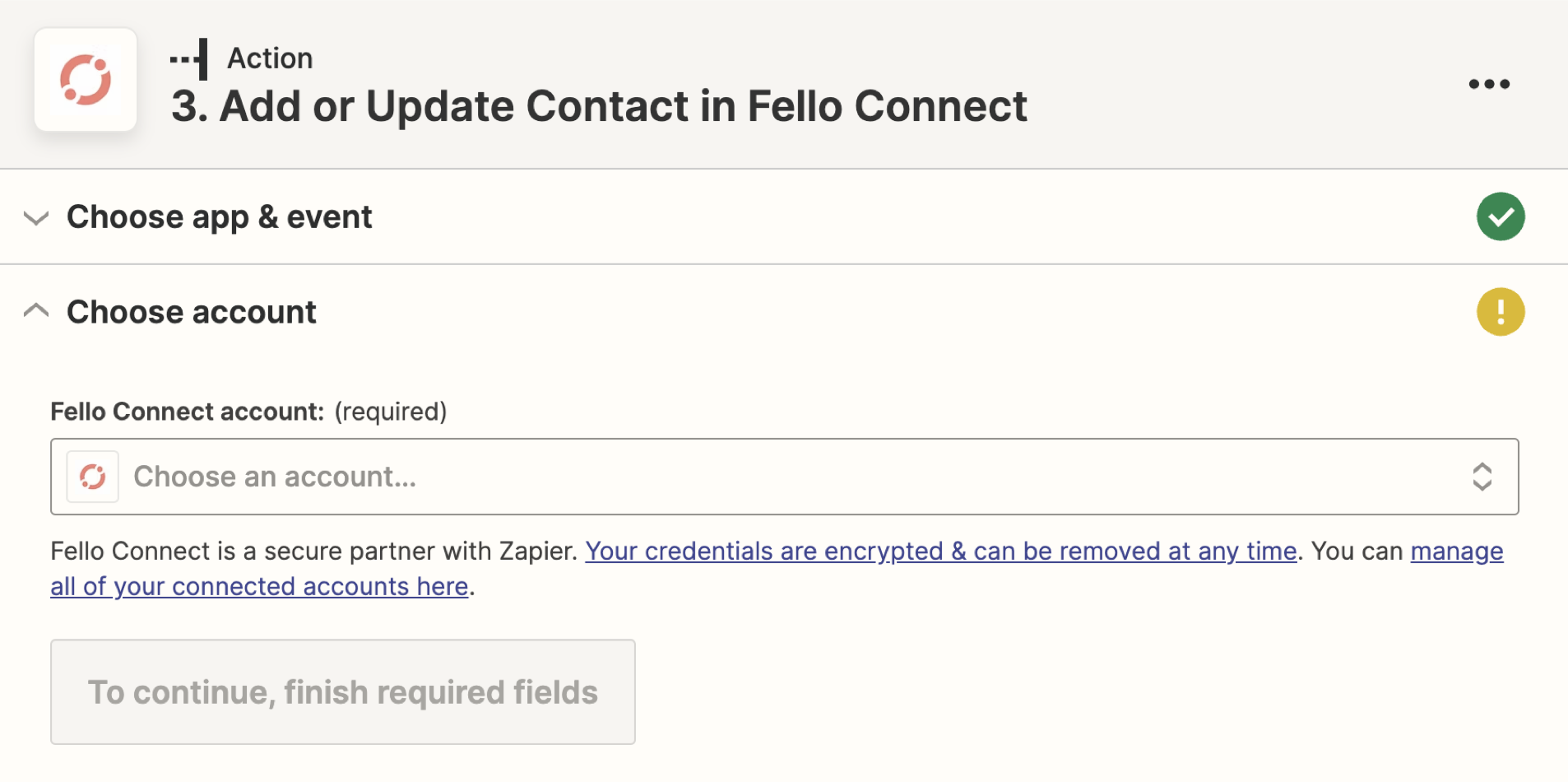
Step 11:
After the API key is entered, click Continue to map the account and then click Continue.
Step 12:
Verify the field mappings (already preset) and test the action. The default mappings are already provided as part of the template.
Step 13:
Once verified, click Publish Zap.
Quick tips for this connection:
- In cases where a lead registers on your Sierra site and a lead with the same email address already exists in Fello Connect, the lead will assign to the same agent in Sierra as who they are assigned to in Fello Connect.
Related Documents
Set up Fello to Sierra Integration for New Leads using Zapier
Set up Fello to Sierra Integration for Lead Updates using Zapier