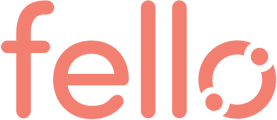Guide to explain the segment features available and how to best use them for your team
In today's competitive real estate market, agents require precision in their outreach to stand out. Fello 2.0's Dynamic Segments tool is specifically designed to meet this need, offering tailored contact organization for effective, personalized communication. This guide provides a detailed walkthrough, empowering agents to maximize the feature's potential for enhanced client engagement.
1. What is a Segment?
At its core, a segment is an evolving list of contacts categorized based on chosen criteria. As data rolls in or changes, your segments adjust to match the predefined conditions, ensuring they're always up-to-date.
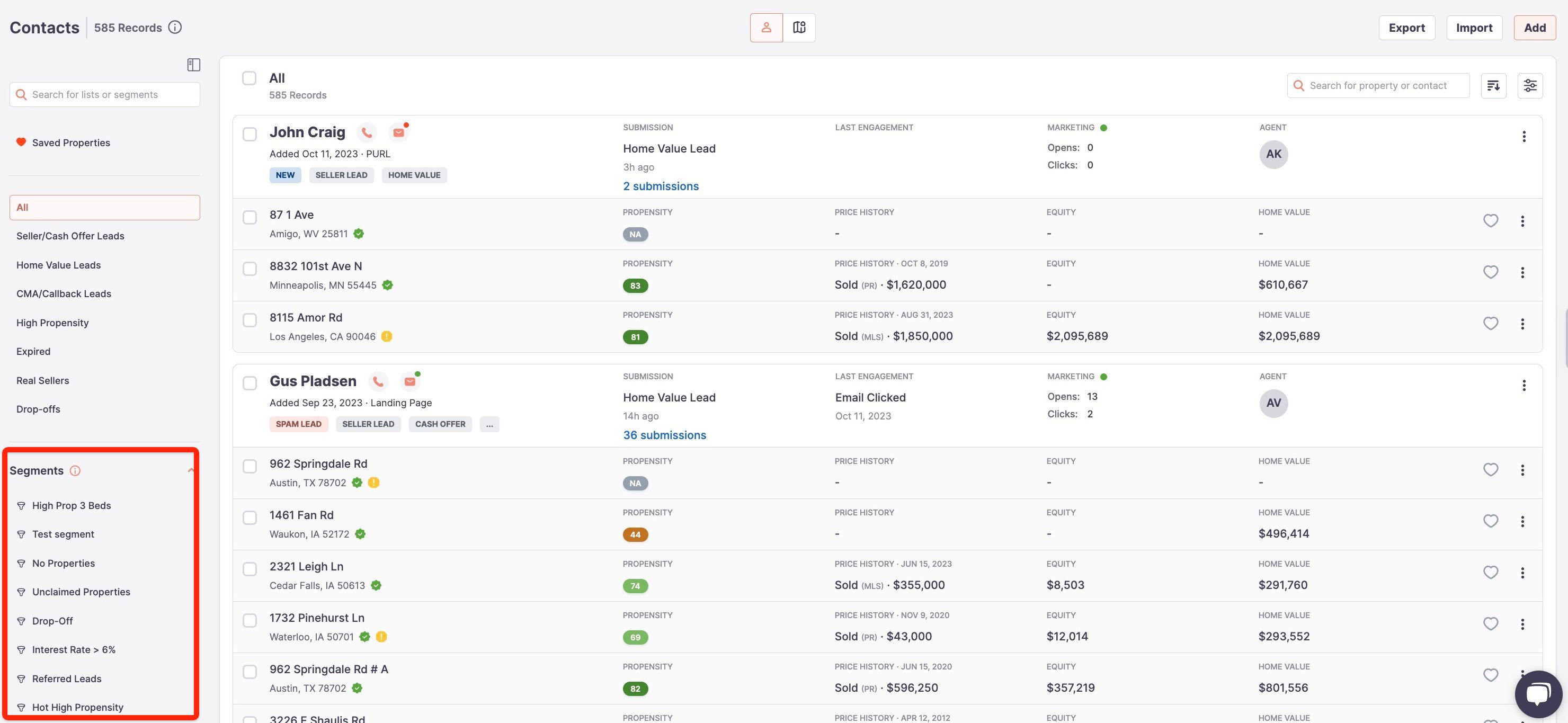
2. Crafting a New Segment:
Group your contacts by specifics to make your outreach more effective.
Steps to Define a New Segment:
-
Accessing Segments: Go to Contacts tab and you can see the Segments section in the left-hand column. You can click on any segment name to find the contacts under the segment.
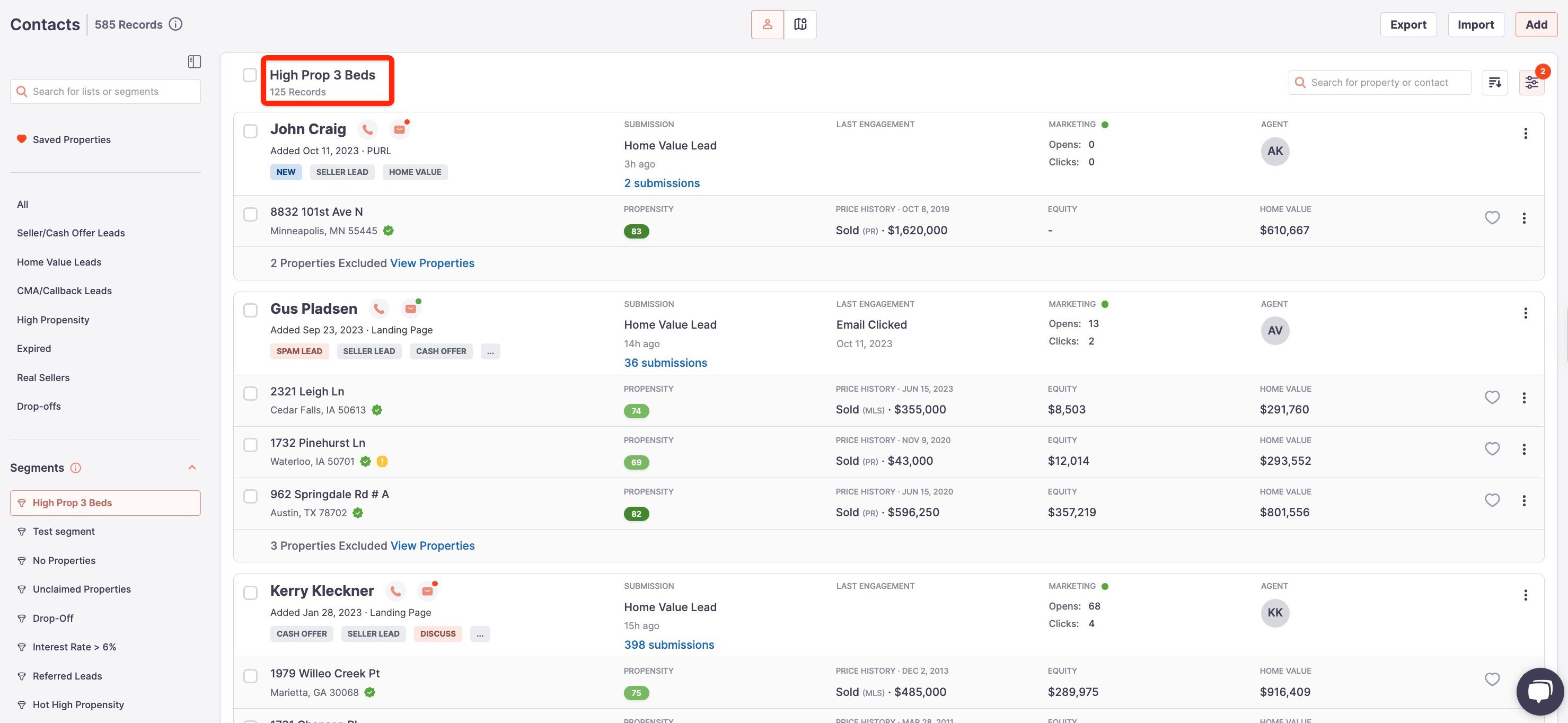
-
Setting Criteria: Define your filter. A popular criterion for agents might be contacts with high propensity properties where property has more than 4 bedrooms.
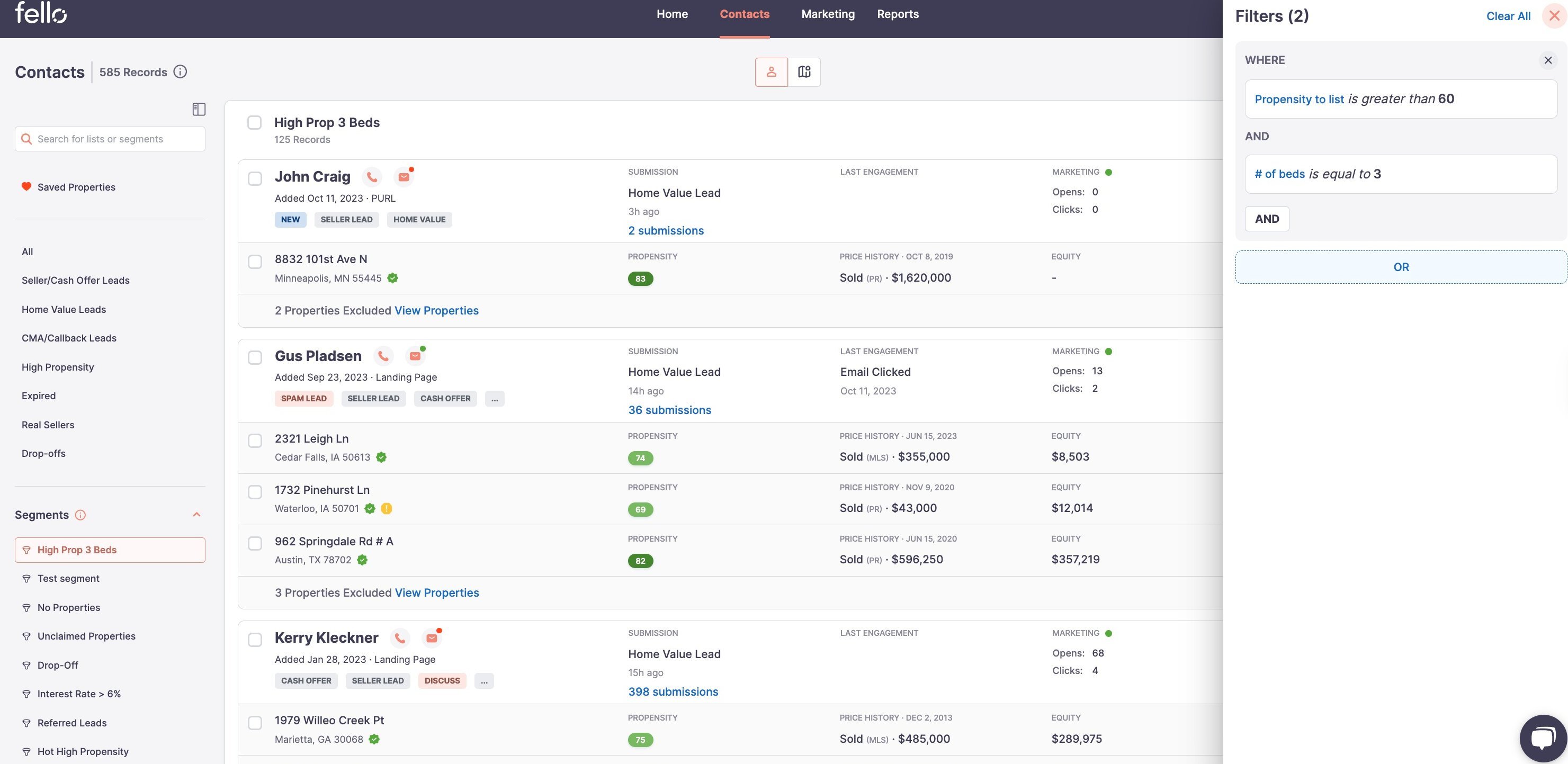
-
Naming: Click on Save Segment button Label your segment for easy future access.
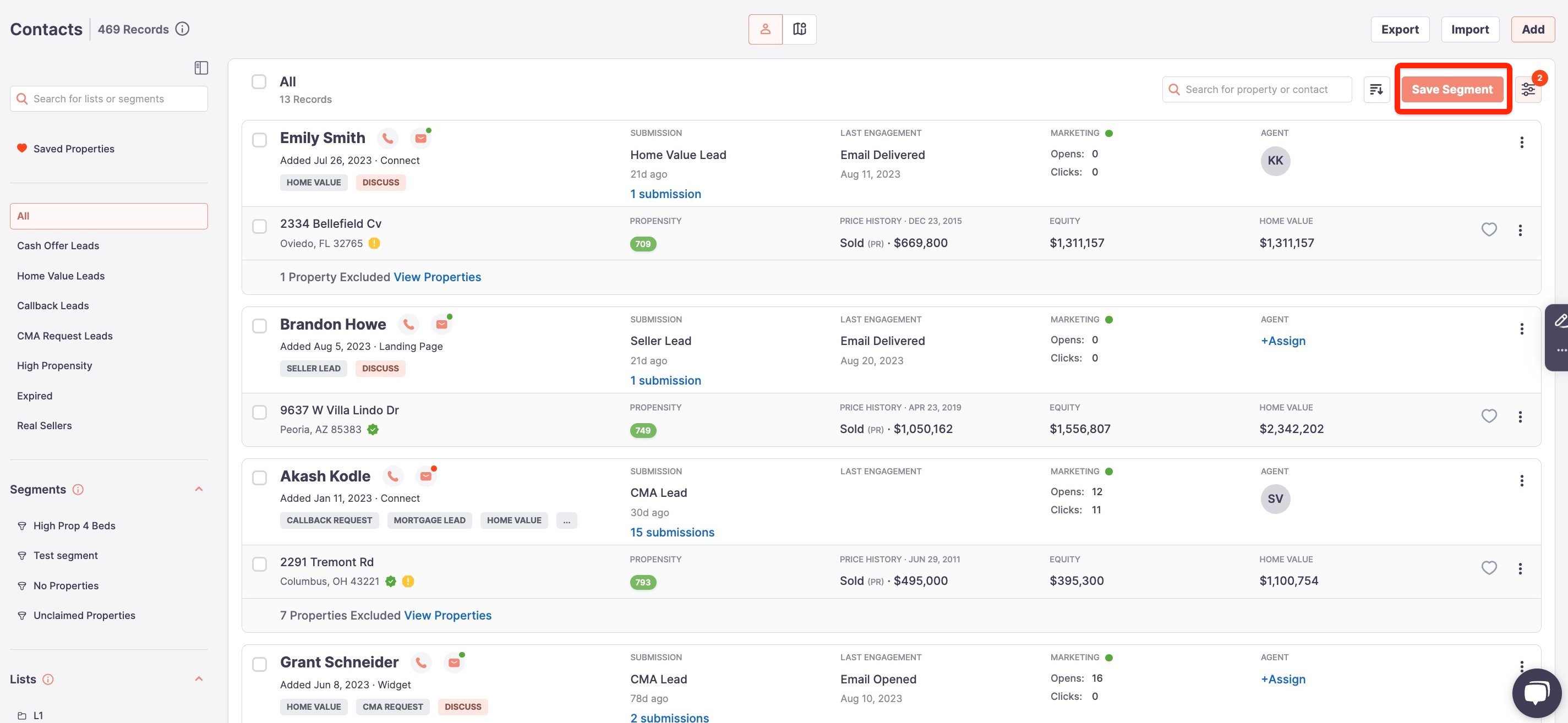
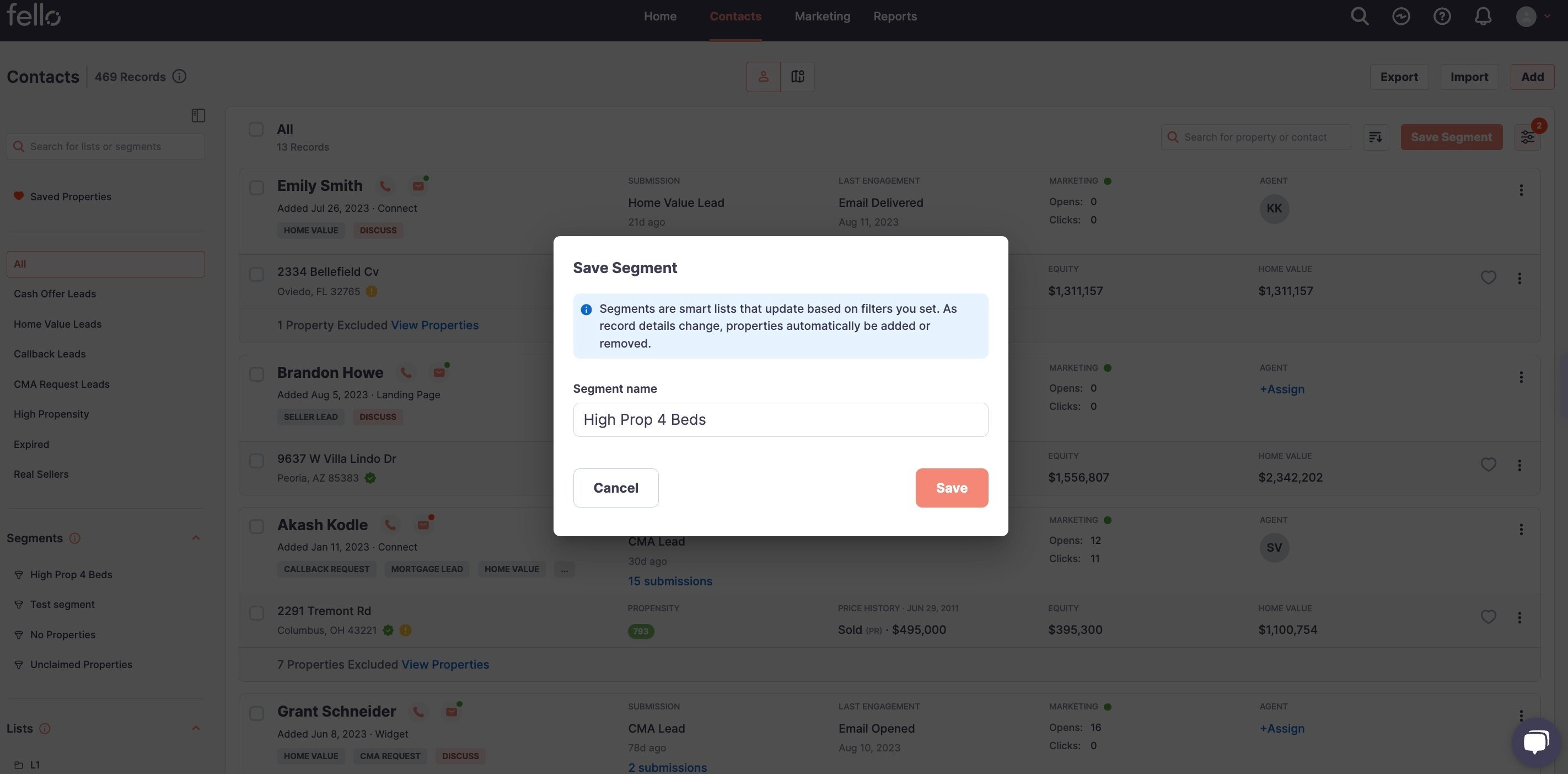
-
Saving: Confirm and save your freshly created segment.
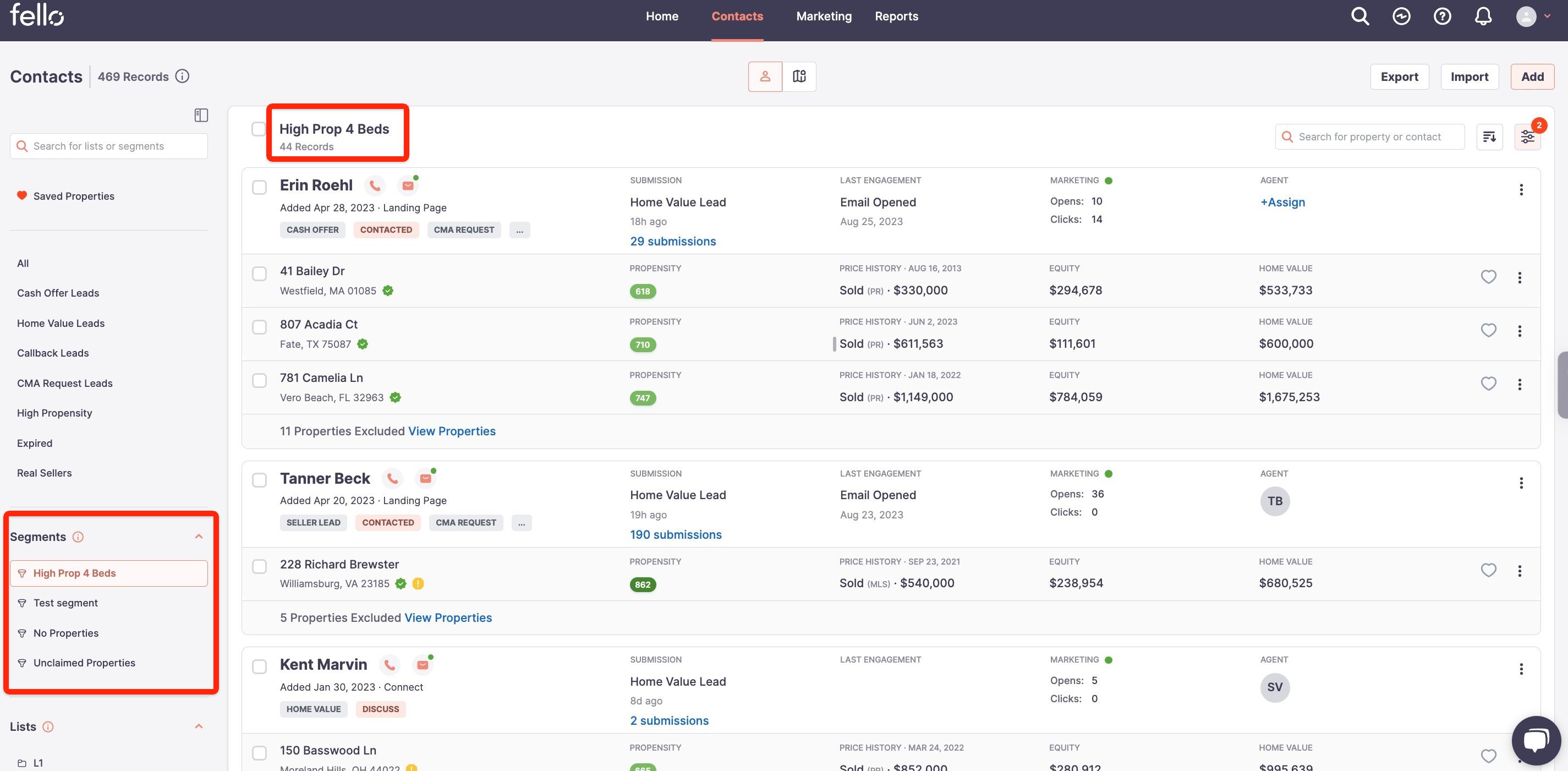
Note: Segments auto-adjust. As contacts match or mismatch your criteria, they're automatically shuffled in or out of the segment.
3. Segment Management Techniques:
-
Modifying Existing Segments: Refresh and recalibrate your segments periodically.
-
Selection: Click on the segment you'd like to modify.

-
Adjustment: Alter filter criteria to match your new requirements.
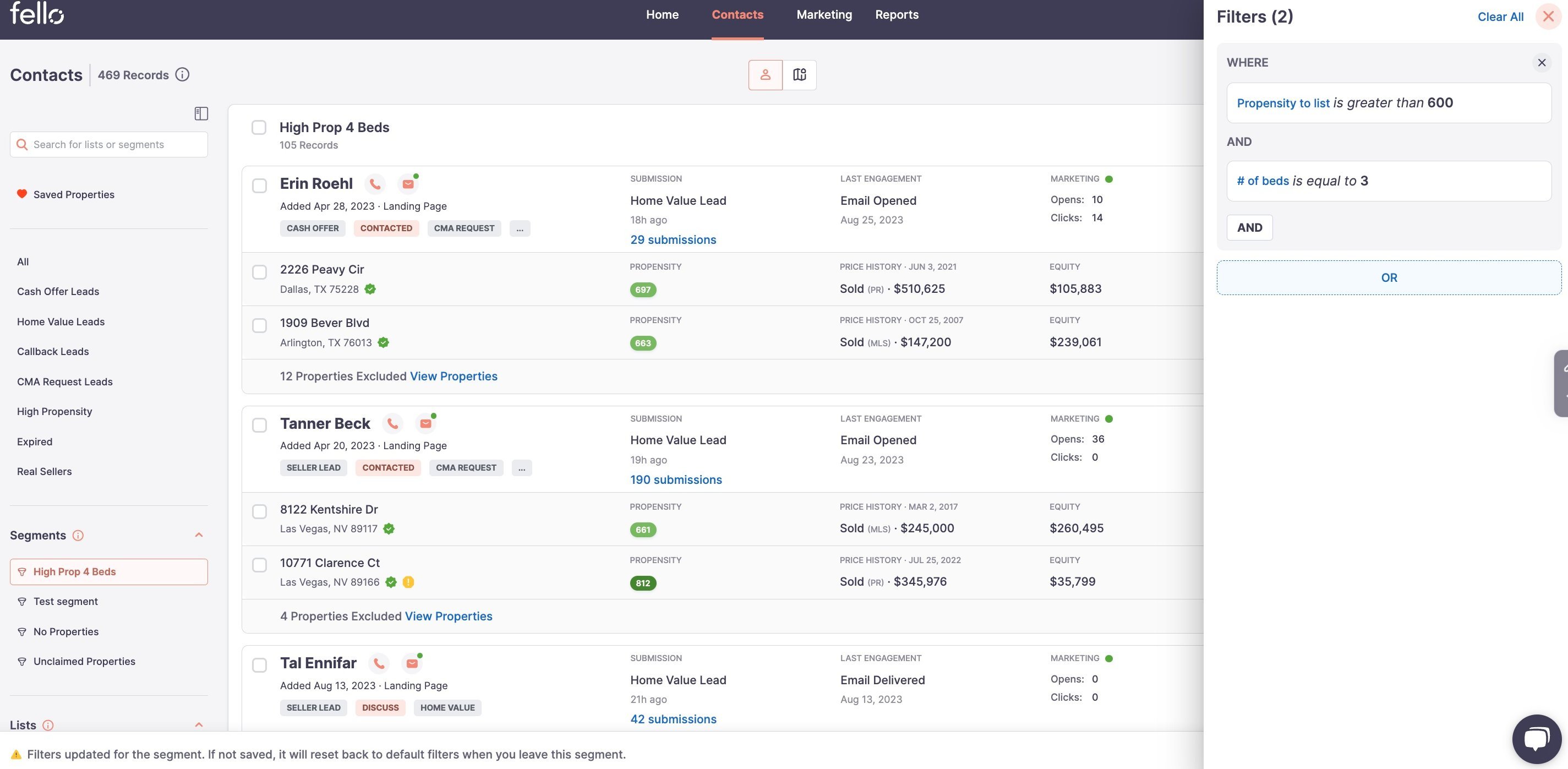
-
Finalize: Click on Update segment to save the updated filter modifications so that the segment data gets modified.
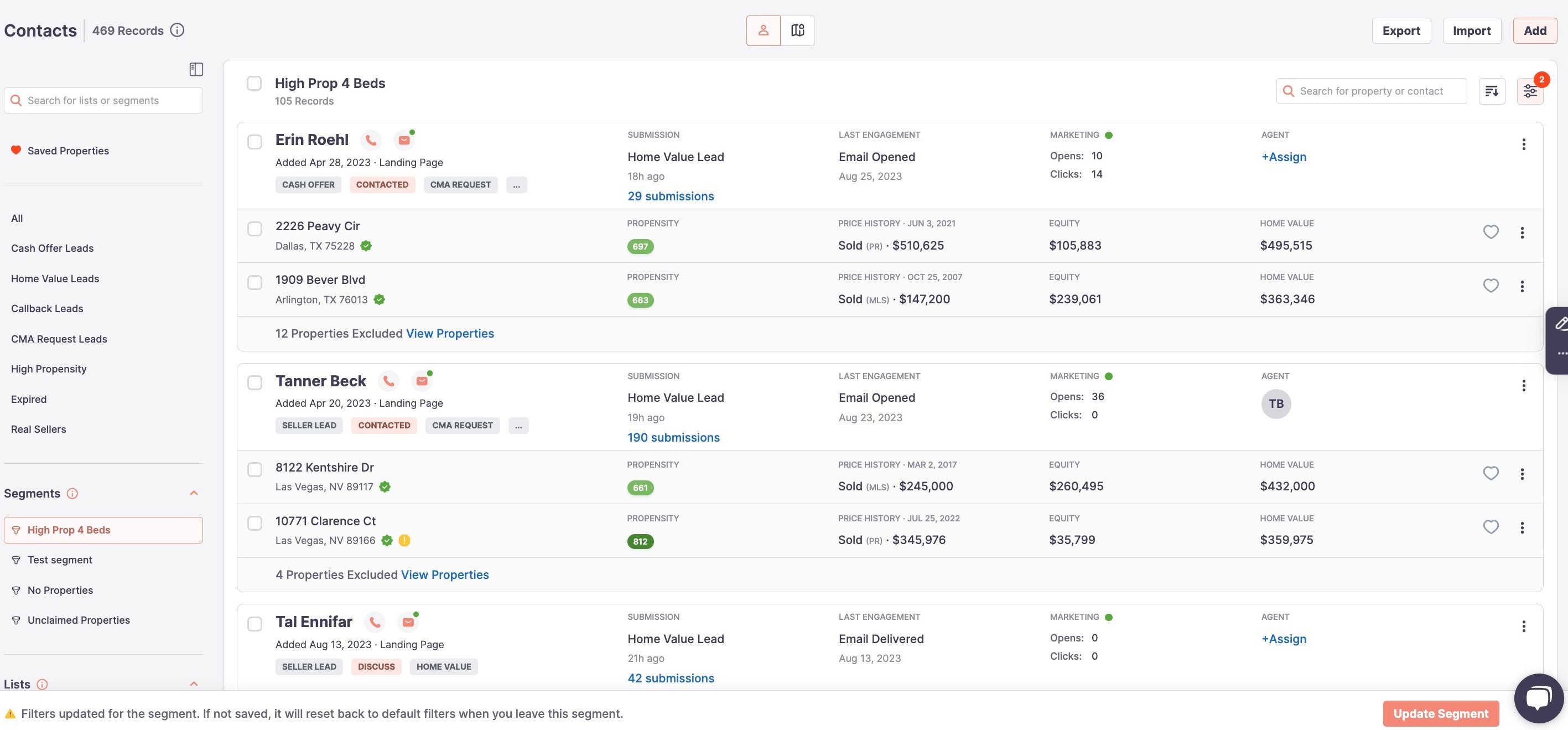
Your segment's contacts list will instantly reflect these changes.
-
-
Enhancing Segments with More Filters: Dive deeper into categorizing by adding layered criteria.
-
Choose Segment: Open the segment you want to enhance.
-
Enhancement: Select 'Add Filter' and define the extra criteria.
-
Decision Time: Save modifications or, if you're experimenting, choose 'Save as a New Segment' to keep the original untouched.
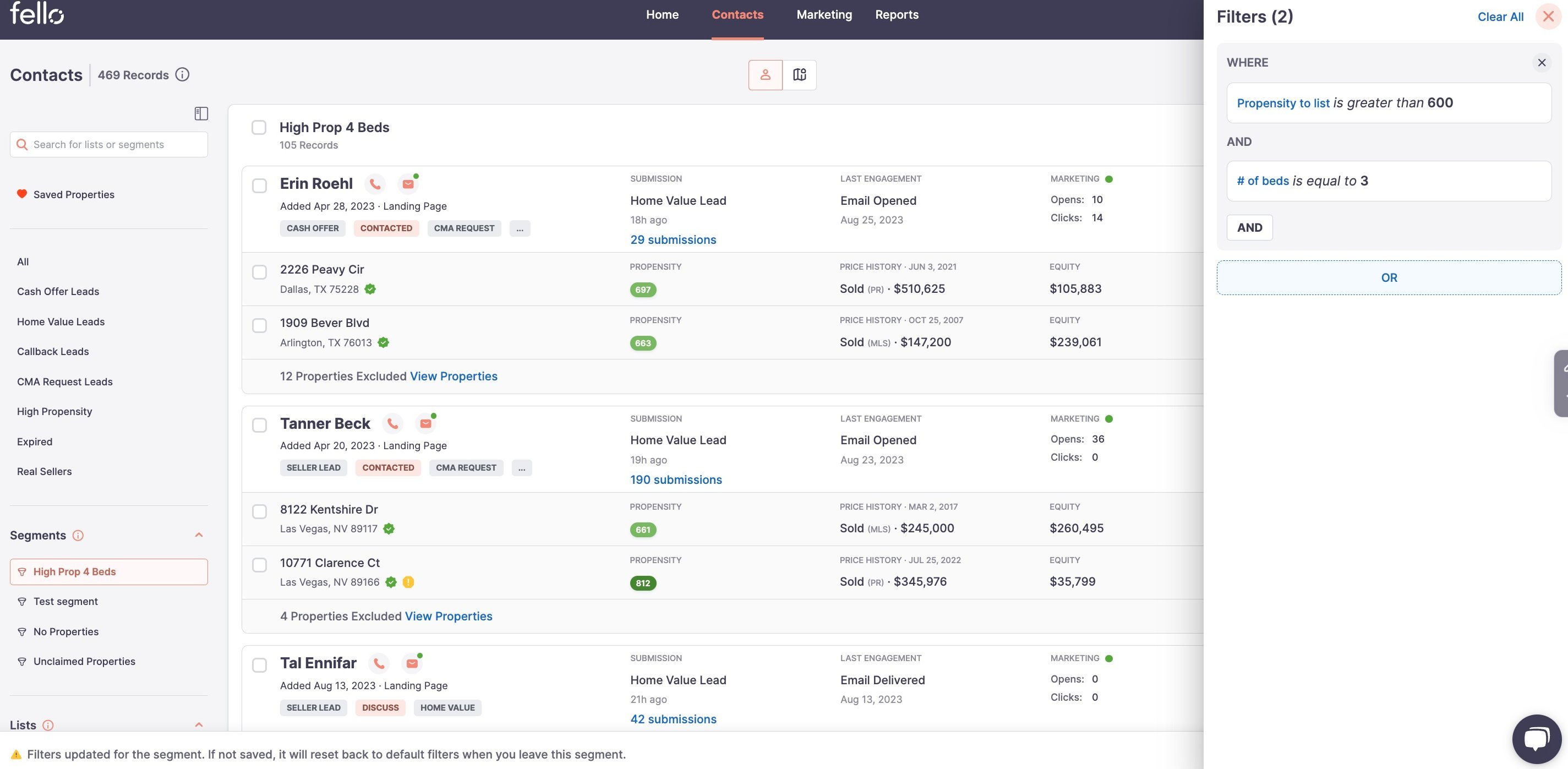
-
-
Organizing with Renaming and Deletion: Keep your workspace tidy.
-
Renaming: Click on the 3 dots beside the segment name, click on 'Rename', and enter the new name.
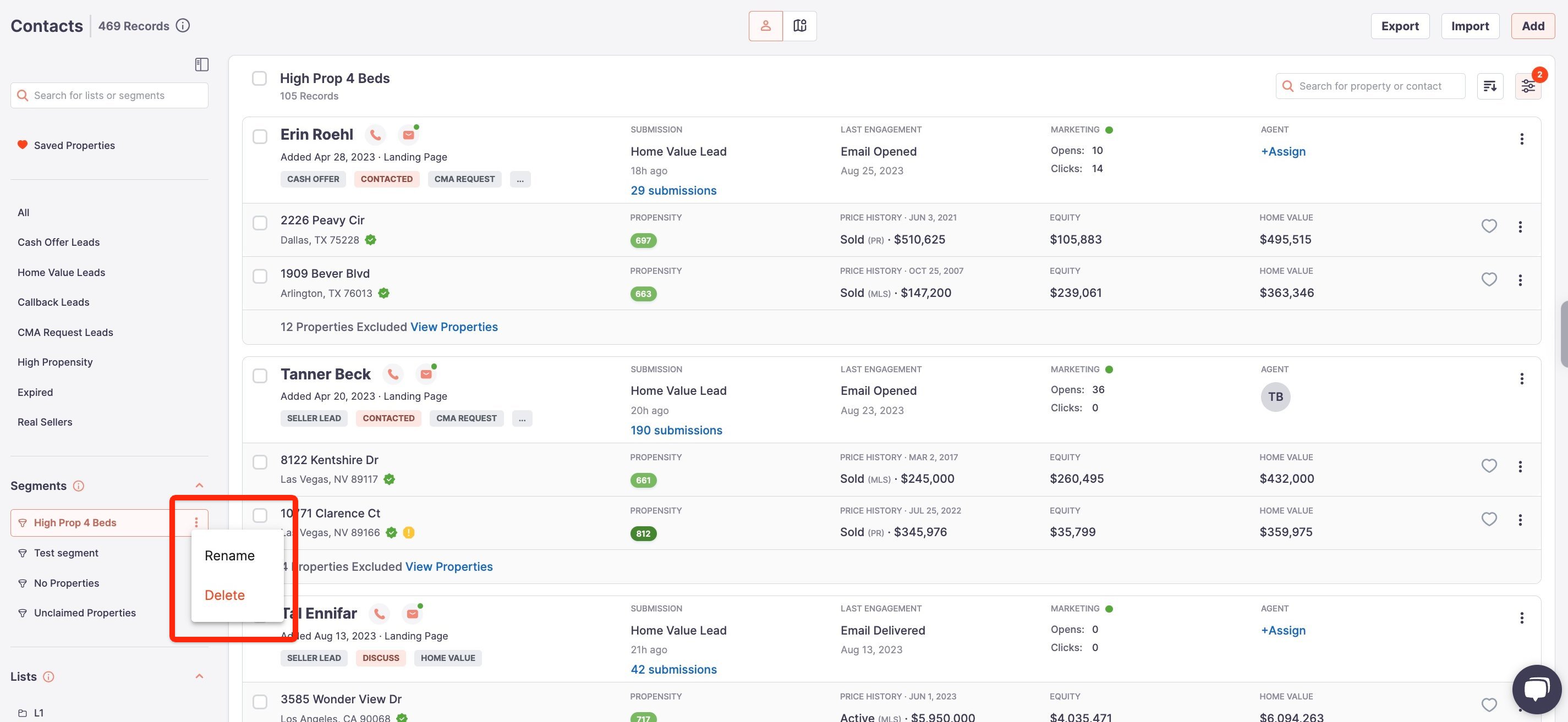
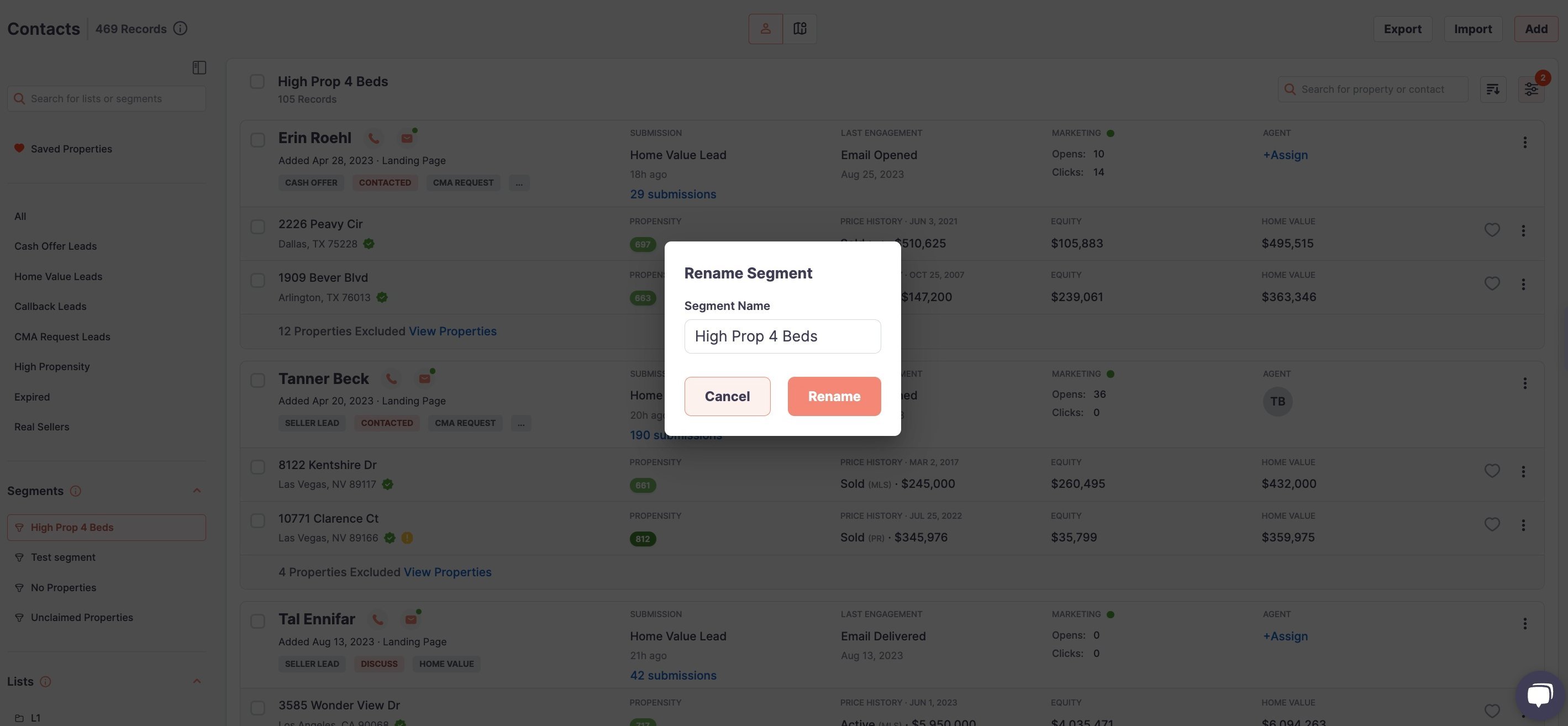
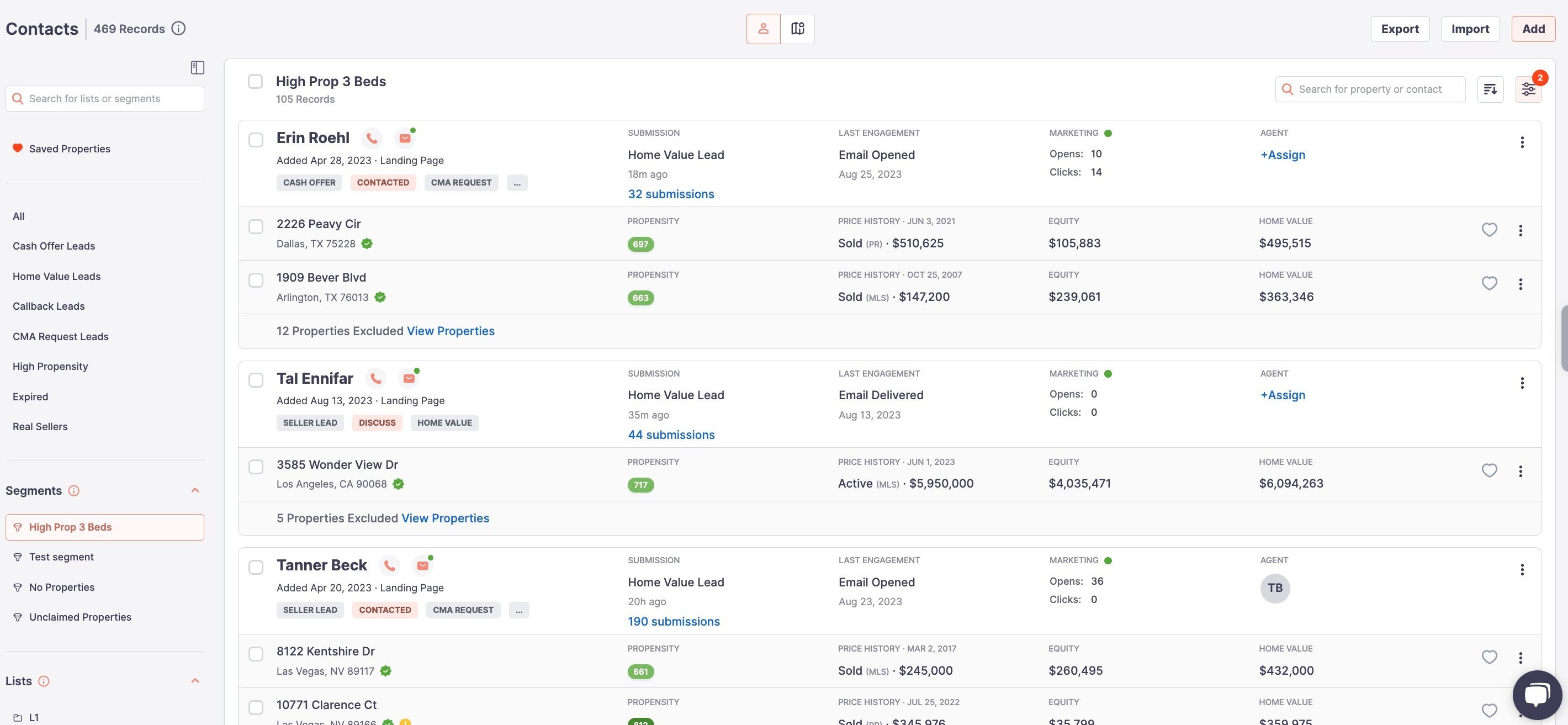
-
Deletion: Click the 3 dots beside the segment name, click on the Delete button, confirm the Deletion, and click on Delete to delete the segment.
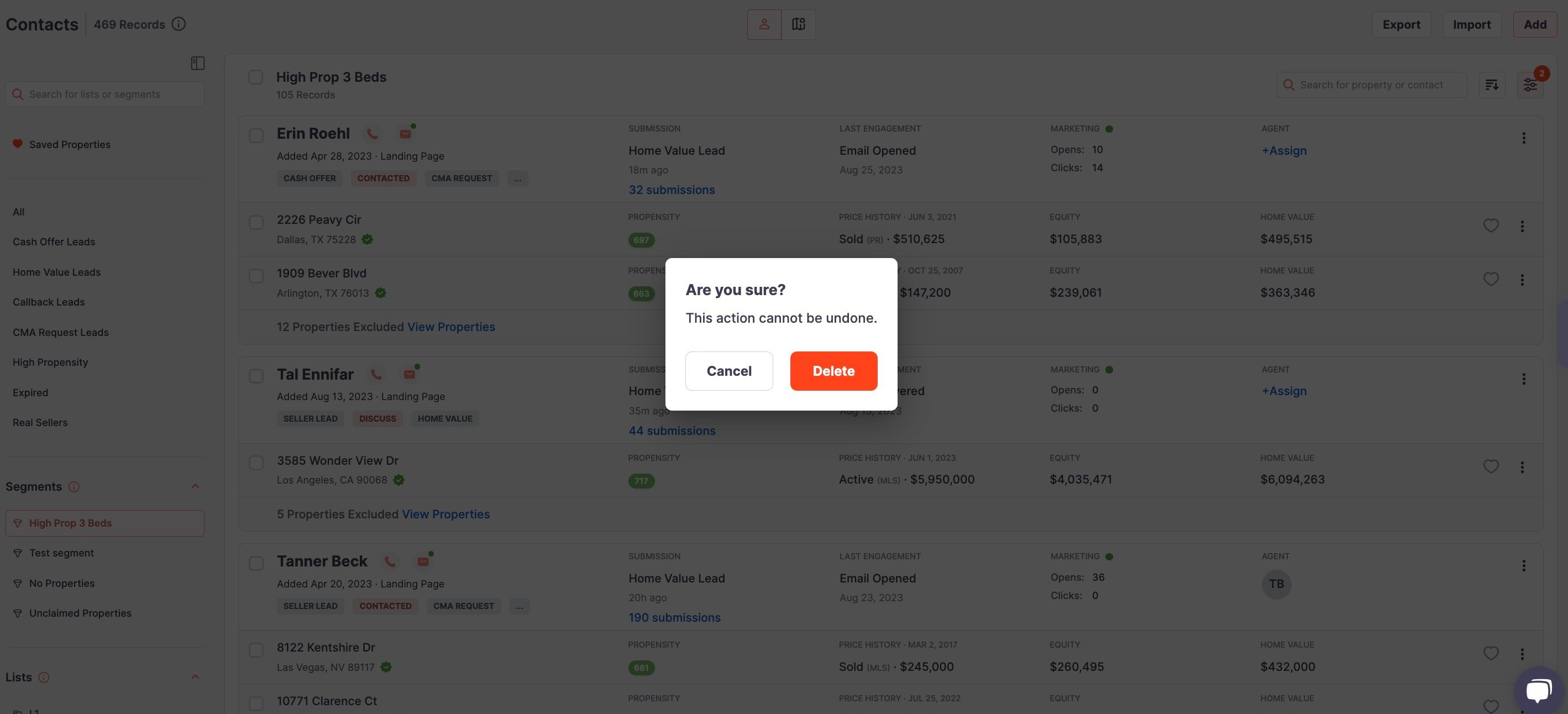
-
Conclusion:
Segments, when utilized effectively in Fello 2.0, can be game-changers for real estate agents, ensuring relevant, timely, and personalized messaging. Be sure to periodically revisit and refine your segments for optimal results.