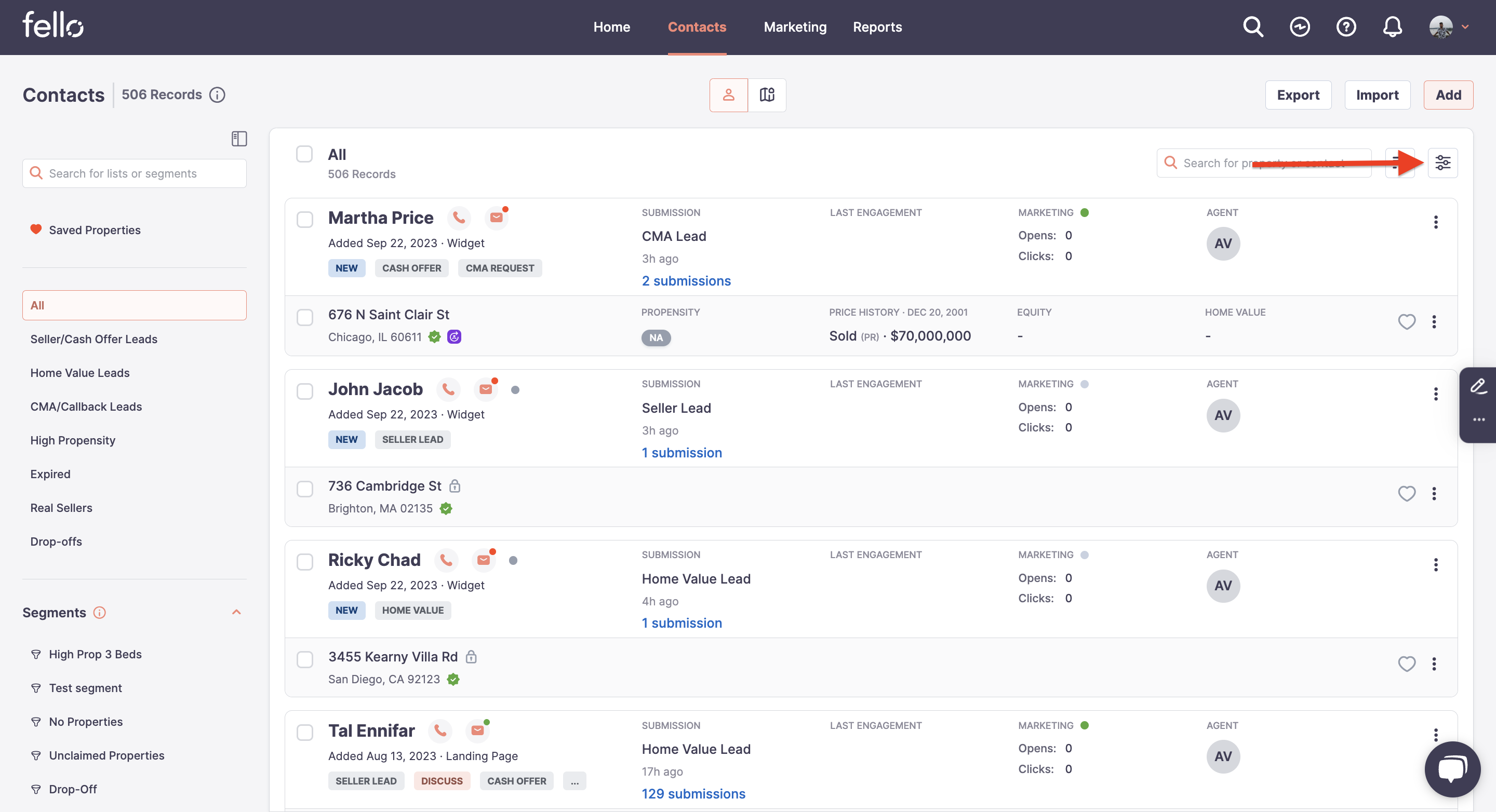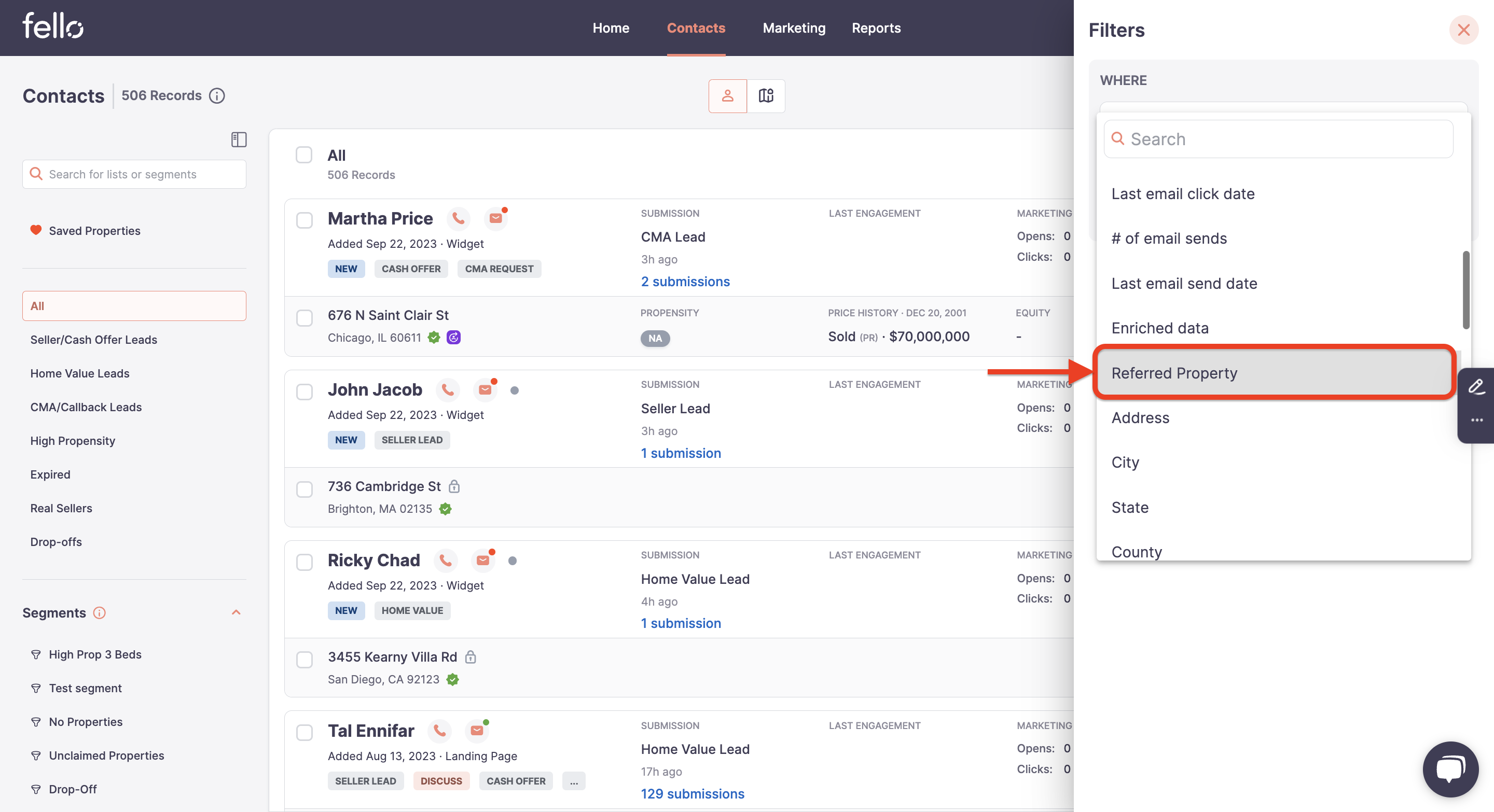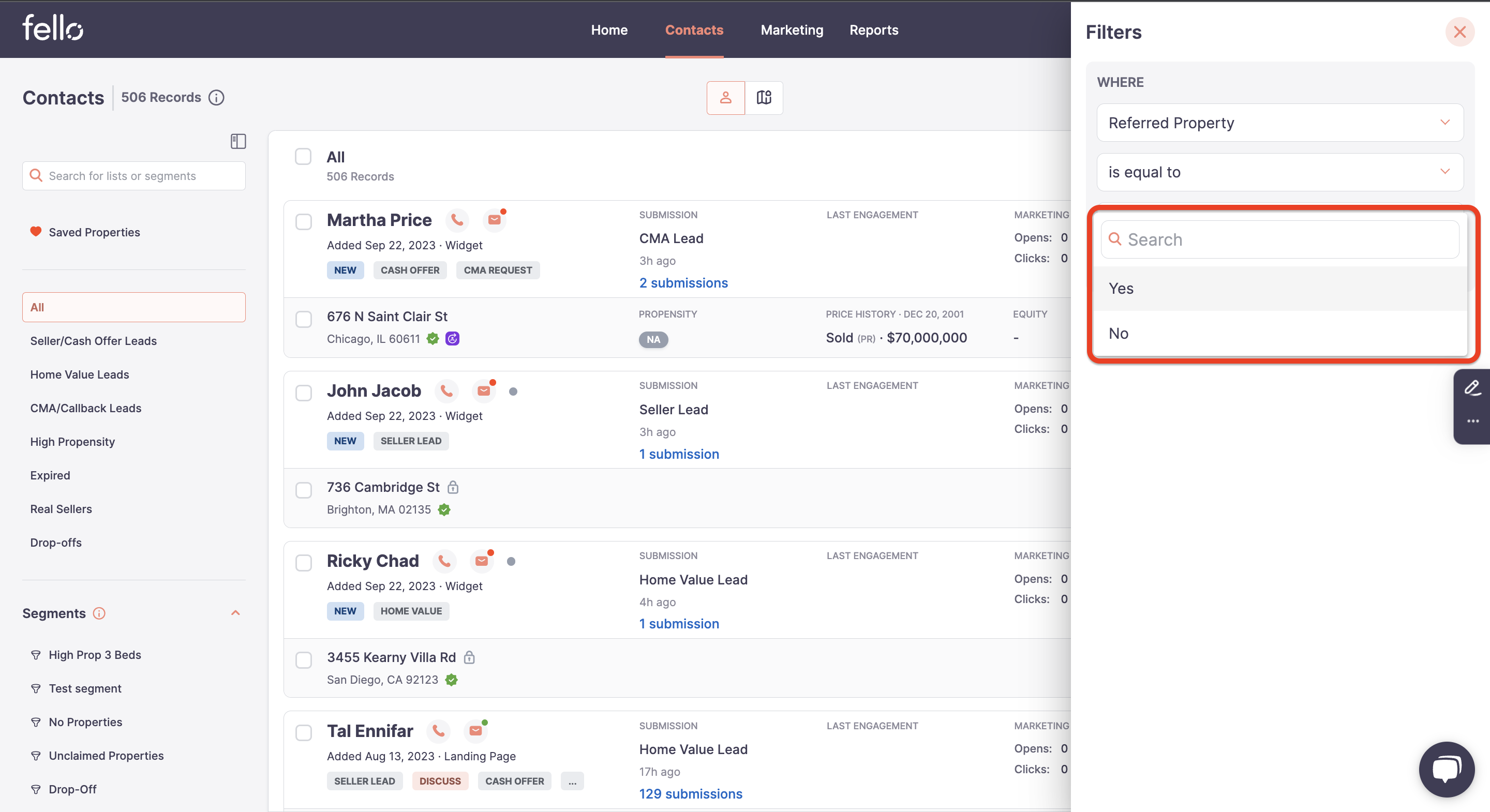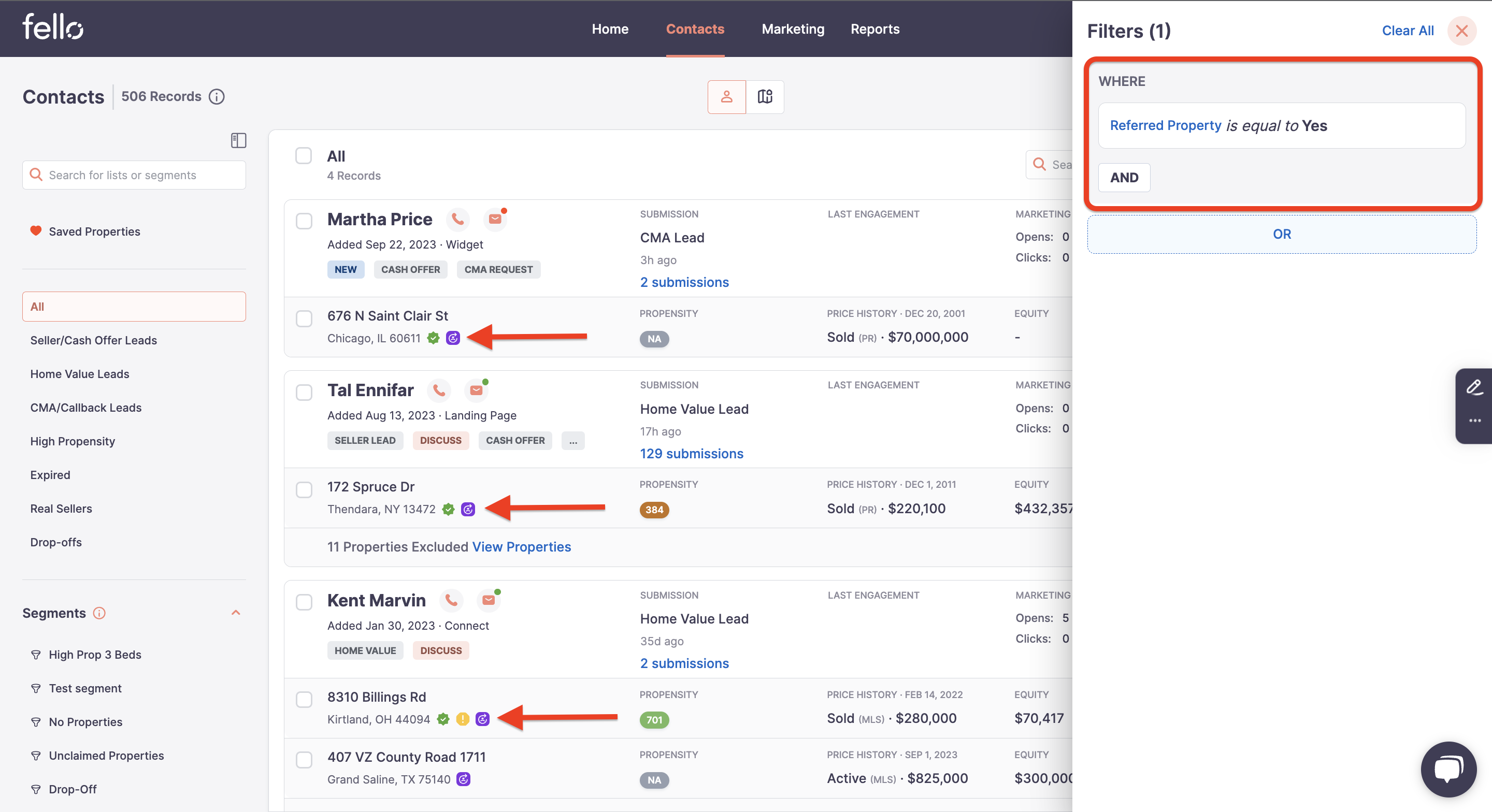Mark and manage property referrals in Fello
This article guides admins how to mark and manage property referrals within Fello.
Referrals are an integral part of real estate business, and this enhancement allows admins to keep better tabs on them. The idea is to simplify the referral tracking for the teams.
Quick Referral Labeling
What Is It?
Admins can now flag properties as "Referred" without leaving the contact list or property details screens.
How to Use It
- Navigate to the contact list or property details screen.
- Locate the three-dot menu usually located on the right-hand side of the screen.
- Click on it and select "Mark as Referred."
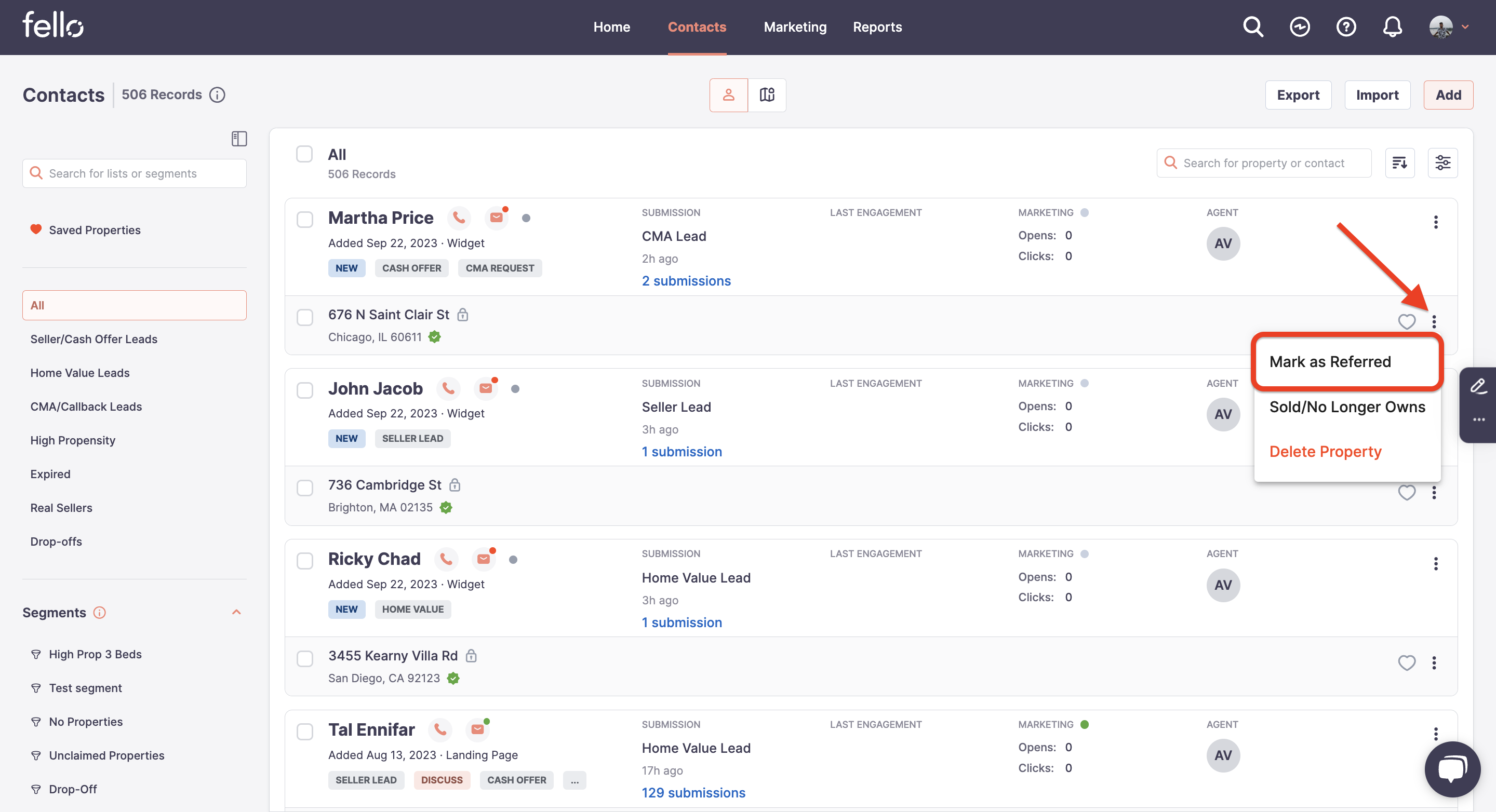
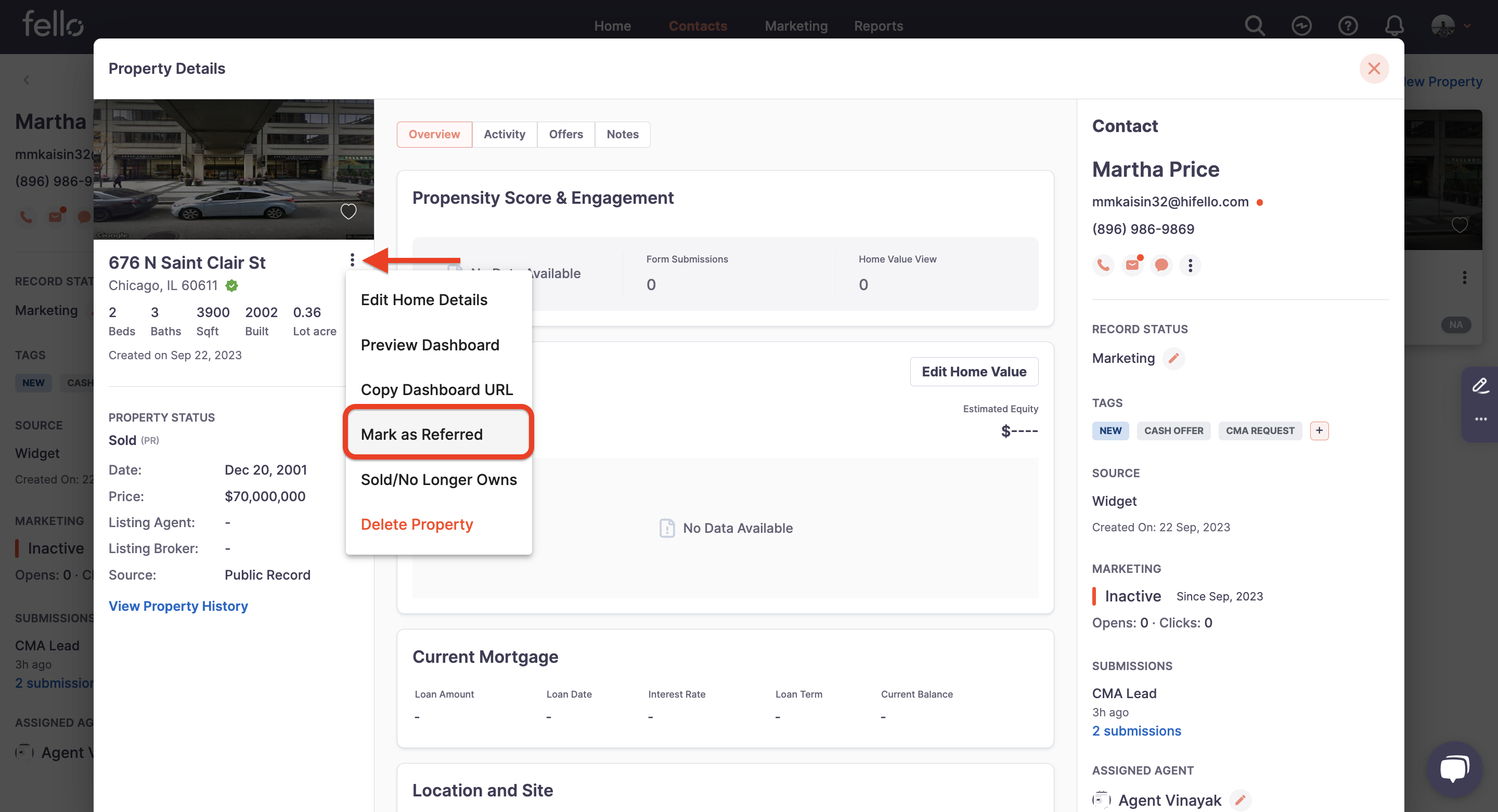
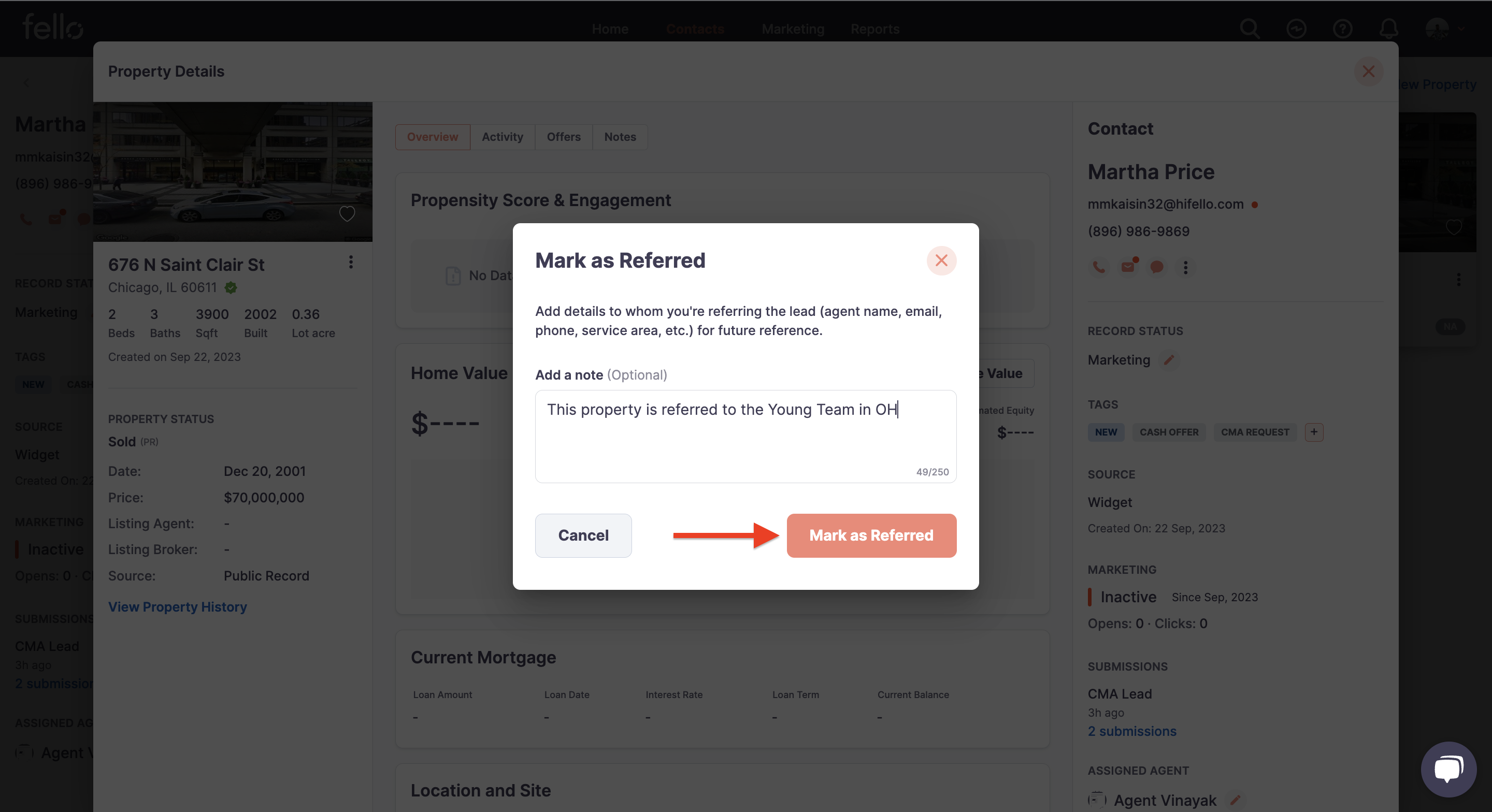
Intuitive Indicators
What Is It?
A "Referred Property" icon will now be visible on all relevant screens. This provides a quick visual cue for properties that have been referred.
How to Use It
Simply hover over the "Referred Property" icon in Property Detail screen, and you'll see any associated comments that were added during the referral marking process.
In the List screen, you will see that property was referred when hovering on the property.
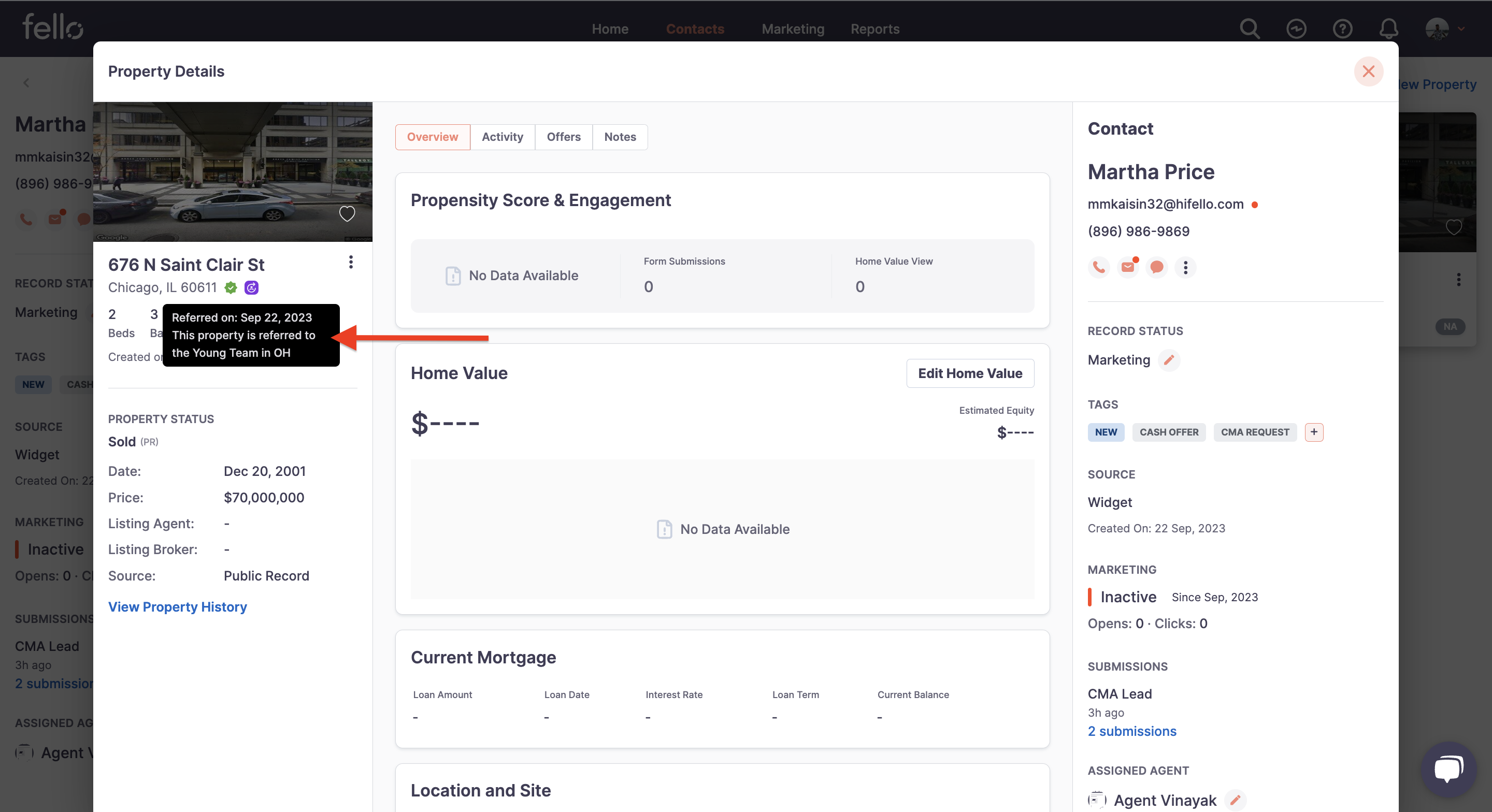
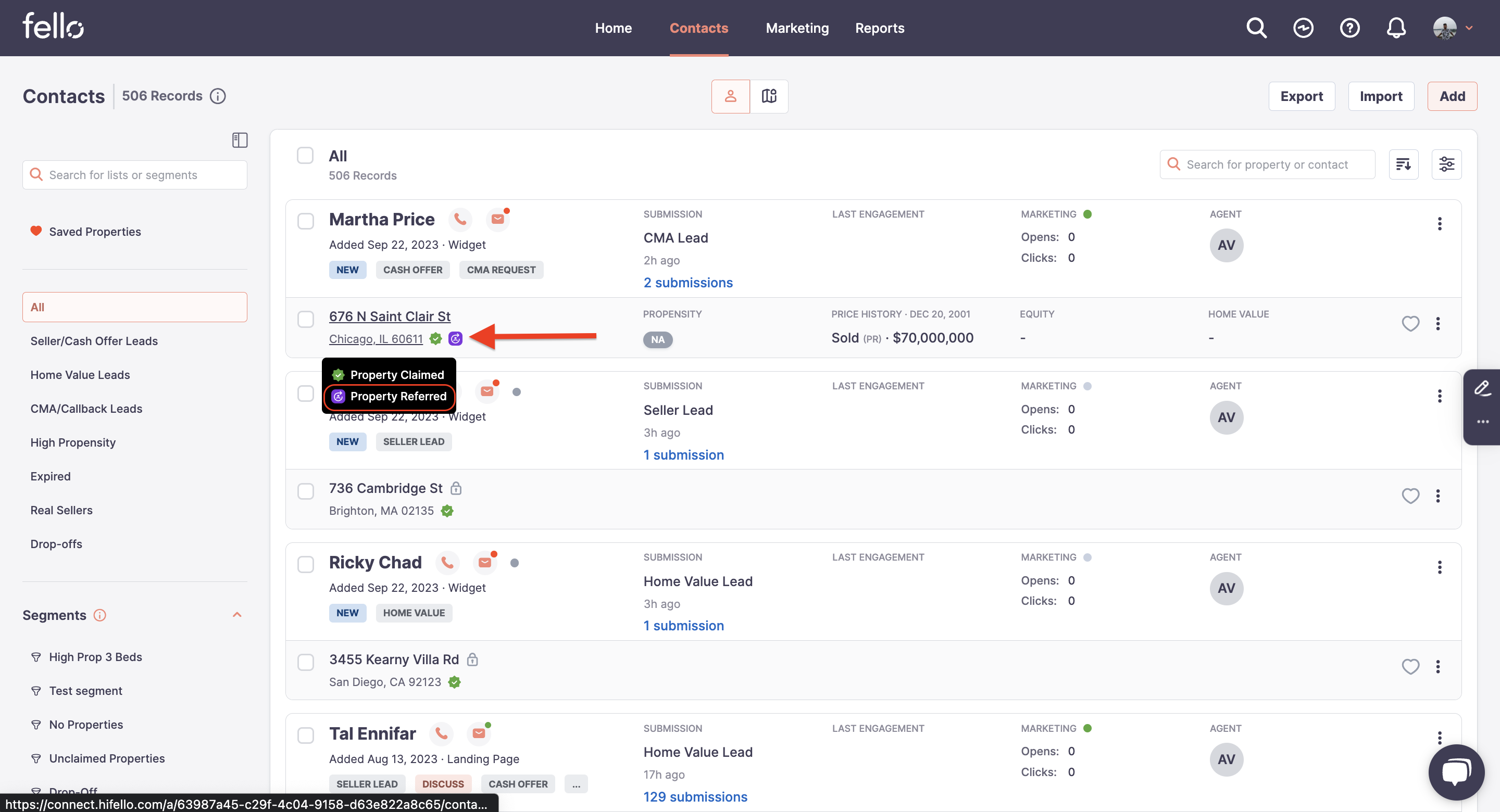
Change of Status
What Is It?
Admins can now "Unmark as Referred" for individual properties. This is particularly useful for situations where the property has been sold or other developments have occurred.
How to Use It
- Go to the property details screen of the referred property.
- Open the three-dot menu.
- Select the "Unmark as Referred" option.
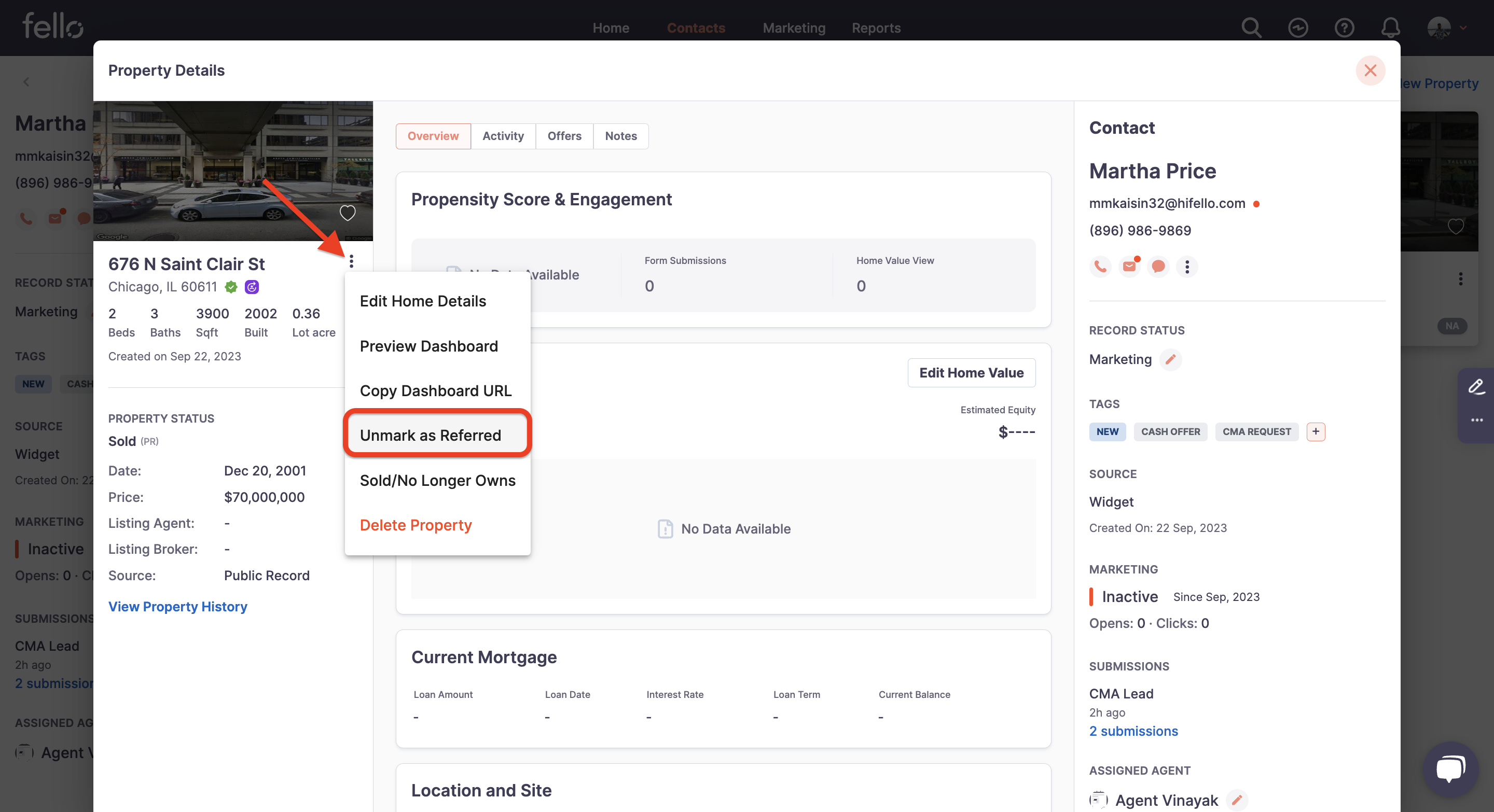
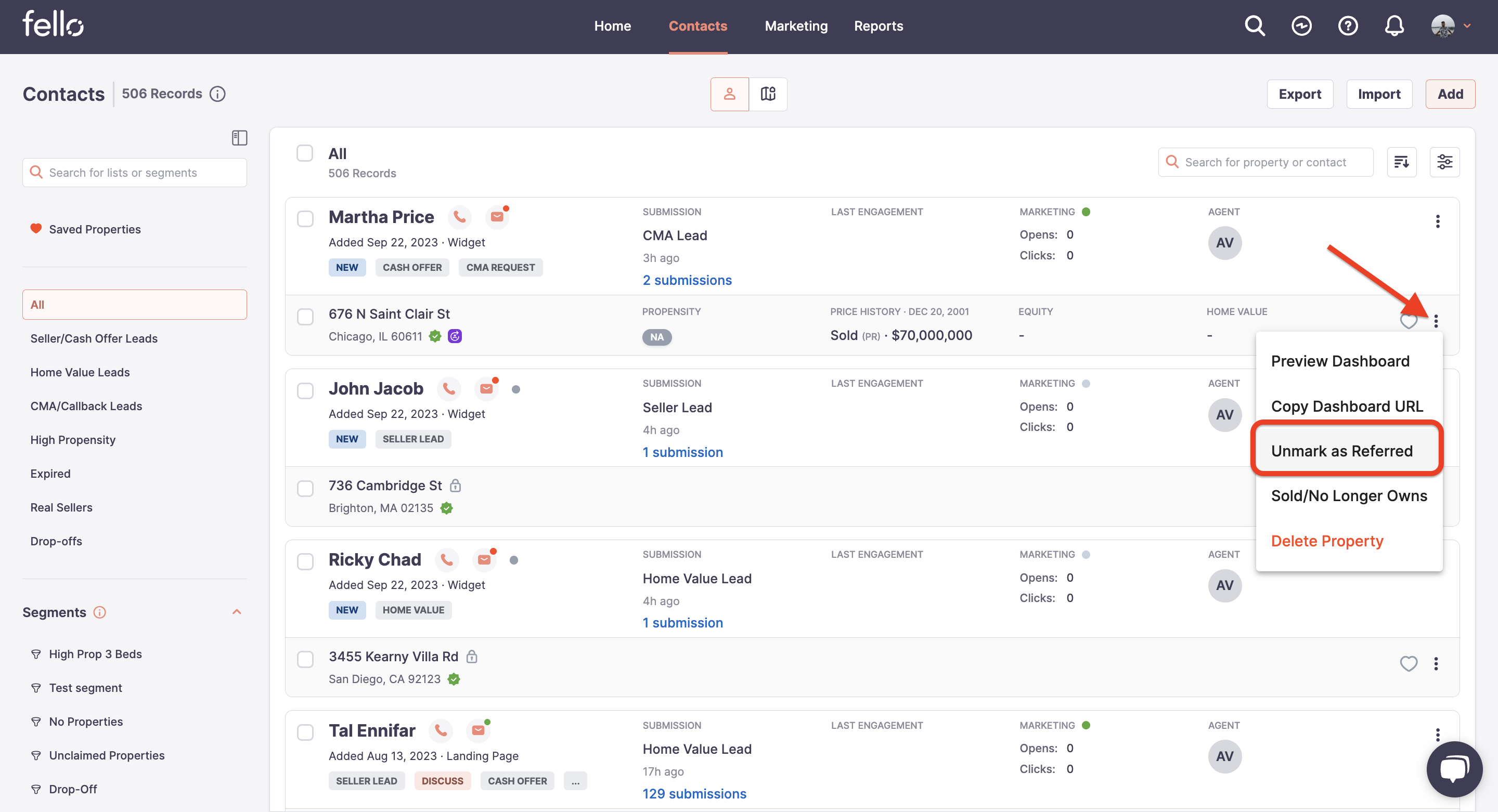
Advanced Filters
What Is It?
The update includes a new filter called "Referred Property," allowing for quicker sorting of properties based on their referral status.
How to Use It
- Navigate to the property list screen.
- Locate the "Filter" option, often represented as a funnel icon.
- In the filter options, select "Referred Property."
- Choose between "Yes" for referred properties and "No" for non-referred properties.