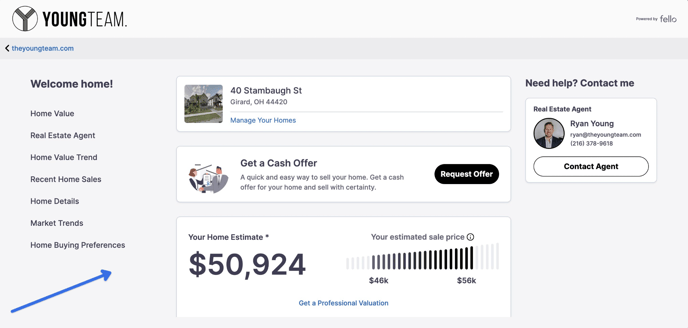How to view Home Value leads
A contact can request a home value estimate using your team's personalized journey. This will take them to their Home Value Dashboard.
Home Value leads can be found in the middle of the Home page on your Fello Connect Dashboard.
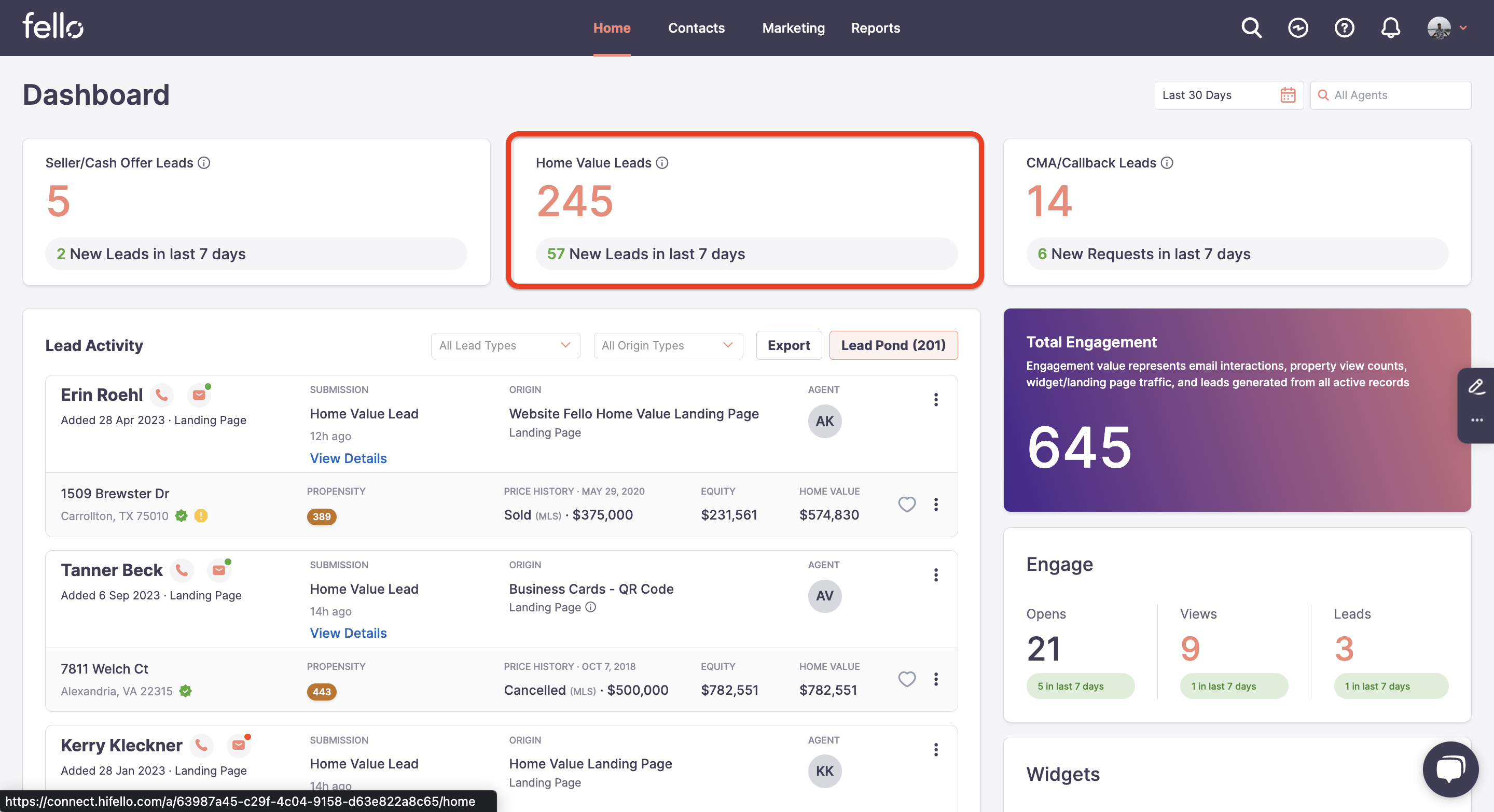 Click on the number of Home Value leads to view the lead details: date submitted, property address, contact details, estimated home value, and assigned agent (if applicable).
Click on the number of Home Value leads to view the lead details: date submitted, property address, contact details, estimated home value, and assigned agent (if applicable).
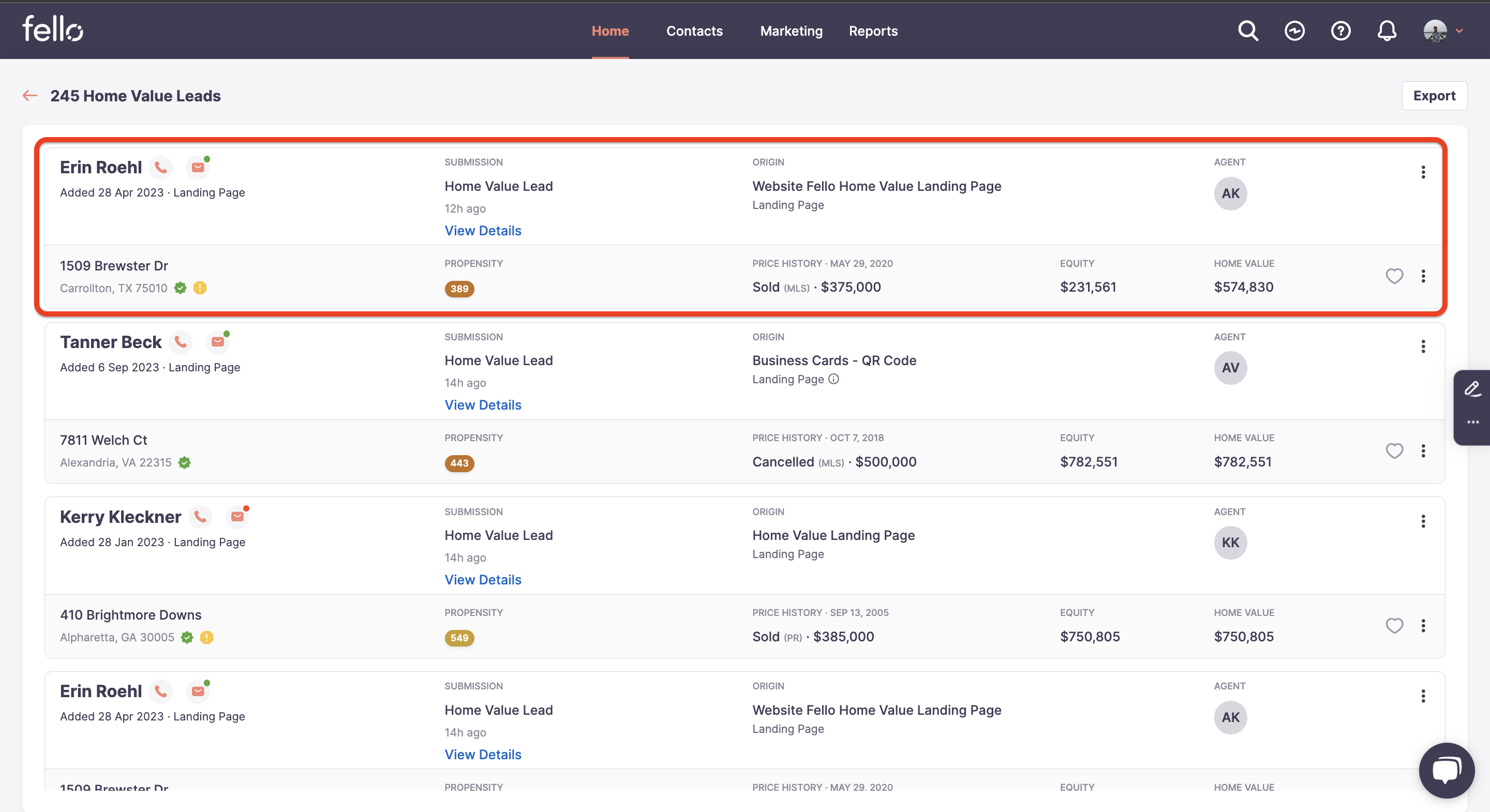 You can also view Home Value leads and details in the Contacts tab by selecting the Home Value segment.
You can also view Home Value leads and details in the Contacts tab by selecting the Home Value segment.
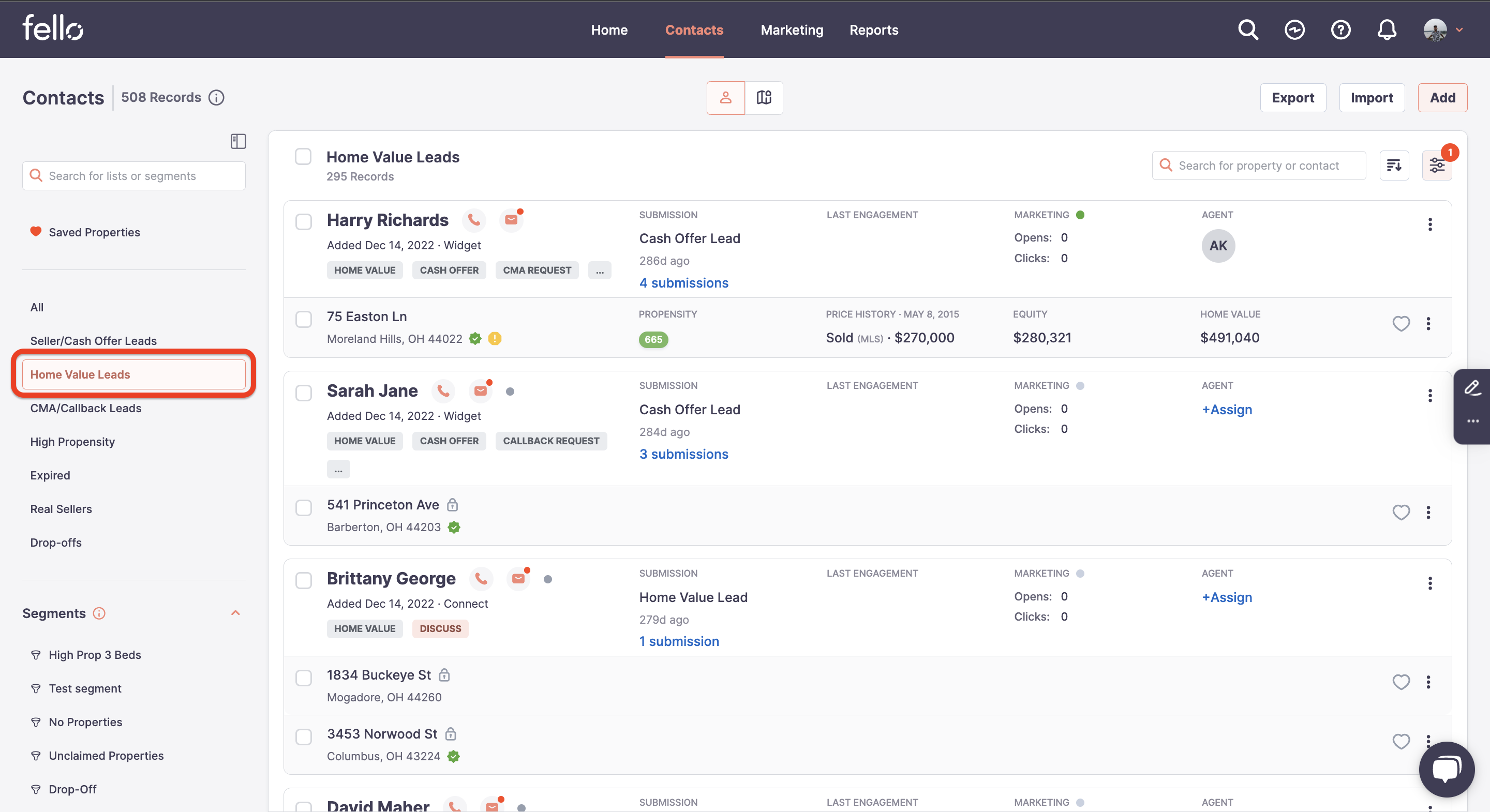
How Home Value leads are created:
#1: A contact completes the Fello form submission journey to view their Home Value Dashboard.
A contact can arrive into your team's URL widget through a variety of ways (e.g., social media link, email, your website, QR code, etc.). After clicking the URL link, the contact will be directed to your branded landing page below:
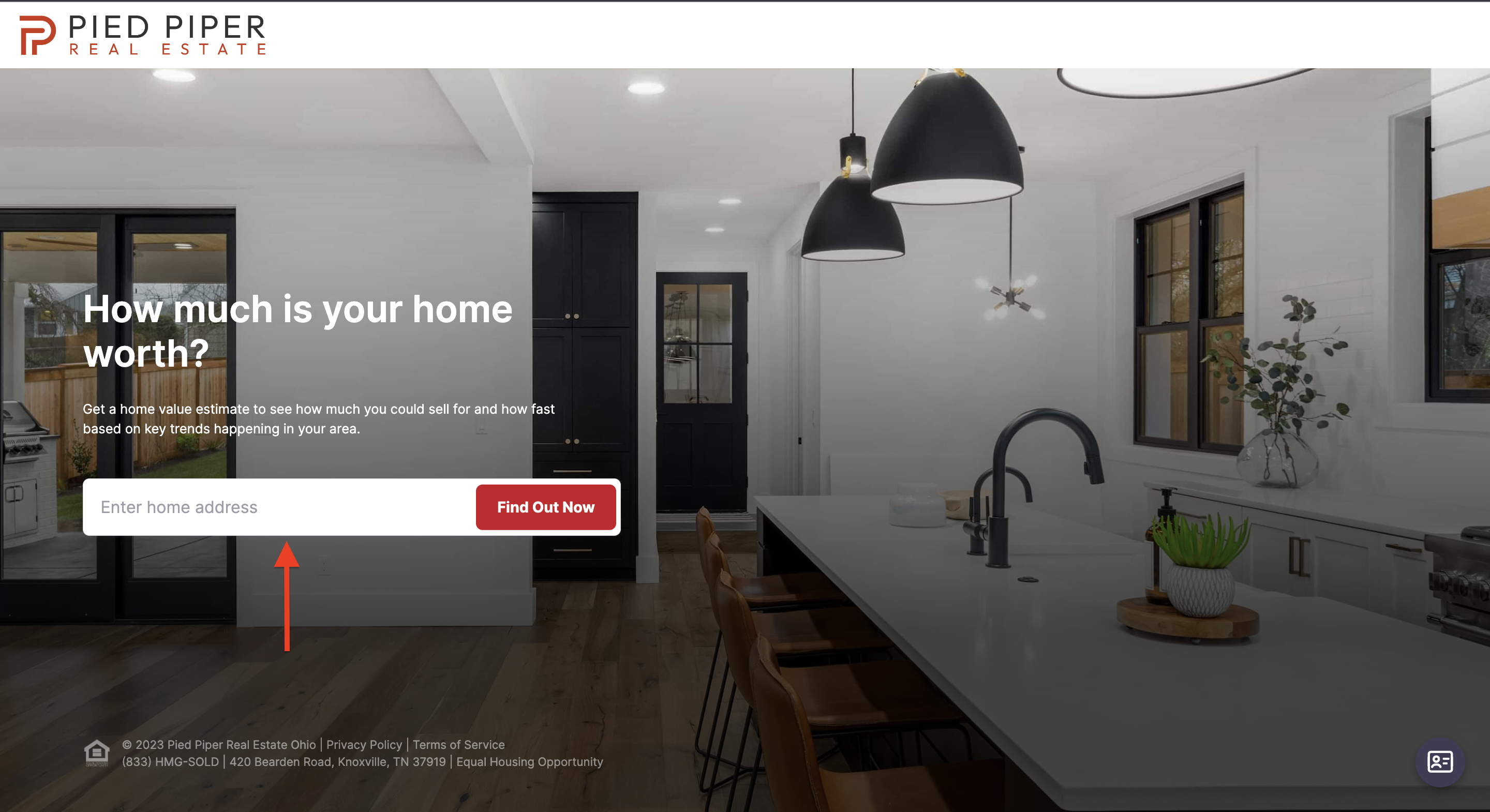
After entering a property address, the contact can select View Home Value.

The contact is asked to provide some basic contact details or log in using Google.

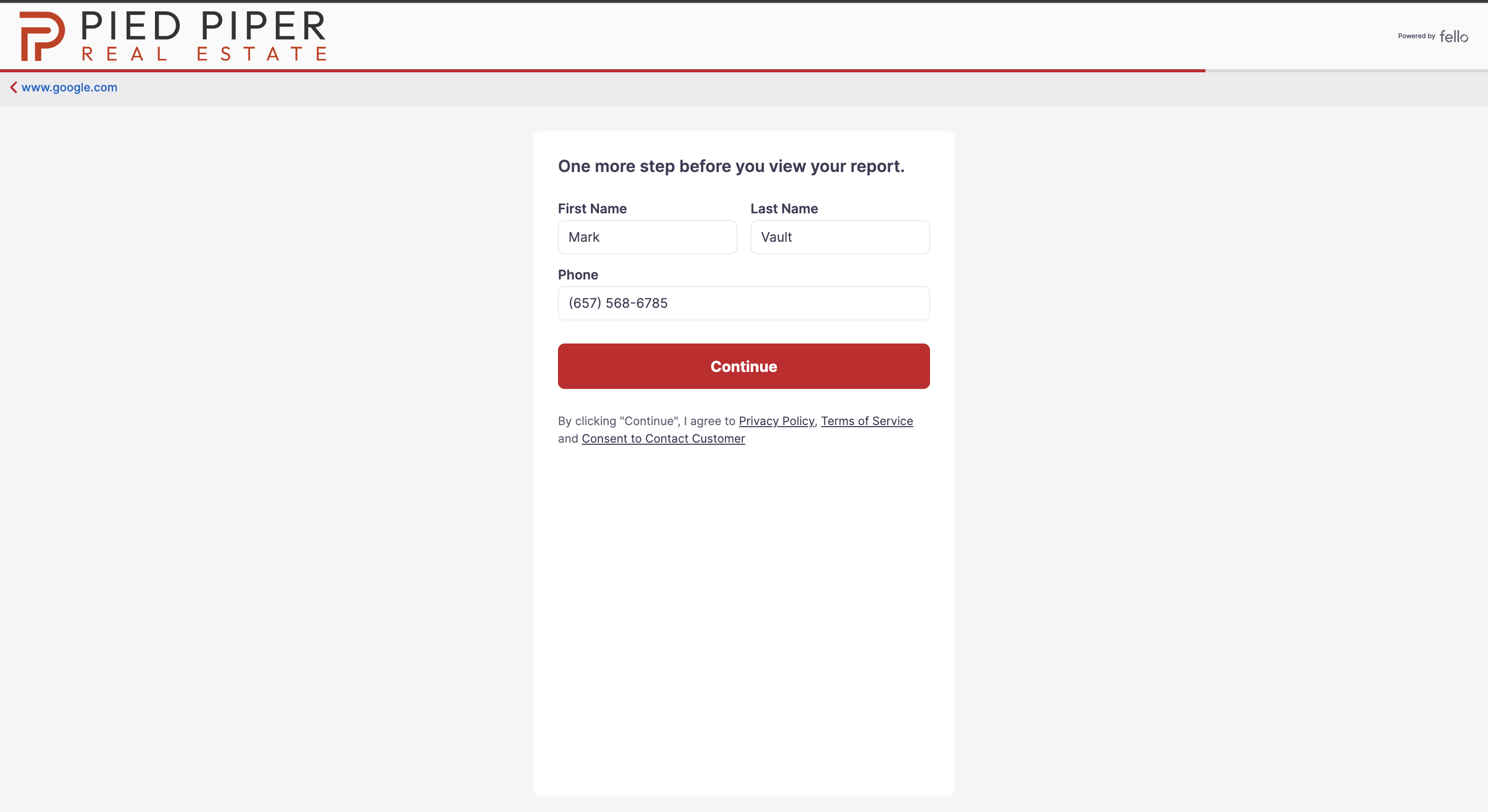
Once basic contact information is entered, they are directed to their Home Value Dashboard. Agents can view these leads as Home Value leads on their Fello Connect Dashboard.
#2: Through Engage email campaigns when an existing contact enters a new property address from their Home Value Dashboard.
The contact can click See How it Changed or Update here on their Engage email.
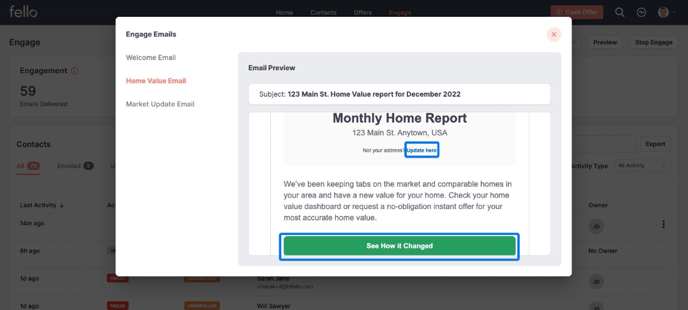 The contact can click Manage Your Homes to provide a new property address different from the one displayed on the Home Value Dashboard.
The contact can click Manage Your Homes to provide a new property address different from the one displayed on the Home Value Dashboard.
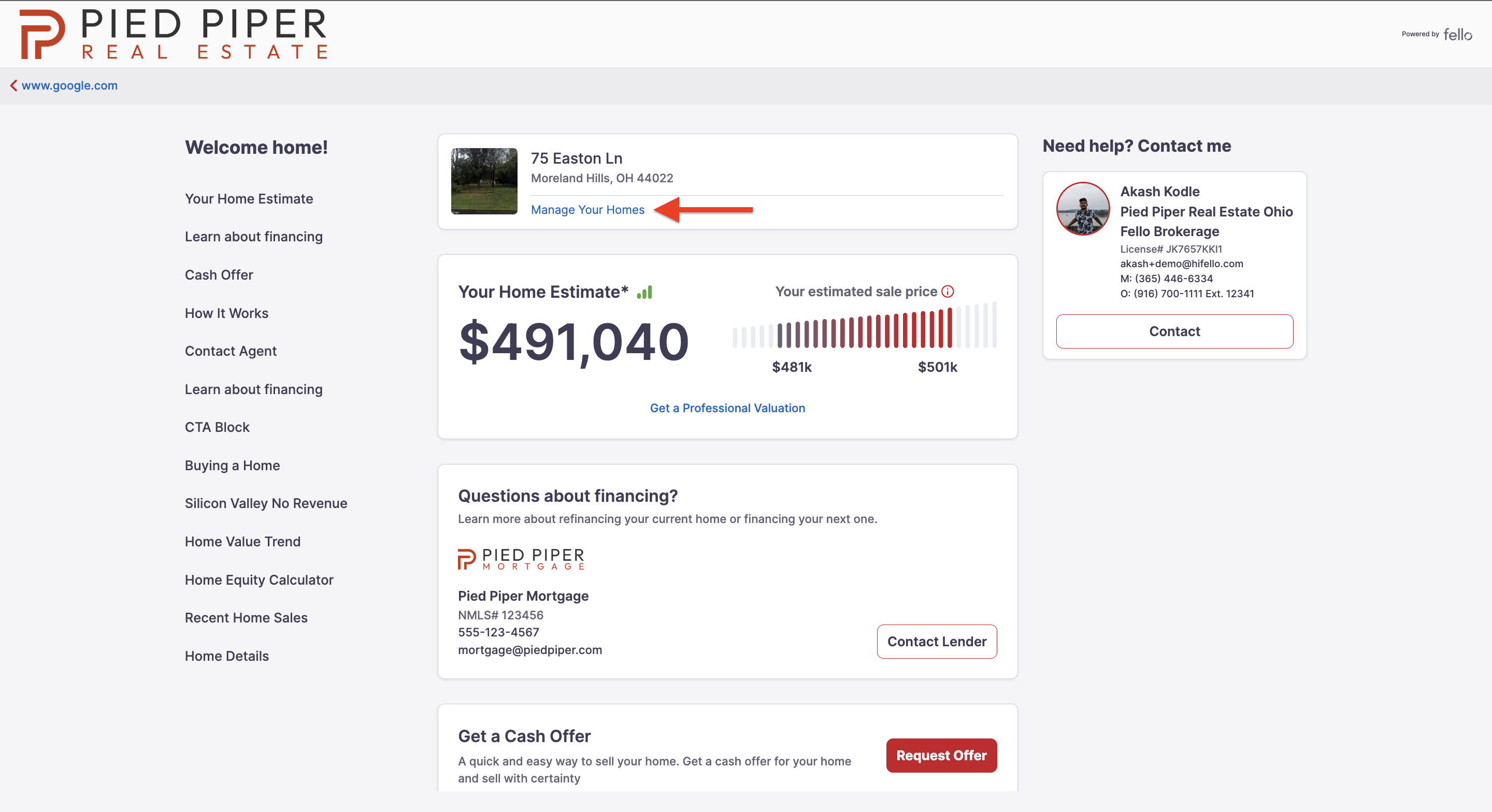
The contact will click Add New Home.
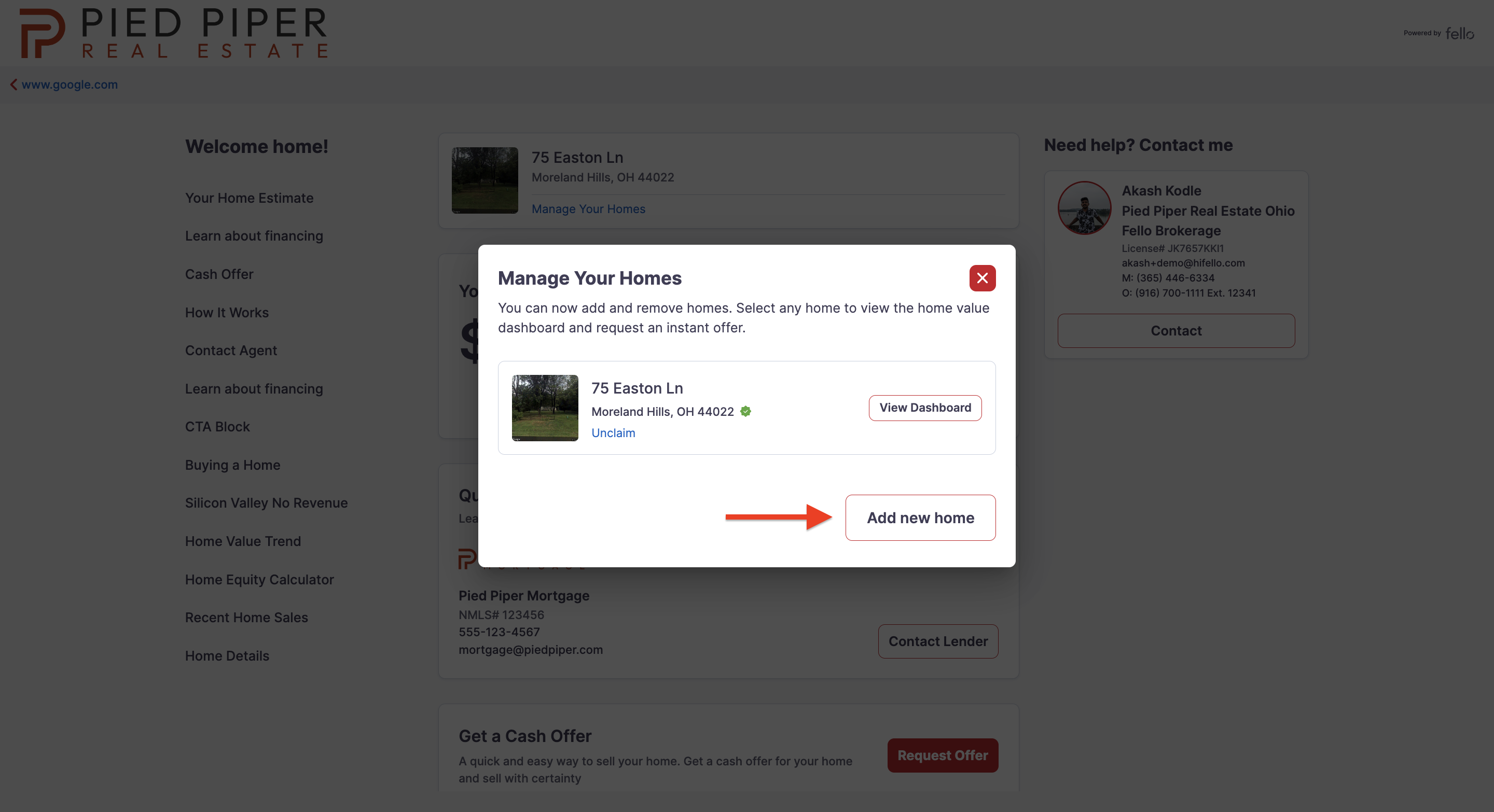 The contact can then enter their new property address and click Continue.
The contact can then enter their new property address and click Continue.
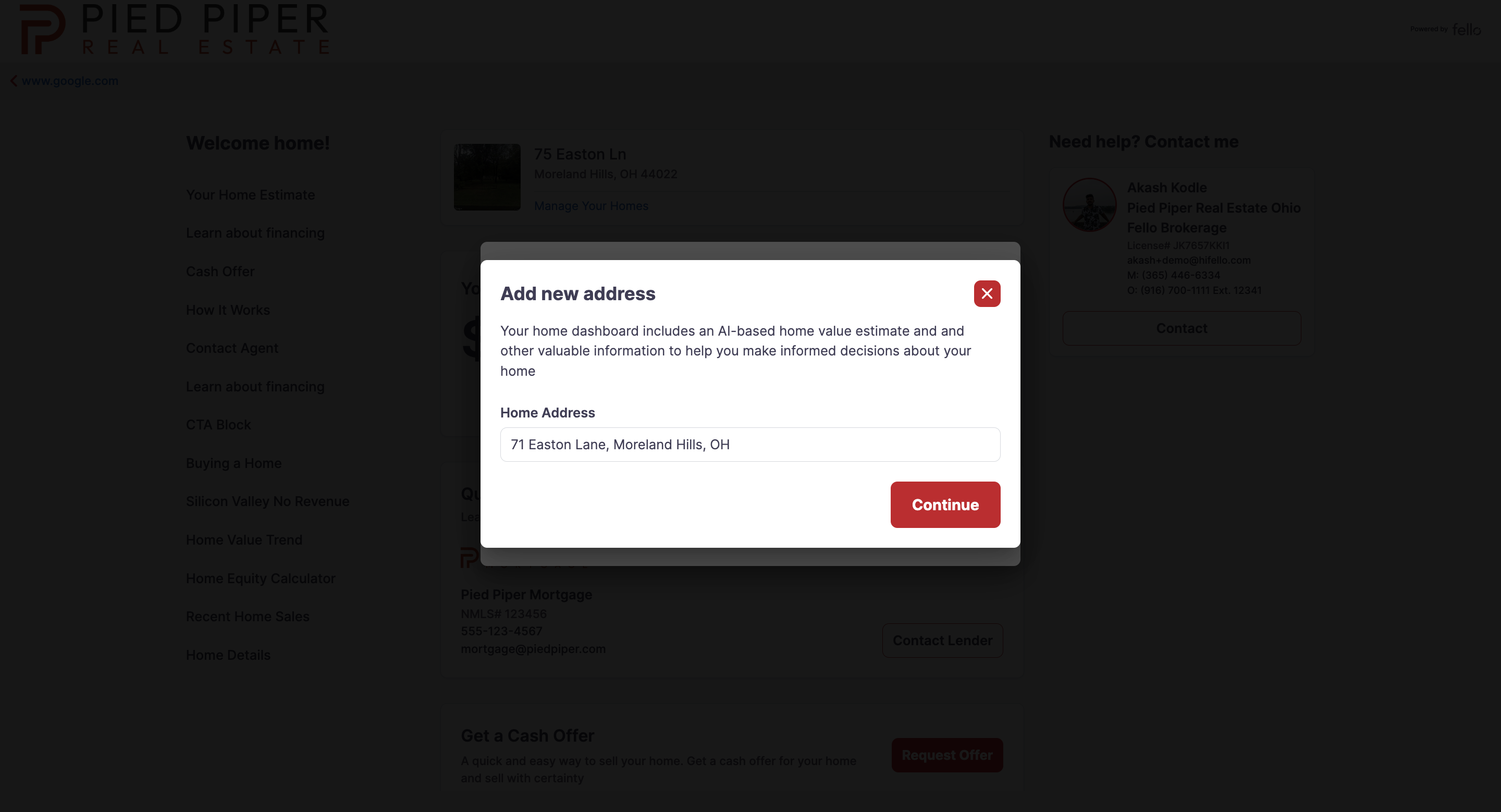
The contact will be routed to the Home Value Dashboard for the new property address.
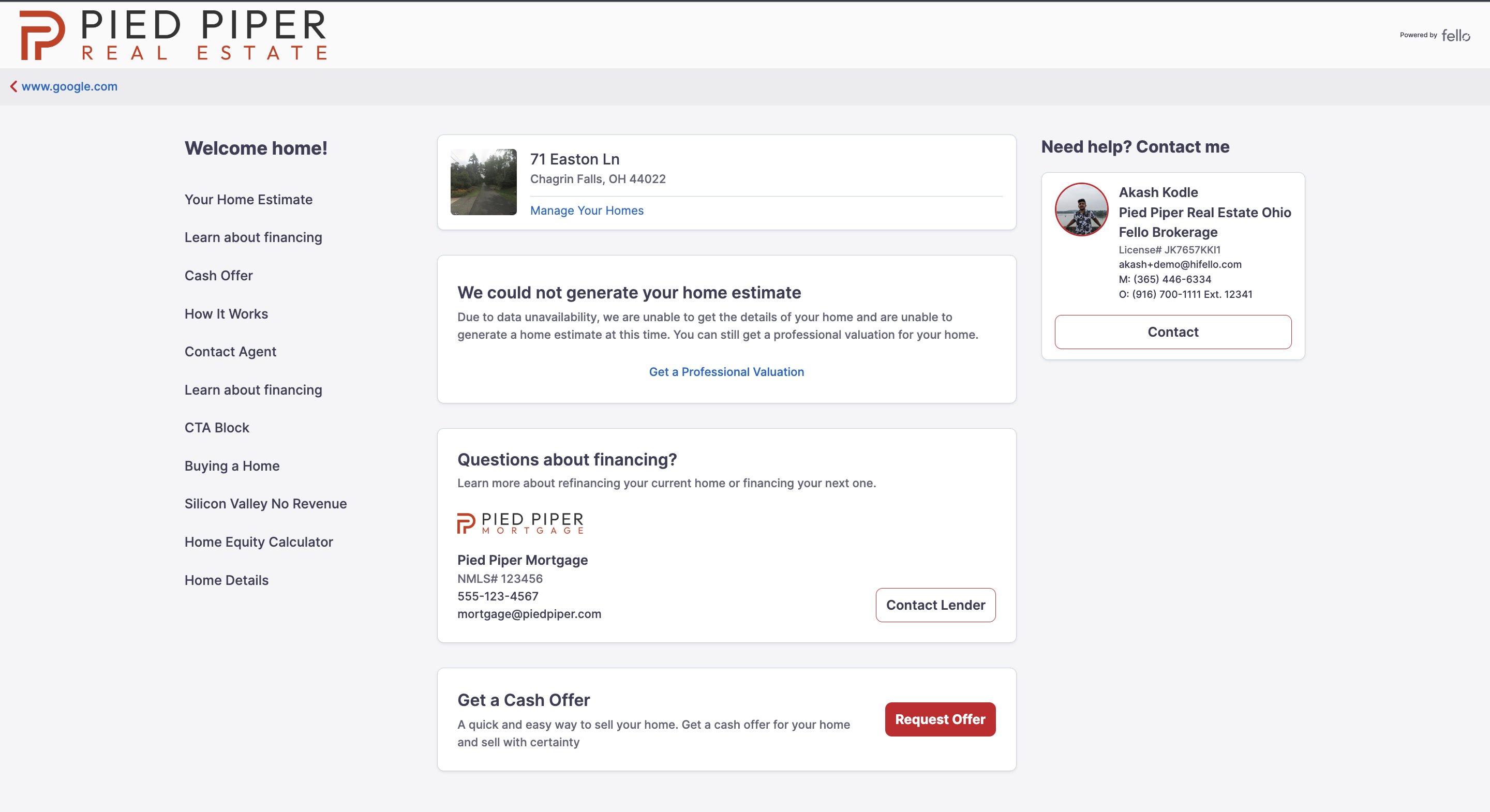
#3: Through Engage email campaigns when an existing contact with no property address associated provides their property address.
The contact can click See How it Changed on the Engage email to view their home value.
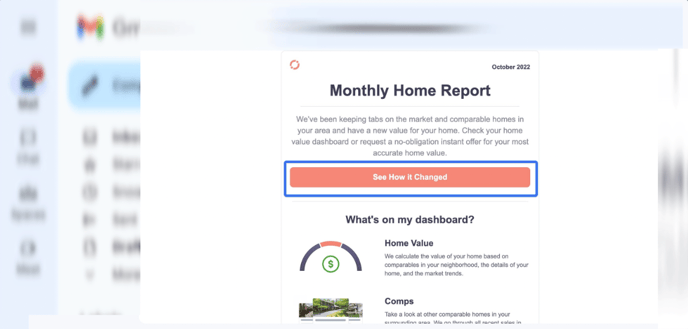 The contact will be prompted to add and Confirm their property address.
The contact will be prompted to add and Confirm their property address.
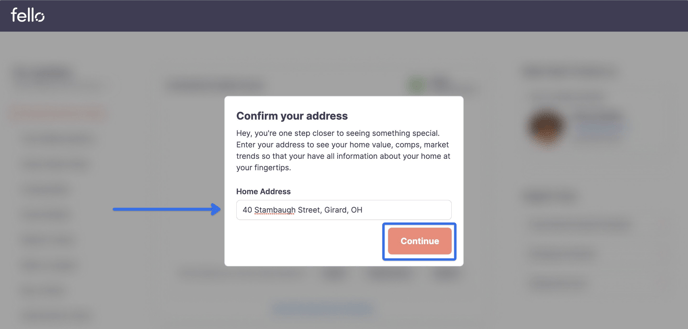 The contact will be routed to the Home Value Dashboard for their property address.
The contact will be routed to the Home Value Dashboard for their property address.