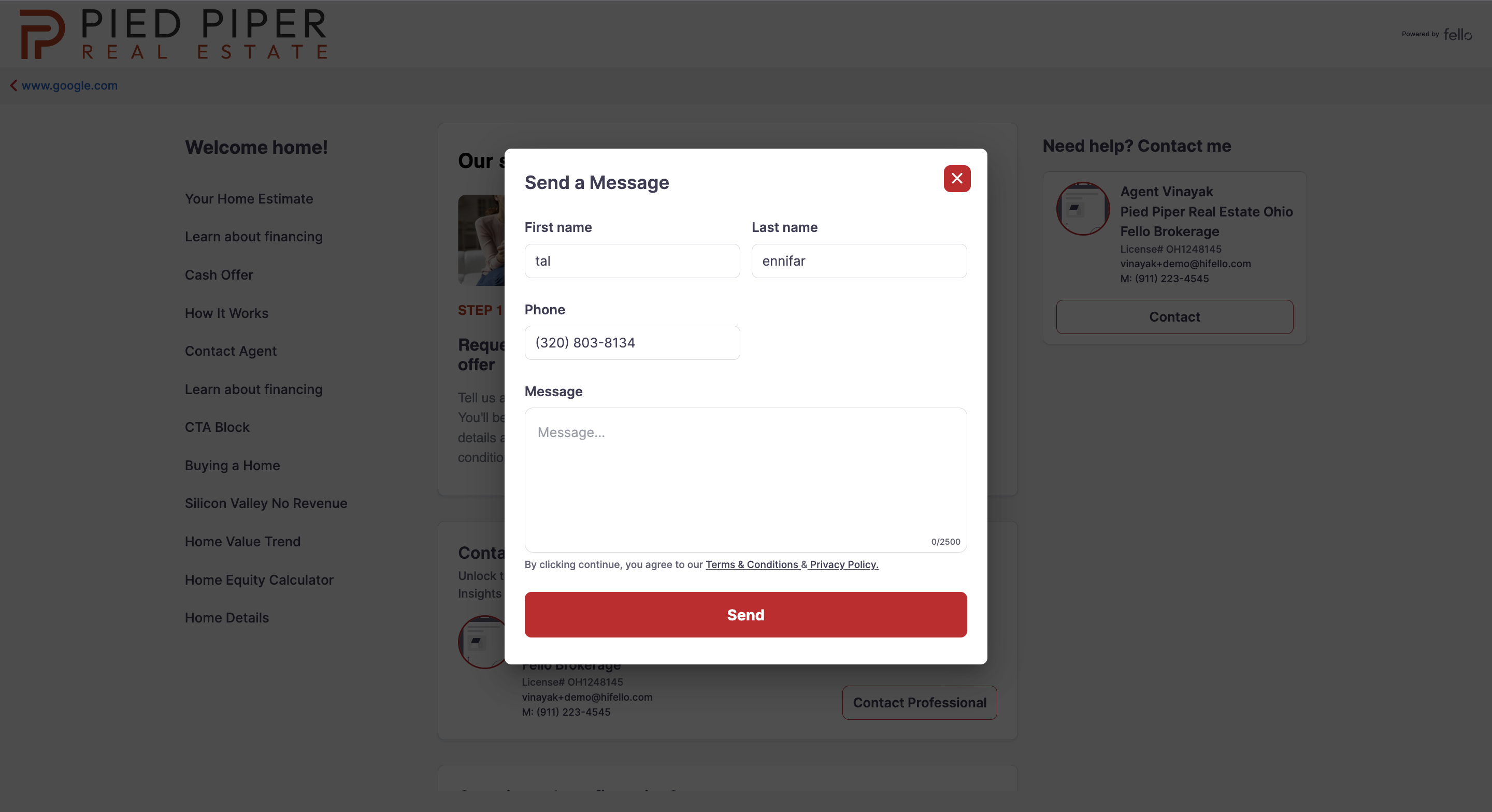How to view Callback Requests
A contact can request a Callback from an agent through their Home Value Dashboard.
Callback Requests can be viewed on the right side of the Home page on your Fello Connect Dashboard.
Click on the number of Callback Requests to view contact details, how the request was submitted, and the assigned agent (if applicable).
You can also view Callback Requests and details in the Contacts tab by clicking on CMA/Callback Leads Segment on left hand side.

An email notification will also be sent to the assigned agent with Callback Request form details.
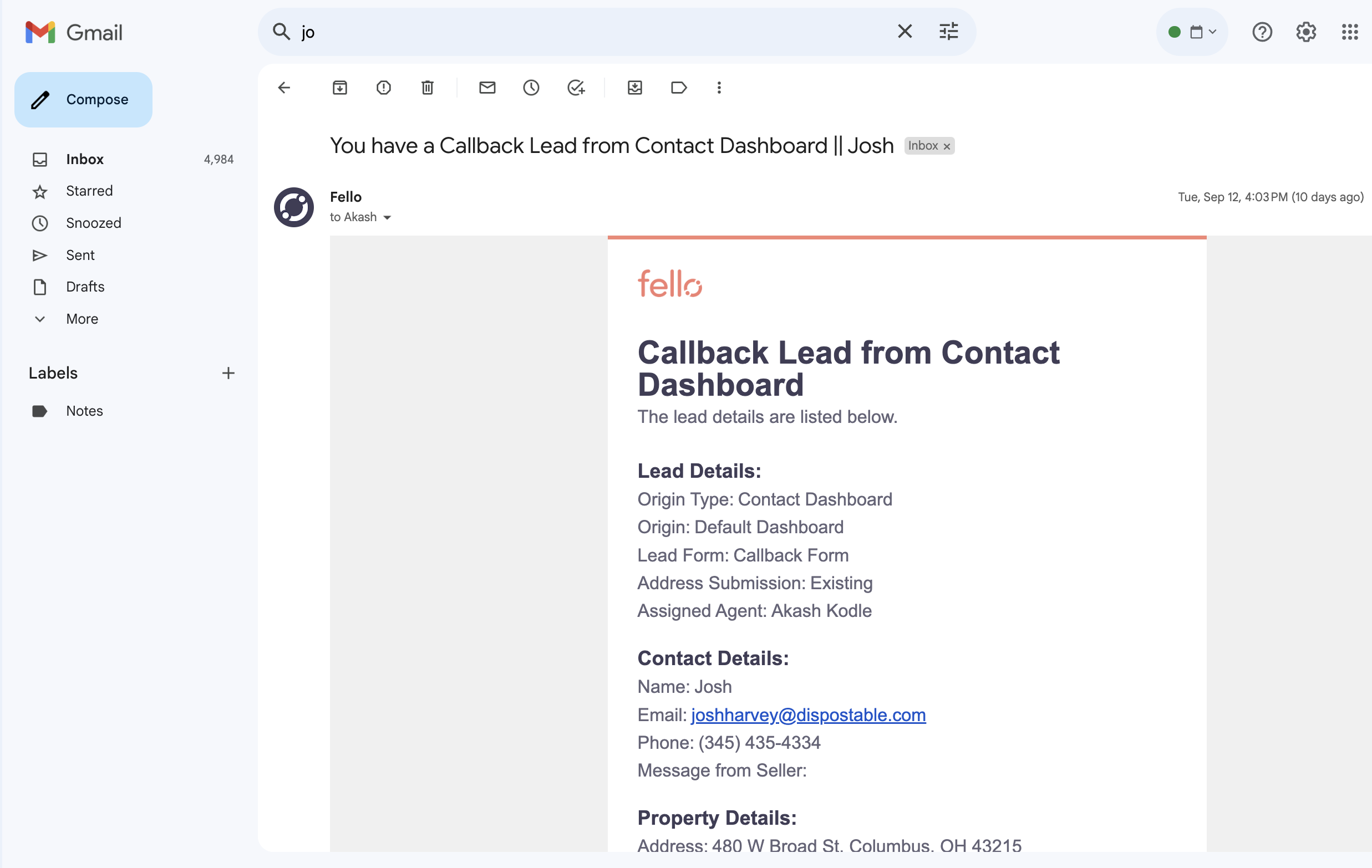
There are two ways a seller Callback is triggered:
#1: A contact can click Contact in the agent profile on their Home Value Dashboard.
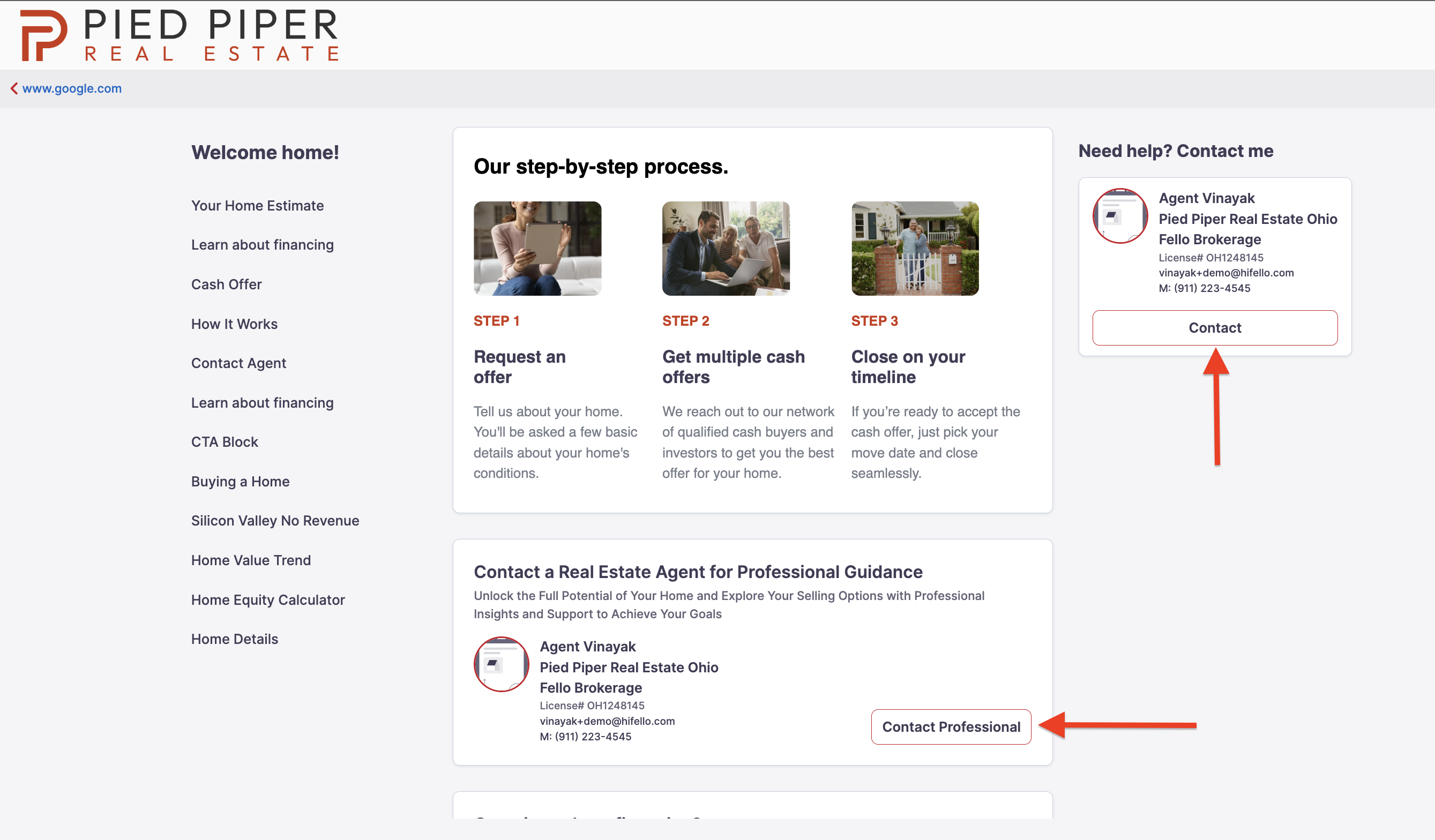
#2: A contact can also click Contact Professional in dashboard.
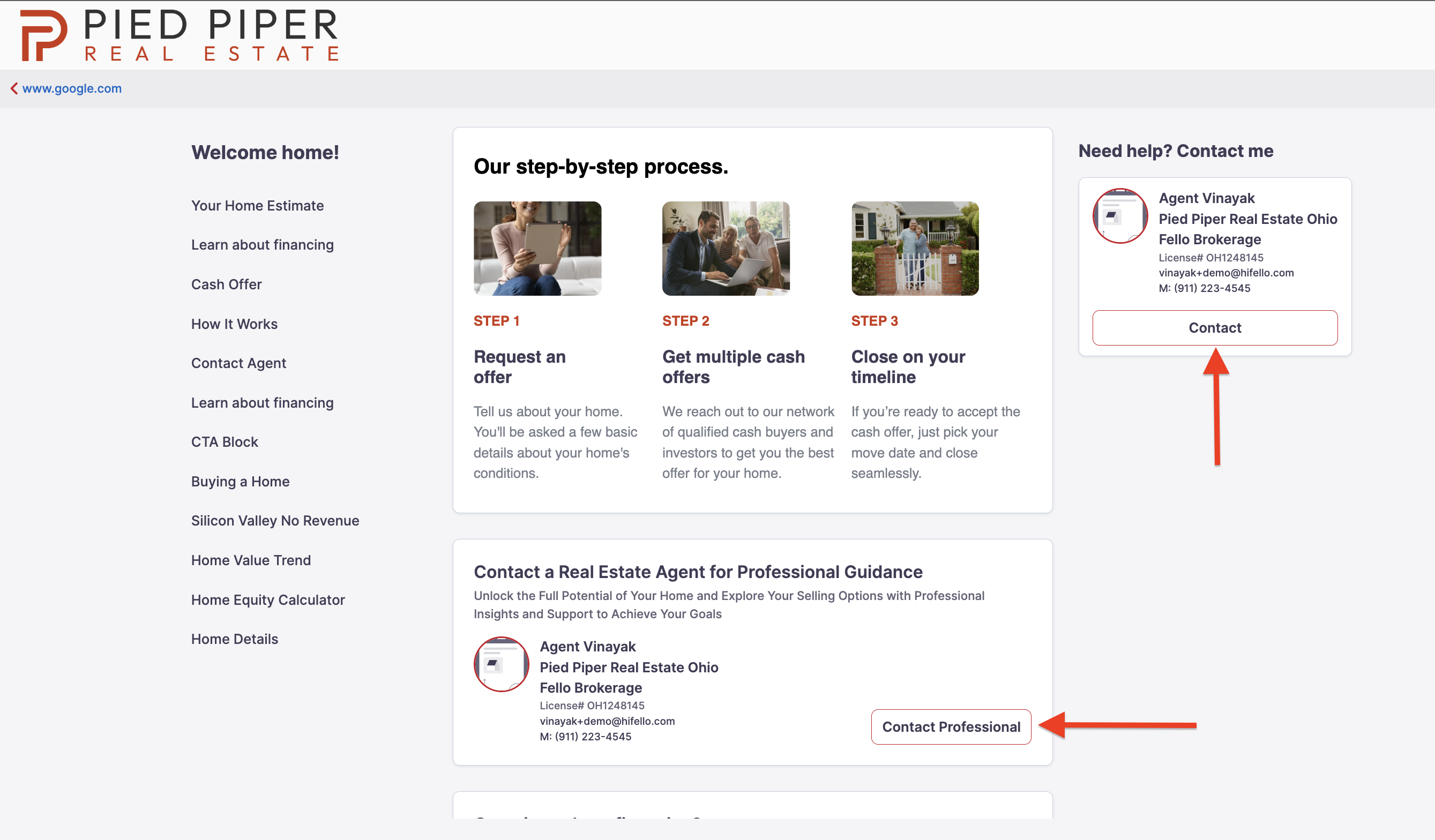 In both cases, the contact can enter their name, phone number, and a brief message for the agent. The reason for contacting an agent may vary, so it is important to respond accordingly.
In both cases, the contact can enter their name, phone number, and a brief message for the agent. The reason for contacting an agent may vary, so it is important to respond accordingly.