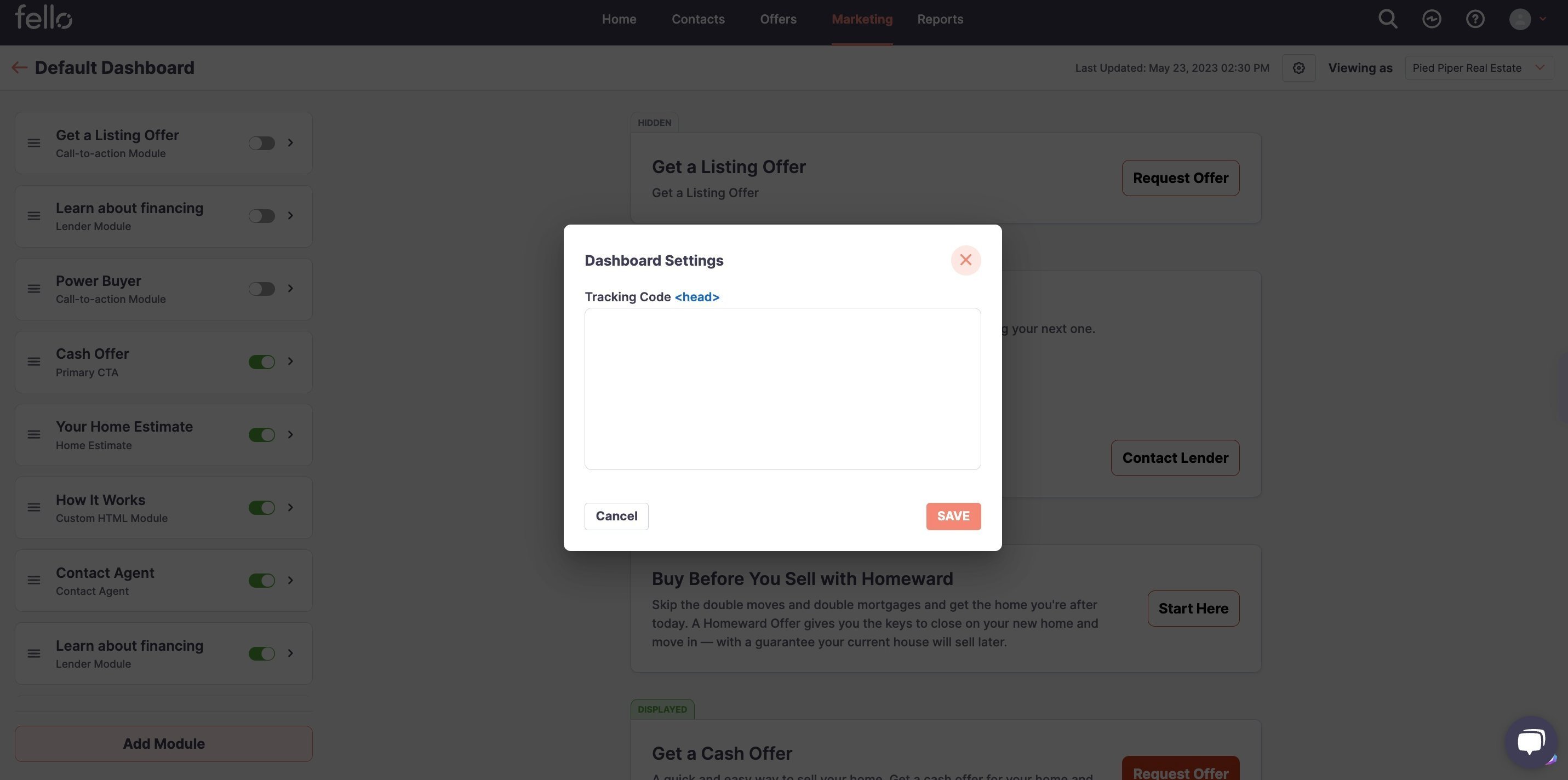How to use Tracking Codes
Use codes from Facebook Pixels or Google Analytics to track the source of contact and property address information entered on Landing Pages, Forms, and Contact Dashboards.
Landing Pages:
Step 1:
Click on the Marketing tab in the top header.

Step 2:
Click on Landing Pages from the left side menu and click on the Account from the Landing Pages dropdown.
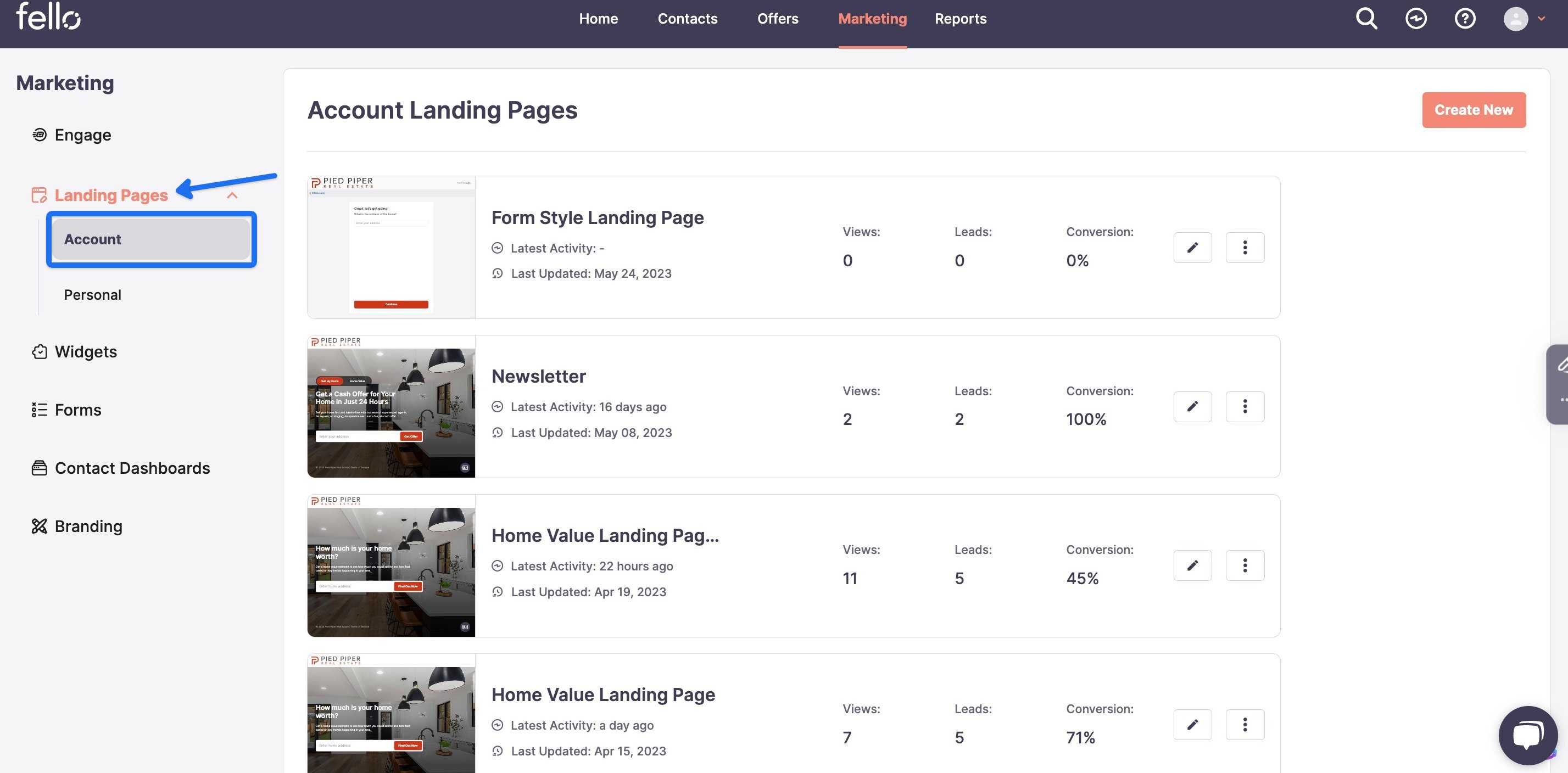
Step 3:
Select the Landing Page that you want to attach a Tracking Code to.
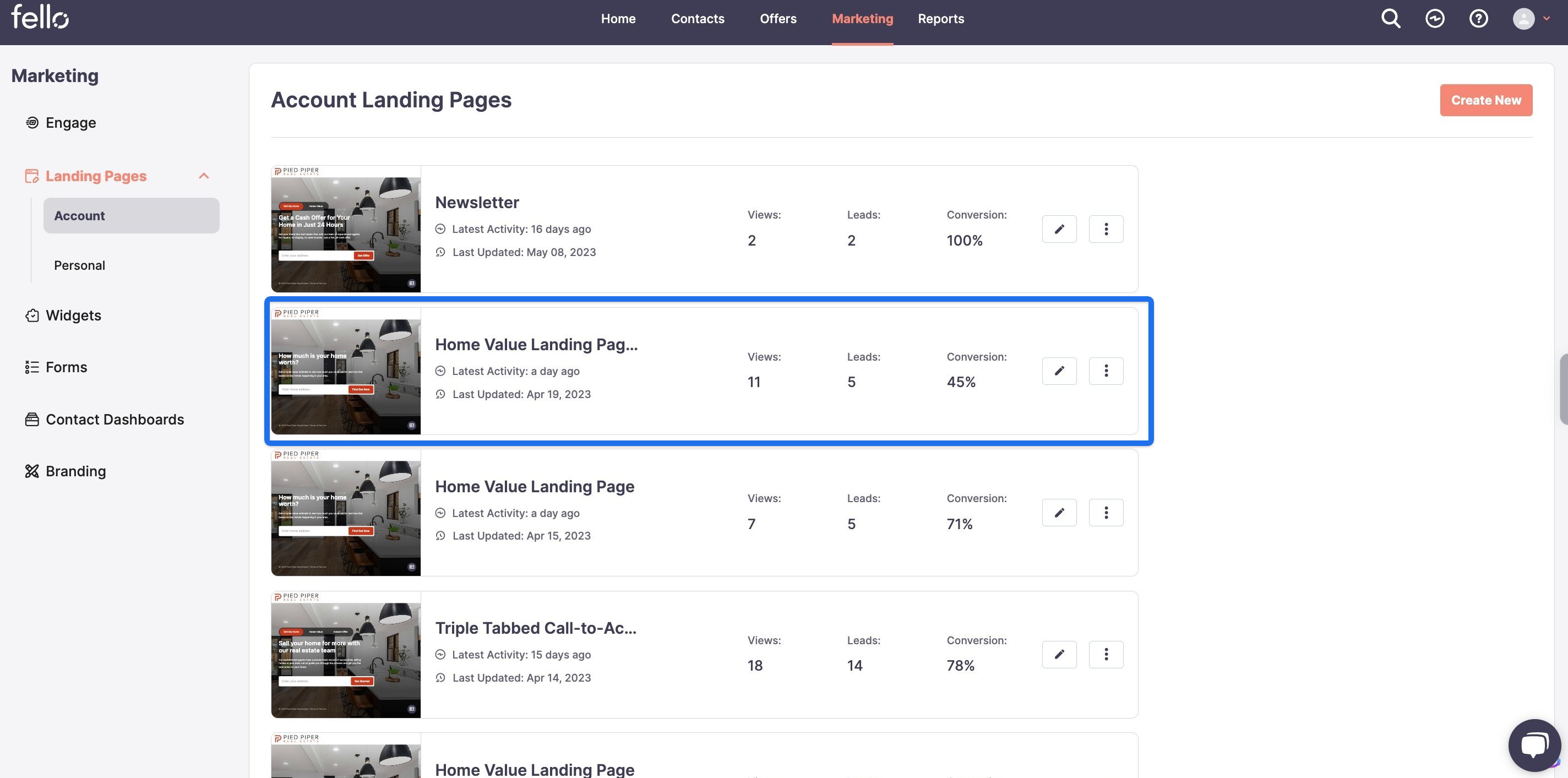
Step 4:
Click on the Gear icon on the top right.
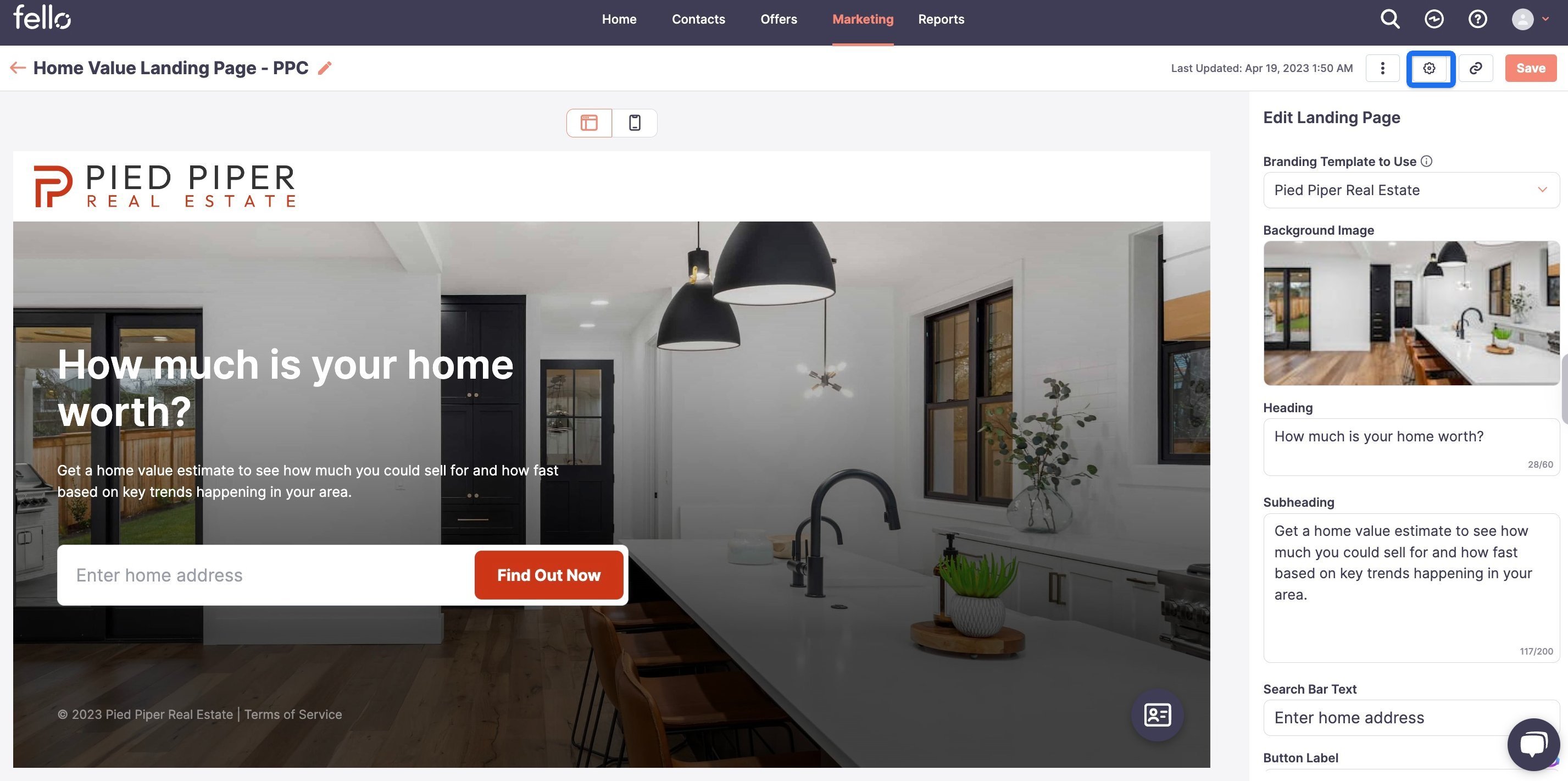
Step 5:
Scroll down to the Analytics section of the popup, and paste the tracking code in the box. Click Save.
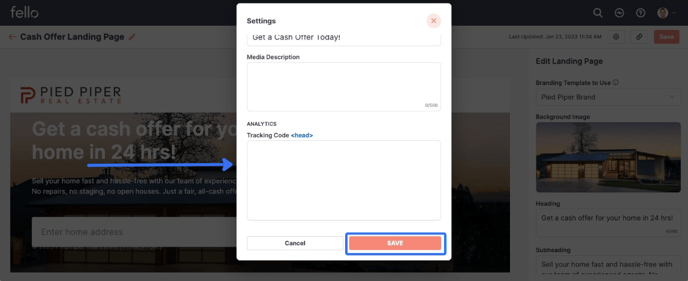
Forms:
Step 1:
Click on the profile icon in the top right, then click Settings.

Step 2:
Click on Forms from the left side menu.
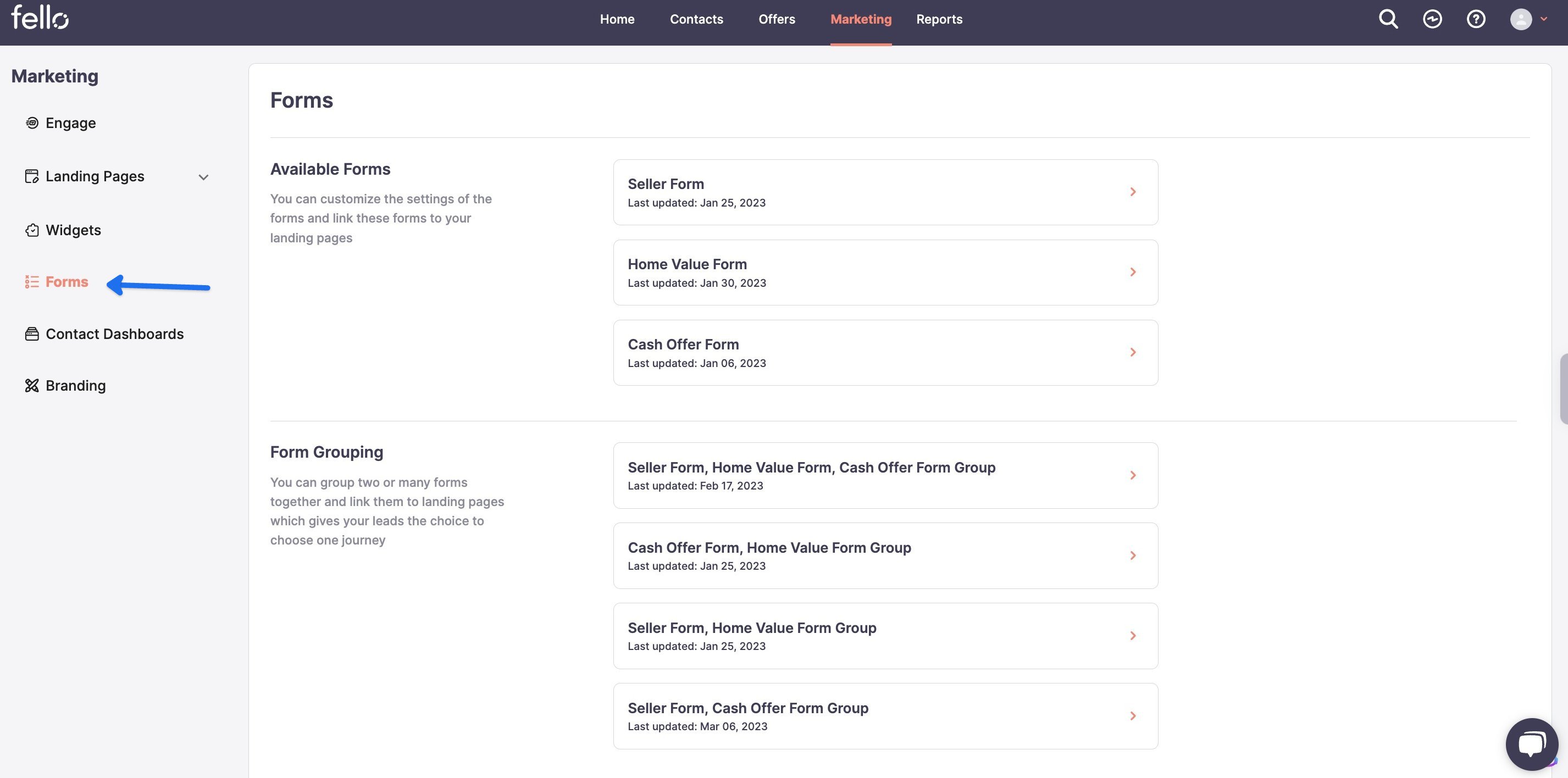
Step 3:
Select the Form that you want to attach a Tracking Code to.
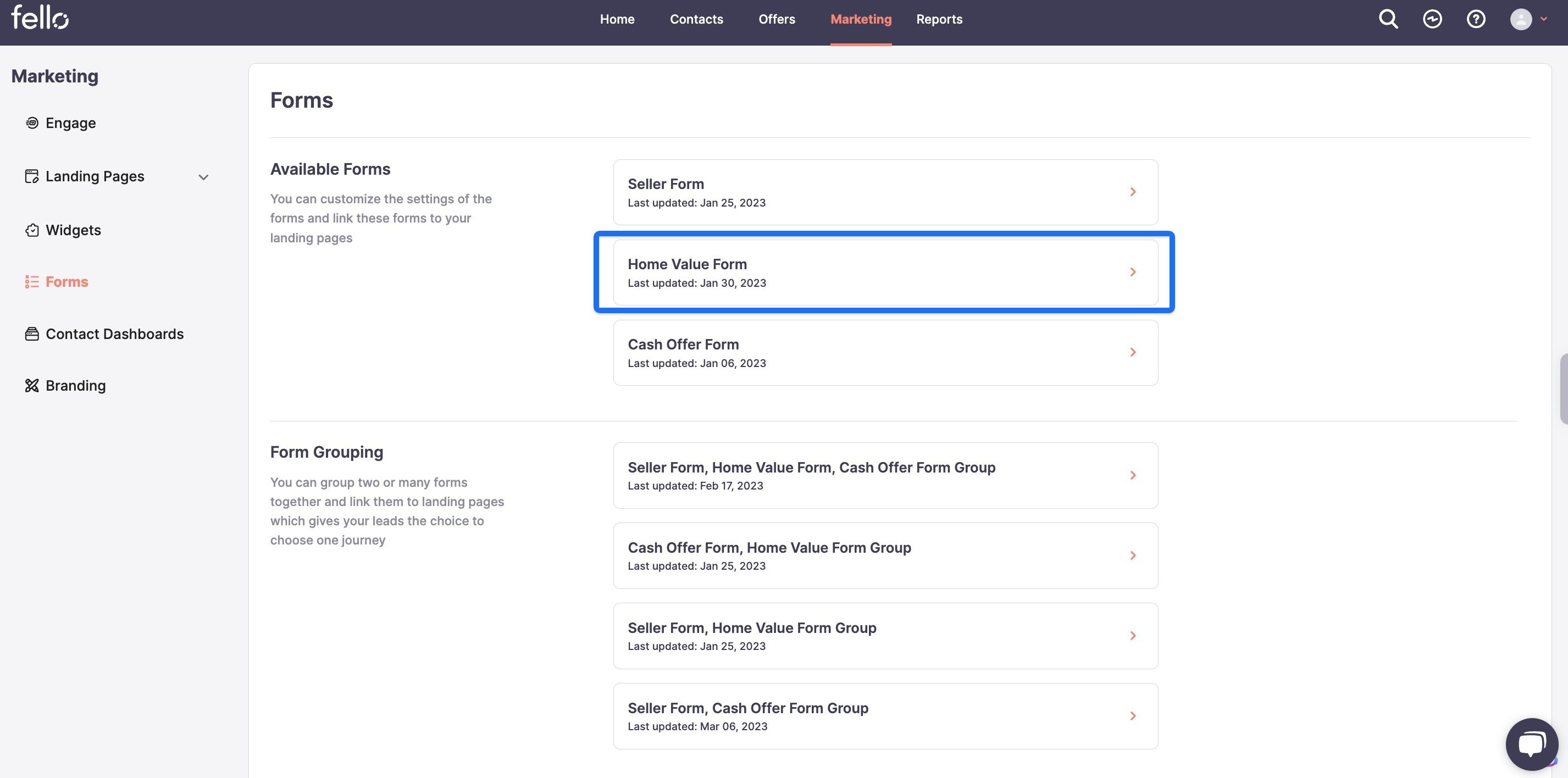
Step 4:
Scroll down to Analytics and paste the tracking code in the box. Click Save on the top right when complete.
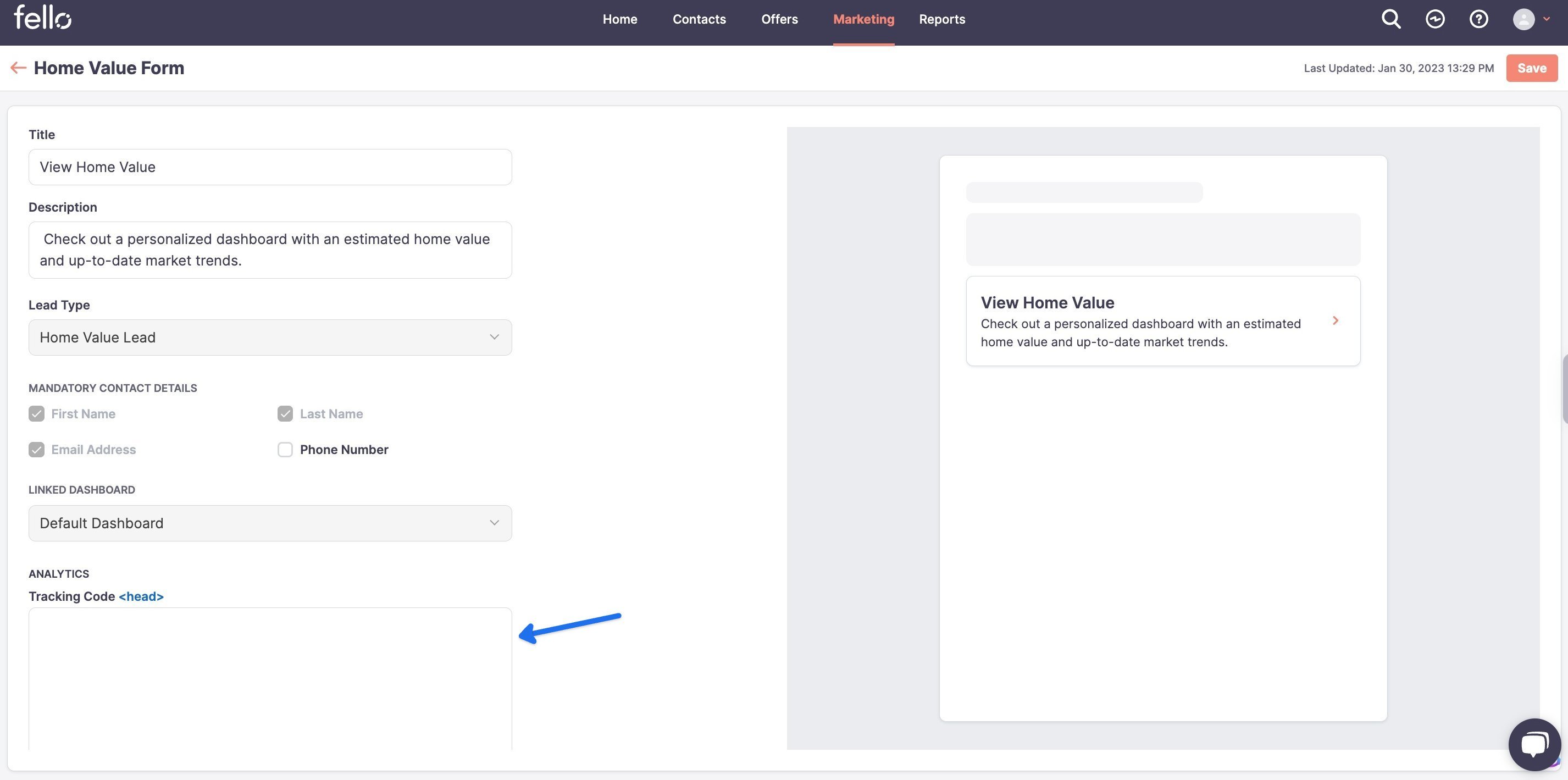
Contact Dashboards:
Step 1:
Click on the profile icon in the top right, then click Settings.

Step 2:
Click on Contact Dashboards from the menu on the left.
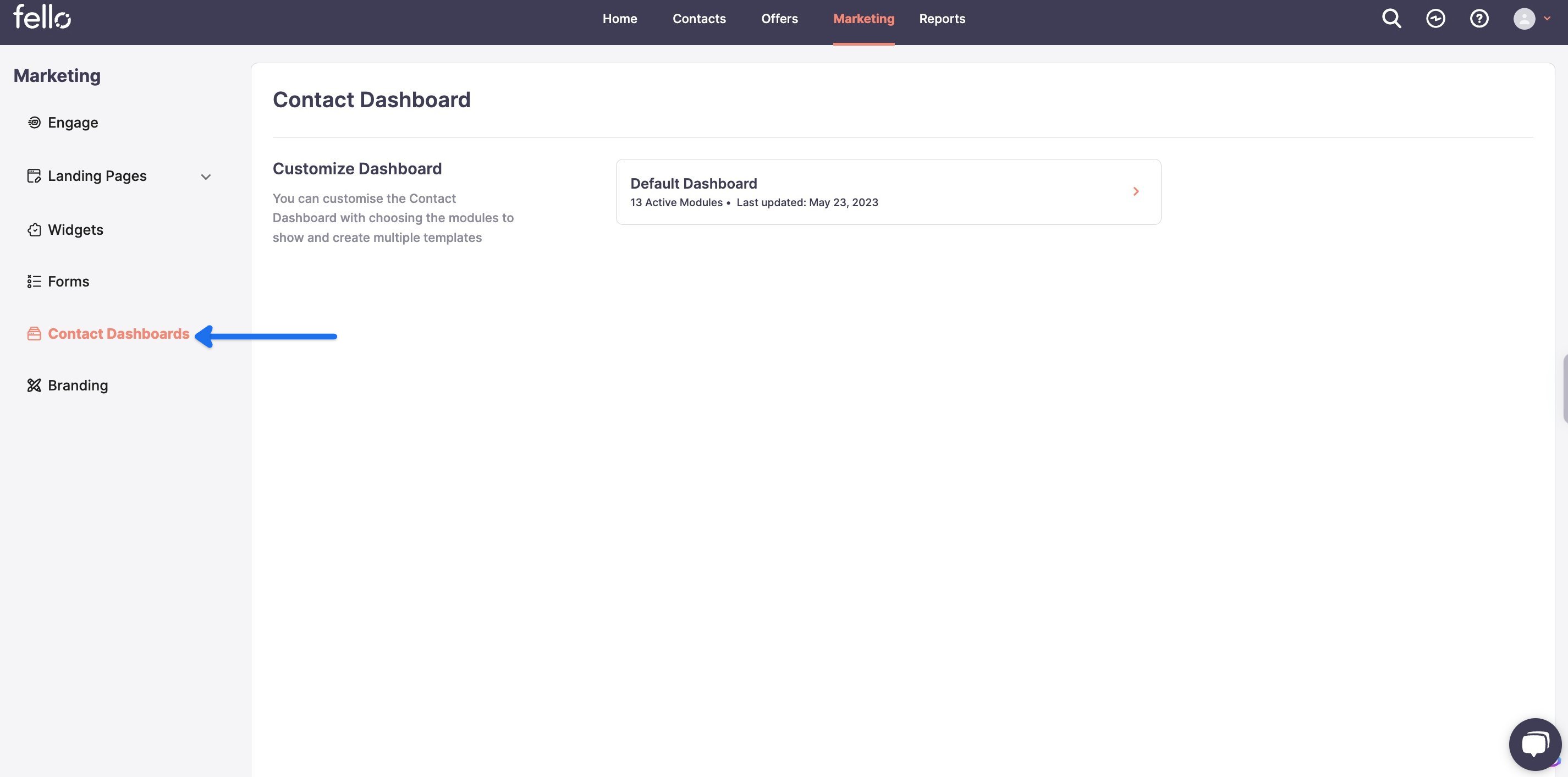
Step 3:
Click on the Default Dashboard.
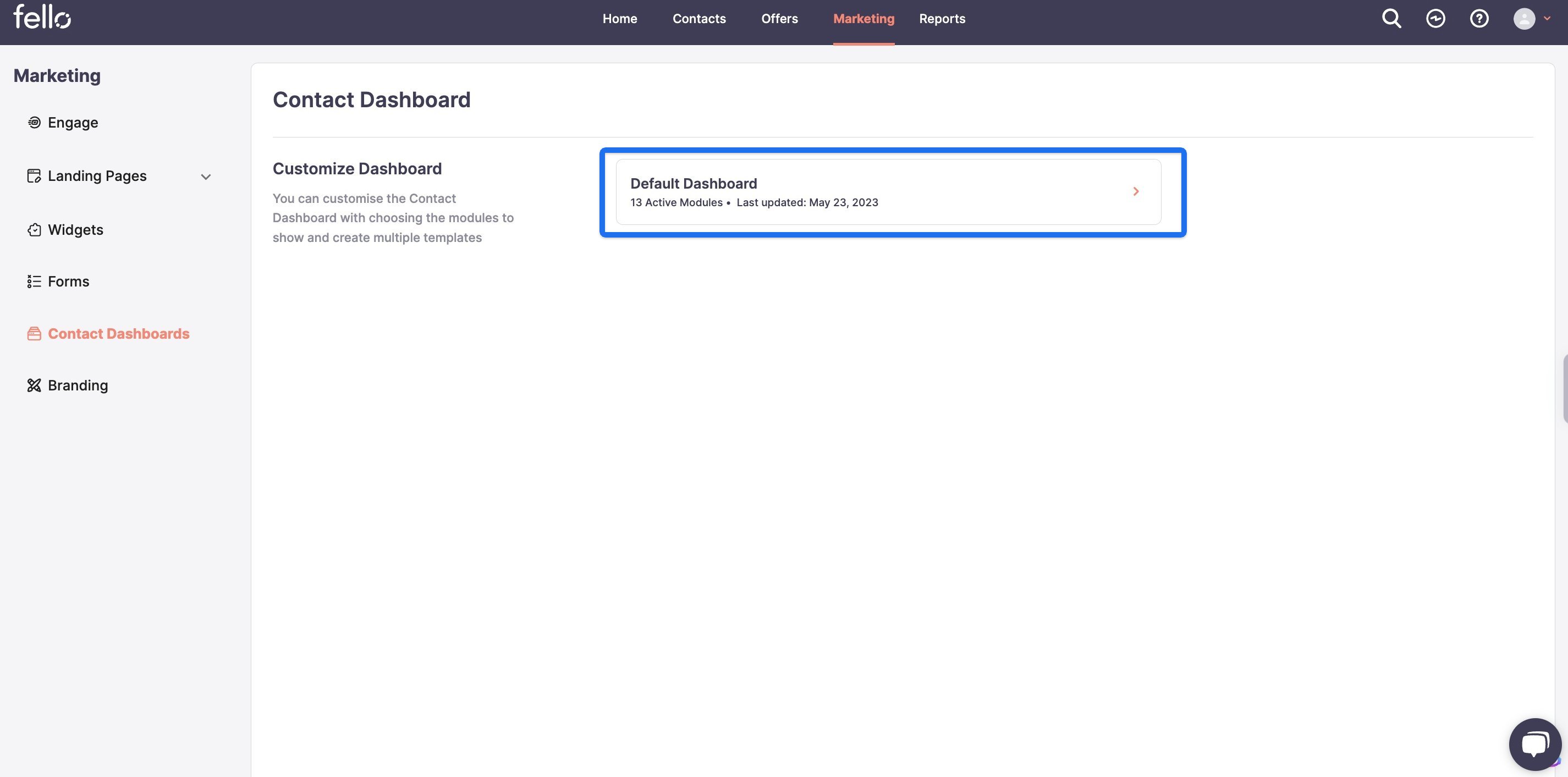
Step 4:
Click on the Gear icon on the top right.
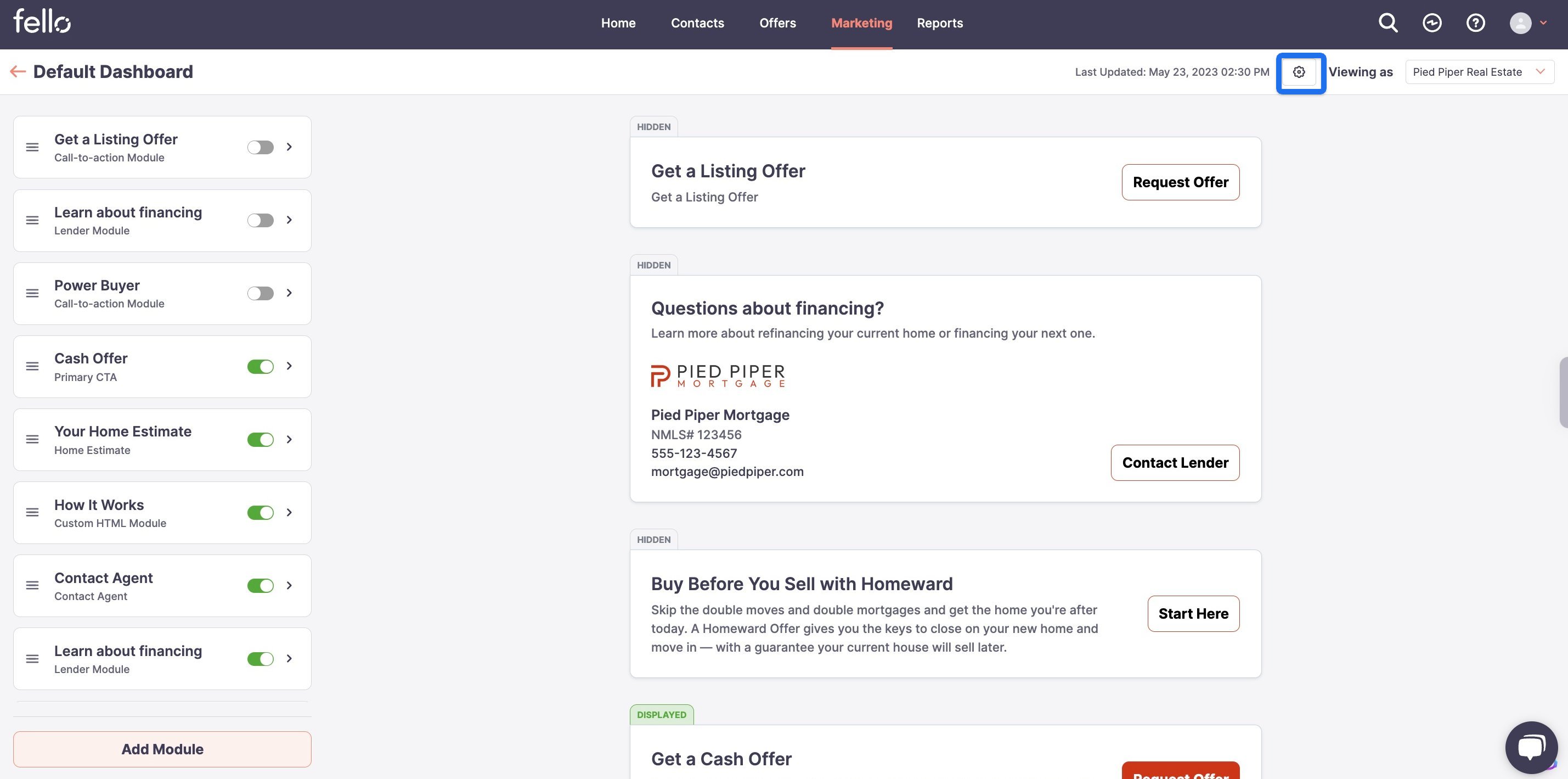
Step 5:
Paste the tracking code in the popup box. Click Save.