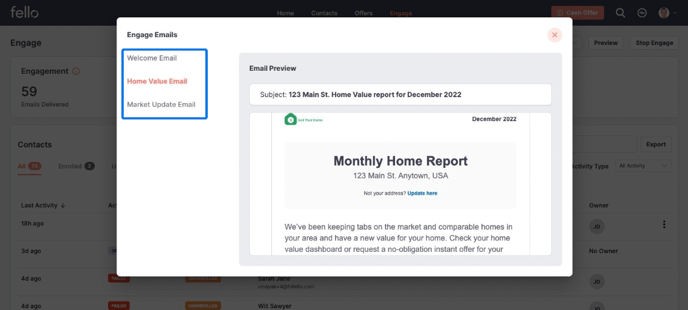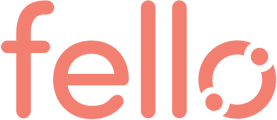- Help Center
- Automated Marketing
- How Engage automates marketing for your entire database
How to preview Engage emails
You can find examples of the Engage email campaigns and how they will appear to a contact in your Connect account.
Go to the Engage tab under Marketing and click Preview Email.
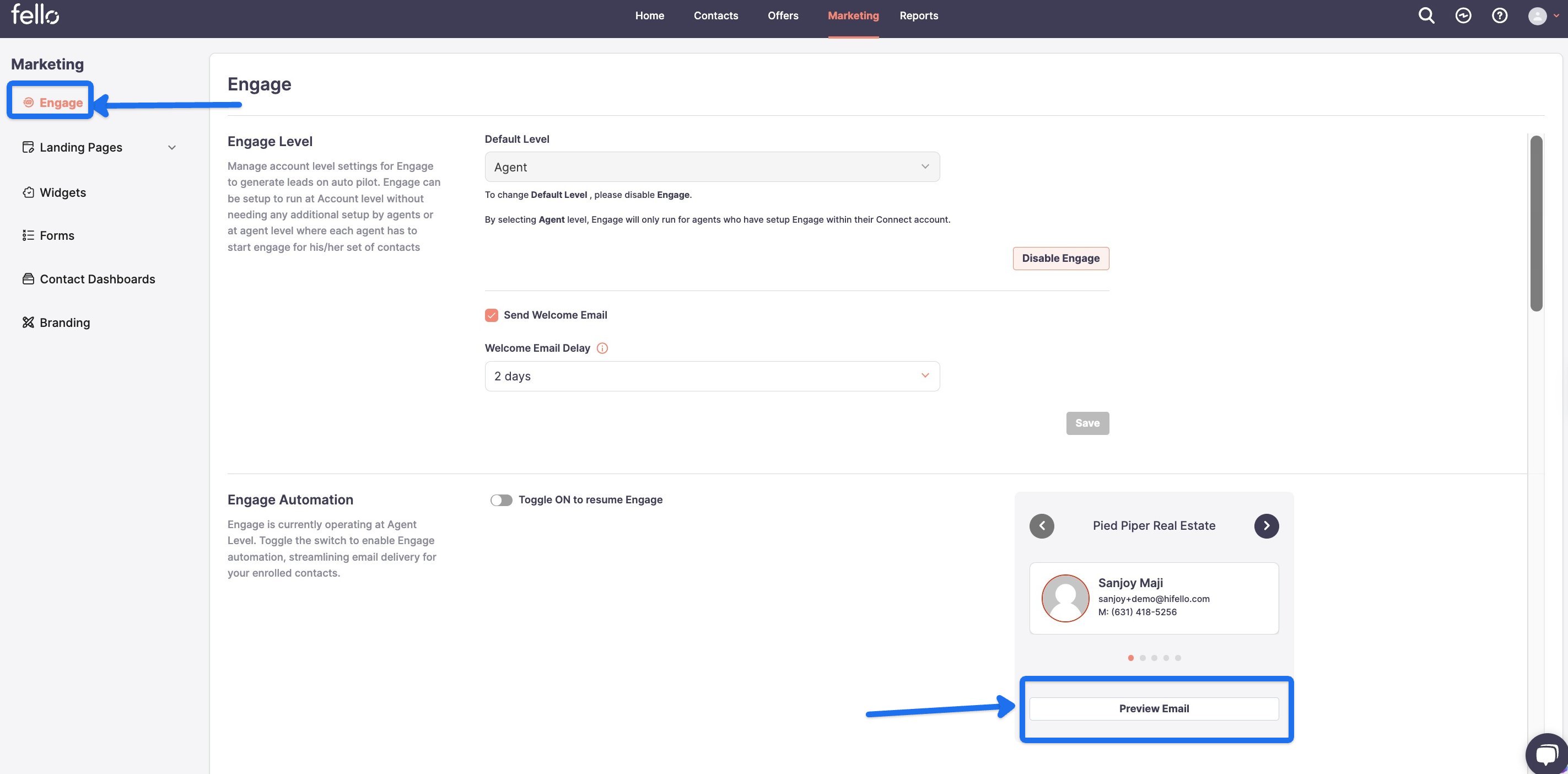
Click which Engage email you would like to preview in the left side menu.