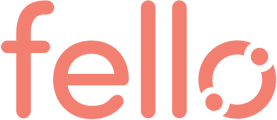Zapier allows you to connect Fello to your CRM so that leads can flow between the two. This is done through no-code automations called Zaps, which can be set up in minutes.
What is Zapier?
Zapier is a tool that allows you to connect a variety of different web apps and create automation between them. If a certain action takes place in one app, it triggers a resulting action in the same or another app.
For example, Zapier would allow you to create a lead in Sierra when a new contact submits a cash offer form through Fello Connect or update an existing Sierra lead when a contact requests a callback through Fello Connect.
How it works
Each Zap has a trigger and action. A trigger is an event that starts a Zap. An action is what the Zap performs after it is triggered. You can mix and match triggers and actions from hundreds of different apps.
If you do not have a Zap account, please create your free Zapier account here. Zapier comes with a free trial, but you will need to move to a paid account to set up future Zaps.
Connect Fello to Zapier
Step 1:
To connect Fello and your CRM through Zapier, you need to generate an API Key in Fello Connect. To do this, follow these steps:
- Sign in to your Fello account, and click Settings from the right-hand top corner image icon.
- Under the Settings section, click Integrations.
- Click the orange Generate API Key button.
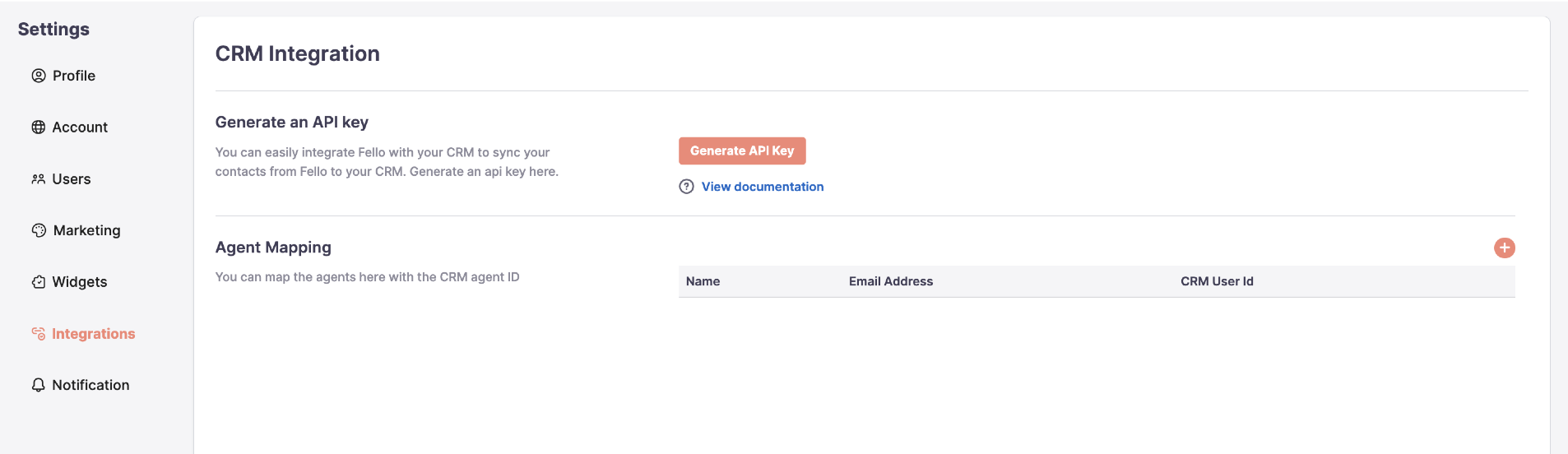
4. Copy the API Key created: 
Step 2:
Log in to your Zapier account using your user ID and password.
Step 3:
Check the popular Zap templates at the end of this article to see if templates are present for your CRM. If templates are present, please click on the template to complete set up. Otherwise, follow the below instructions to build automation with Fello and your CRM.
Step 4:
Click on Create Zap in the left side menu to create a Zap.
Step 5:
Search for Fello Connect, then click on the Fello Connect app icon. 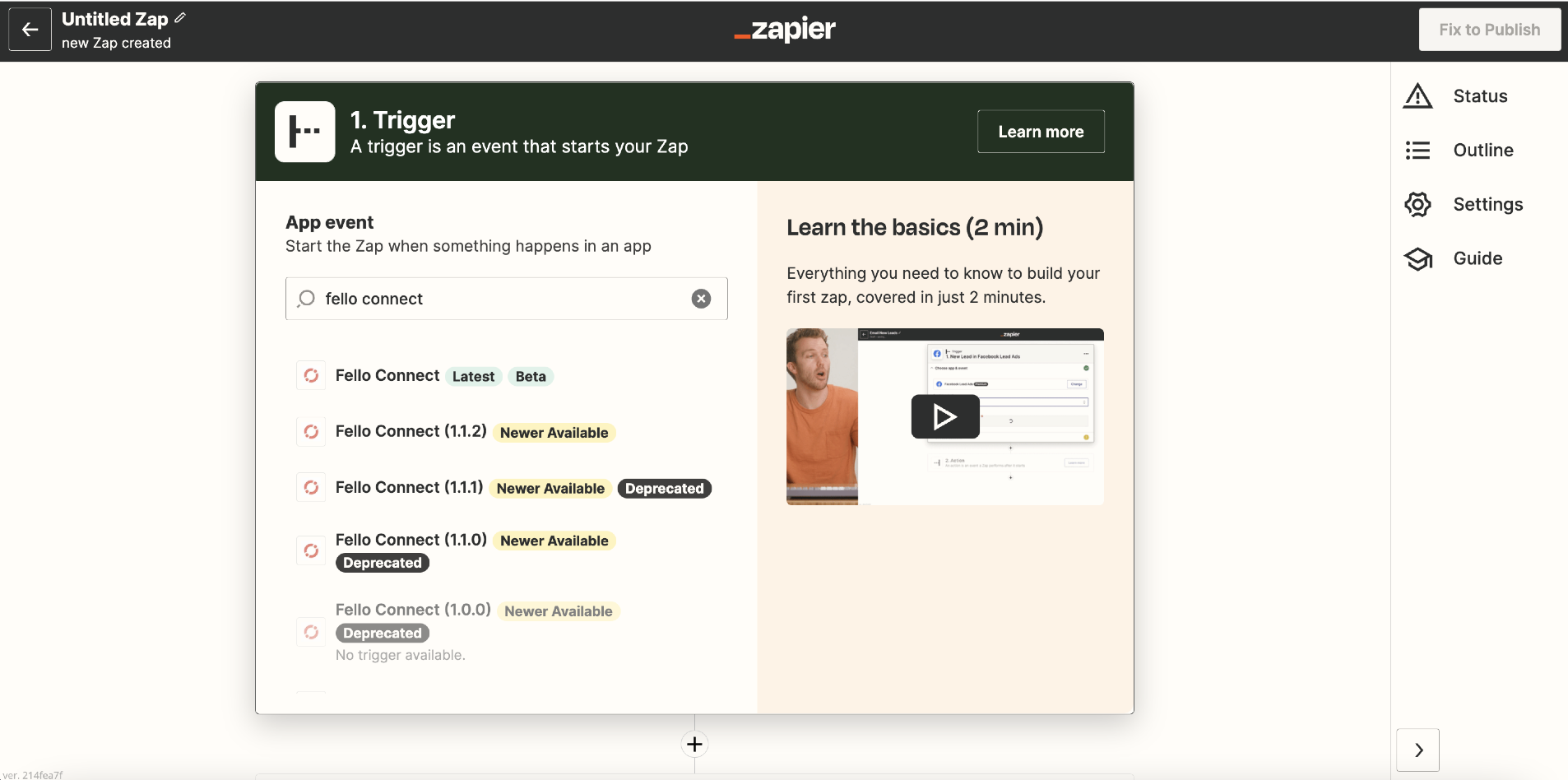
Step 6:
Enter the API Key copied from Fello Connect and use an API key from your CRM or log in to your CRM to connect your CRM.
Step 7:
After you have connected both Fello and your CRM to Zapier, you are ready to start creating helpful Zaps!Get started with Zapier
Ready to build your first Zap? Rather than hear us explain it, head straight to the source with Zapier's 'Getting Started Guide.'
Supported triggers and actions
Triggers
-
New Lead: Triggers when a user submits a form.
Actions
-
Add or Update Contact: Creates a new contact/lead or updates the existing contact/lead in the CRM based on the unique identifier.
Popular Zap templates
Contact Create or Update in Fello for Lead Create or Update in Brivity
Lead Create or Update in Brivity for Contact Create or Update in Fello
Contact Create or Update in Fello for Lead Create or Update in Sierra
Lead Create in Sierra for Contact Create in Fello
Lead Update in Sierra for Contact Update in Fello
Contact Create or Update in Fello for Lead Create or Update in Follow Up Boss
Lead Create or Update in Follow Up Boss for Contact Create or Update in Fello
Contact Create or Update in Fello for Lead Create or Update in Chime
Lead Create or Update in Chime for Contact Create or Update in Fello
Contact Create or Update in Fello for Lead Create or Update in CINC
Lead Create or Update in CINC for Contact Create or Update in Fello
Contact Create or Update in Fello for Lead Create or Update in Boomtown
Lead Create or Update in BoomTown for Contact Create or Update in Fello
Contact Create or Update in Fello for Lead Create or Update in KVCore
Lead Create in KVCore for Contact Create in Fello
Lead Update in KVCore for Contact Update in Fello