How to export a list of contacts from Widget Performance
Choose which contacts you want to export based on how they have interacted with your widget.
Export contacts that are viewing your widget:
Step 1:
Go to Widget Performance in the Home tab.
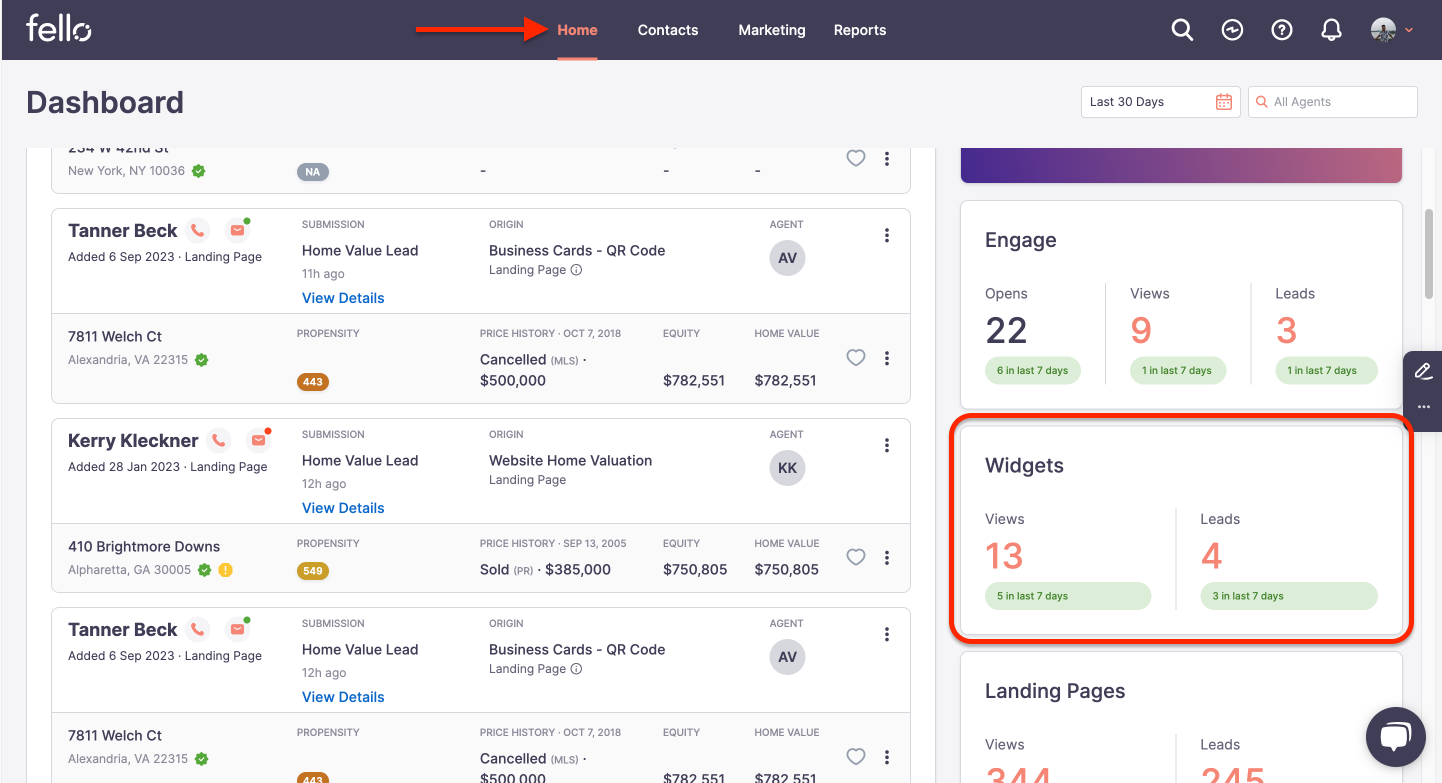
Step 2:
Click on the number of Views that your widget has received. You can filter for views in the Last 30 days or Last 7 days from the dropdown menu on top.
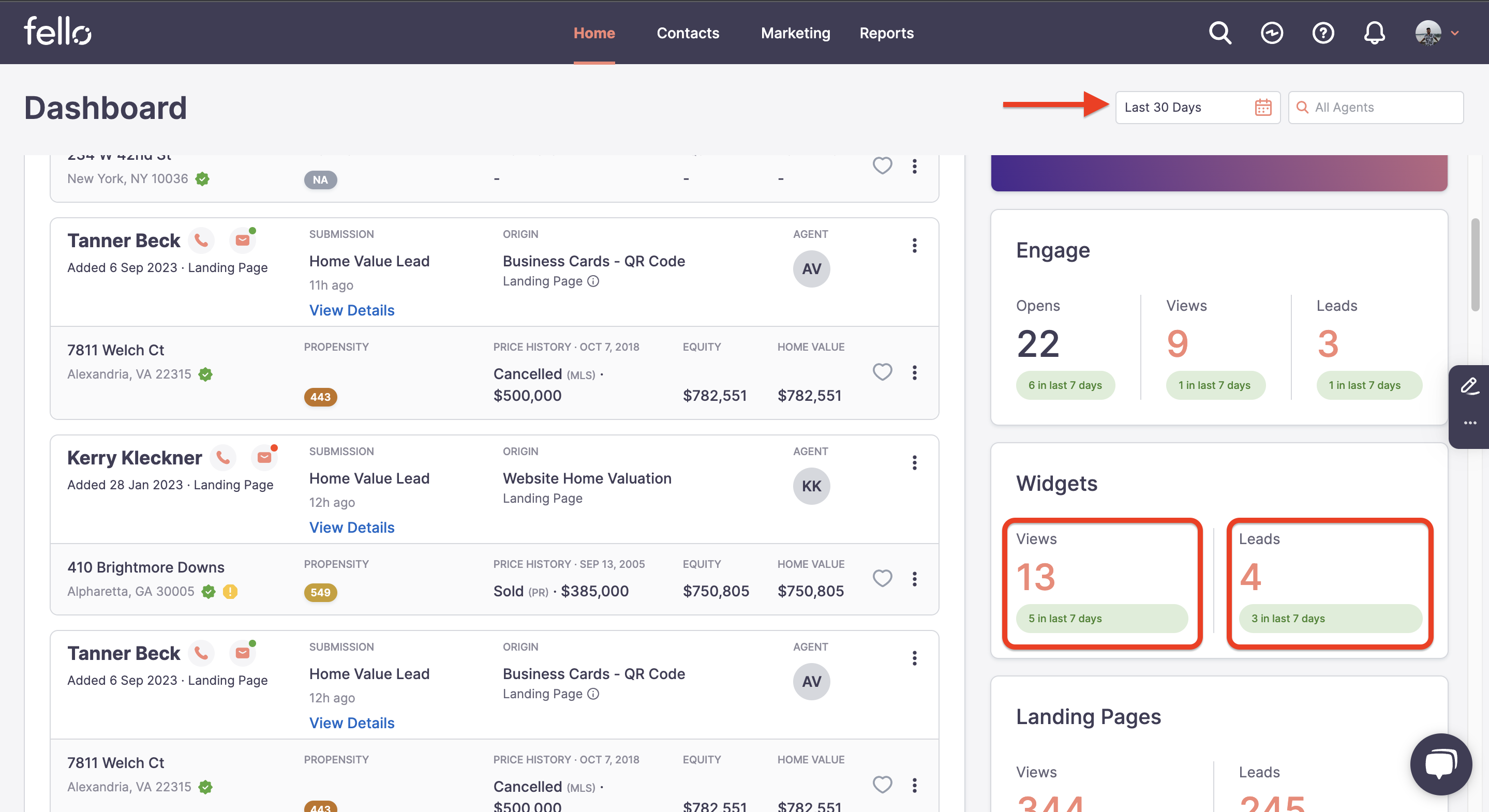
Step 3:
A window will appear with a list of contacts that have viewed your widget and details such as date/time viewed, property address, last page seen, contact details, and whether there are any offers currently associated with the contact.
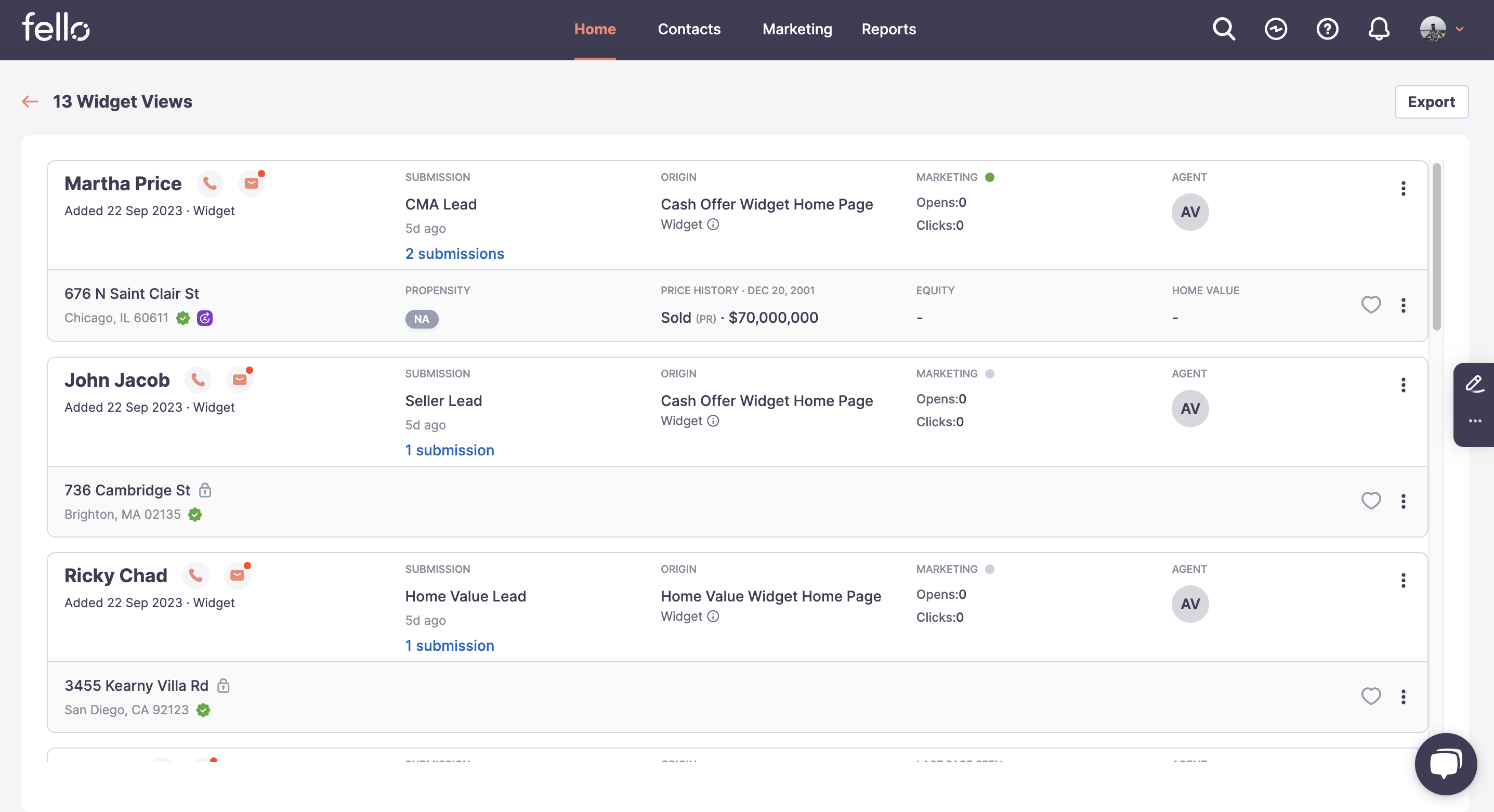
Step 4:
Click Export on the top right.
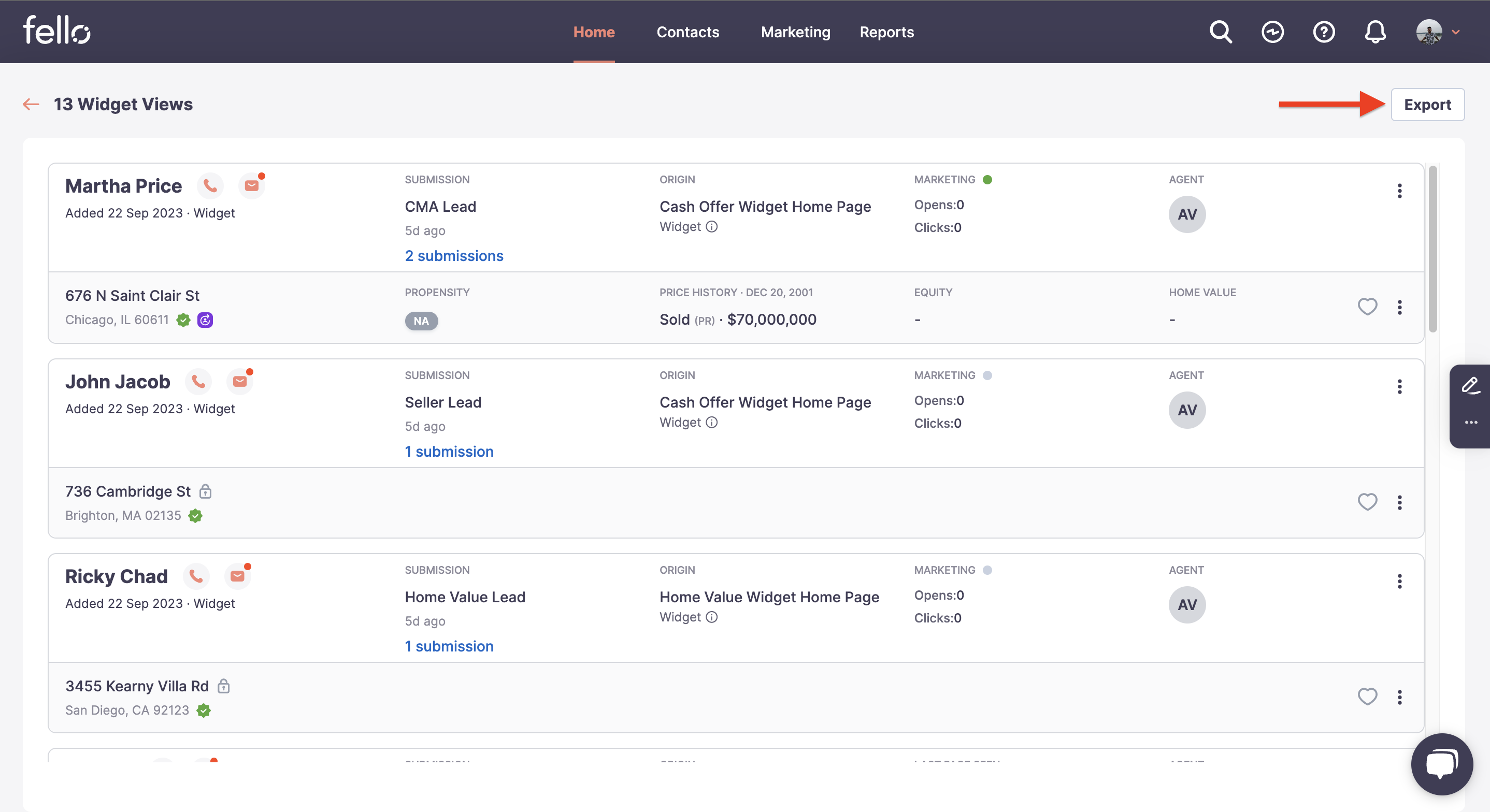
Step 5:
Click Download.
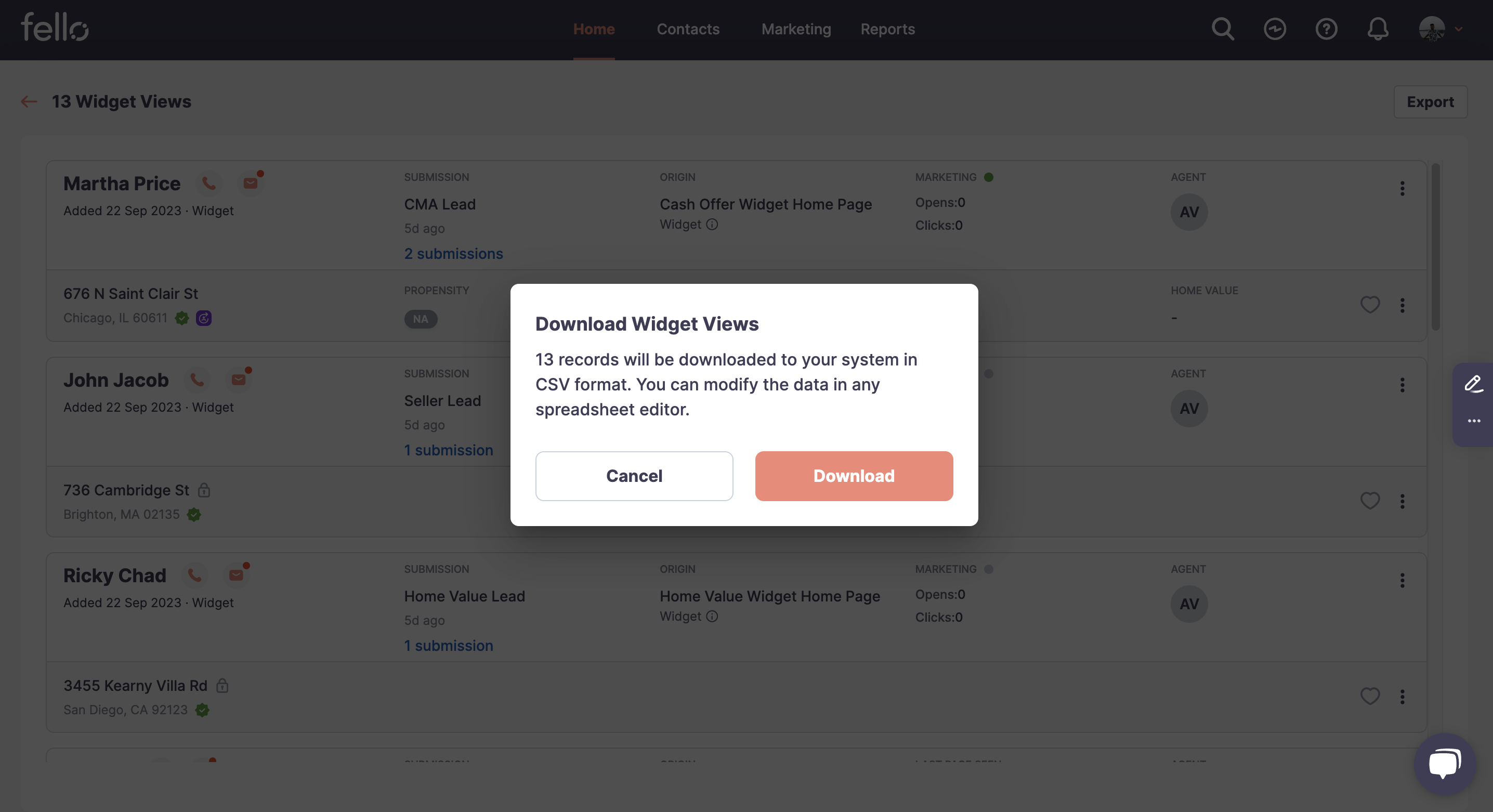
Step 6:
Open the downloaded CSV file to view contact name, phone, email, property address, and last page seen.
Export contacts that have completed the Fello form submission journey from your widget:
Step 1:
Go to Widget Performance in the Home tab.
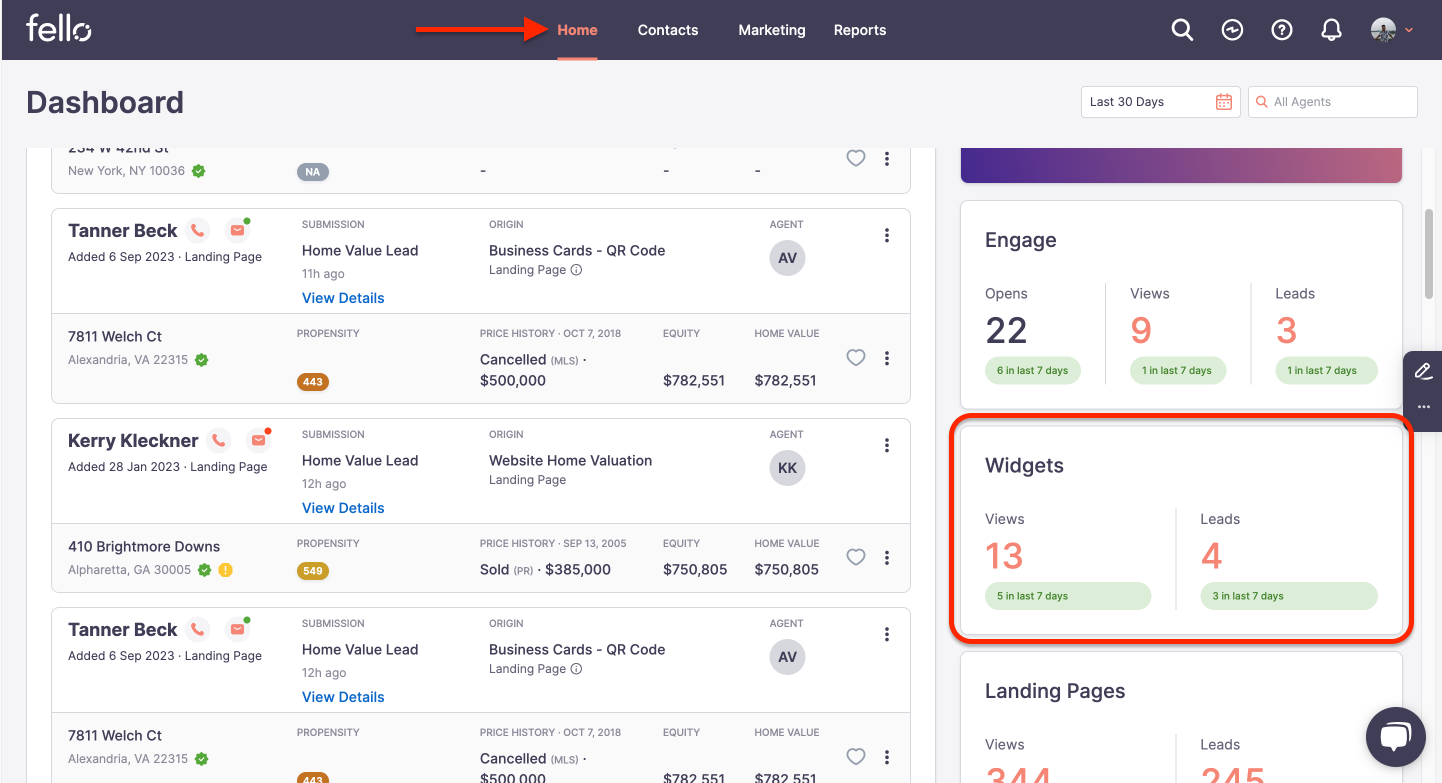
Step 2:
Click on the number of Fello form Submissions that have come from your widget. You can filter for submissions in the Last 30 days or Last 7 days from the dropdown menu on top.
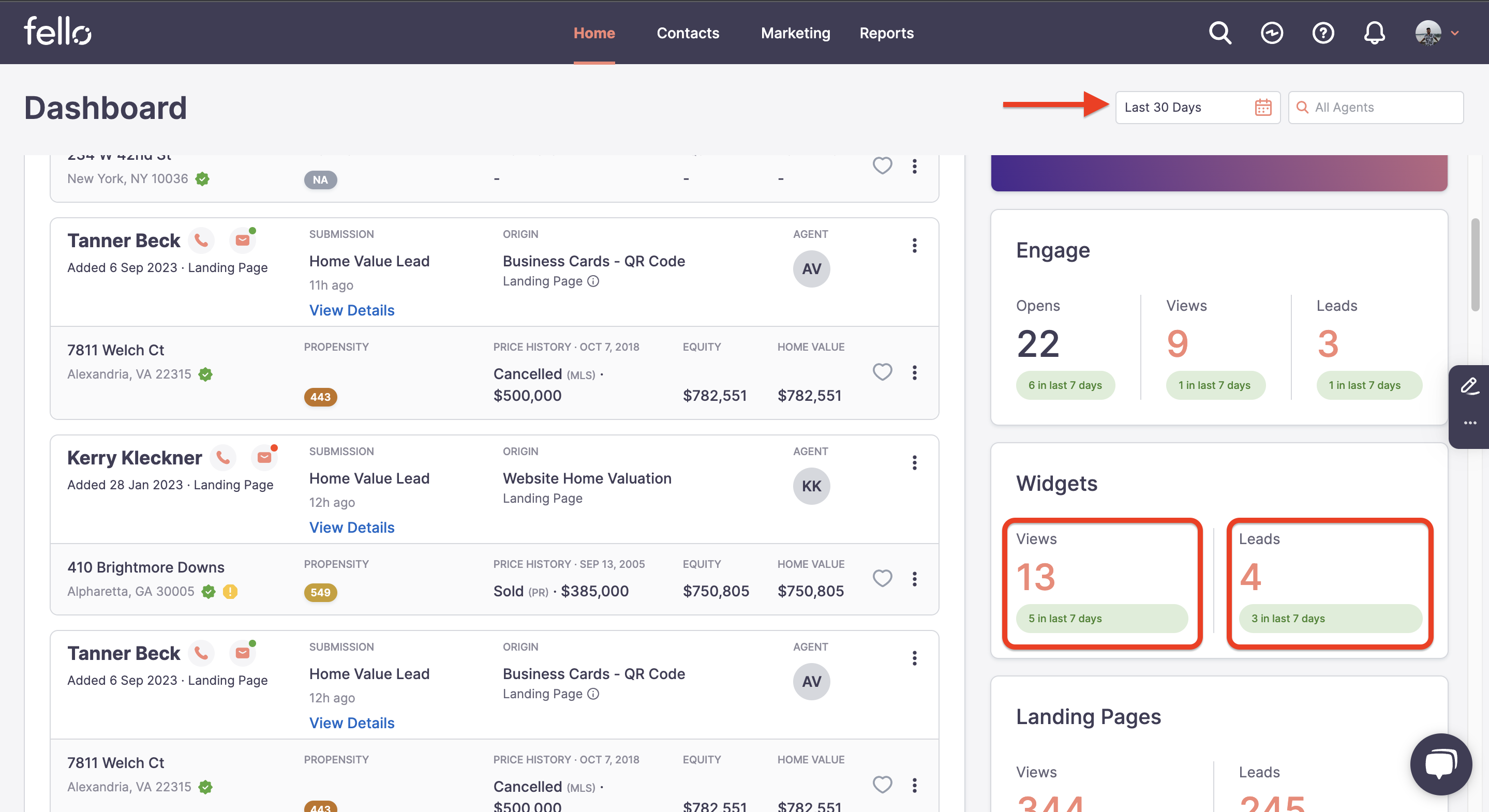
Step 3:
A popup window will appear with a list of contacts that have submitted the Fello form from your widget and details such as date/time viewed, property address, last page seen, contact details, and whether there are any offers currently associated with the contact.
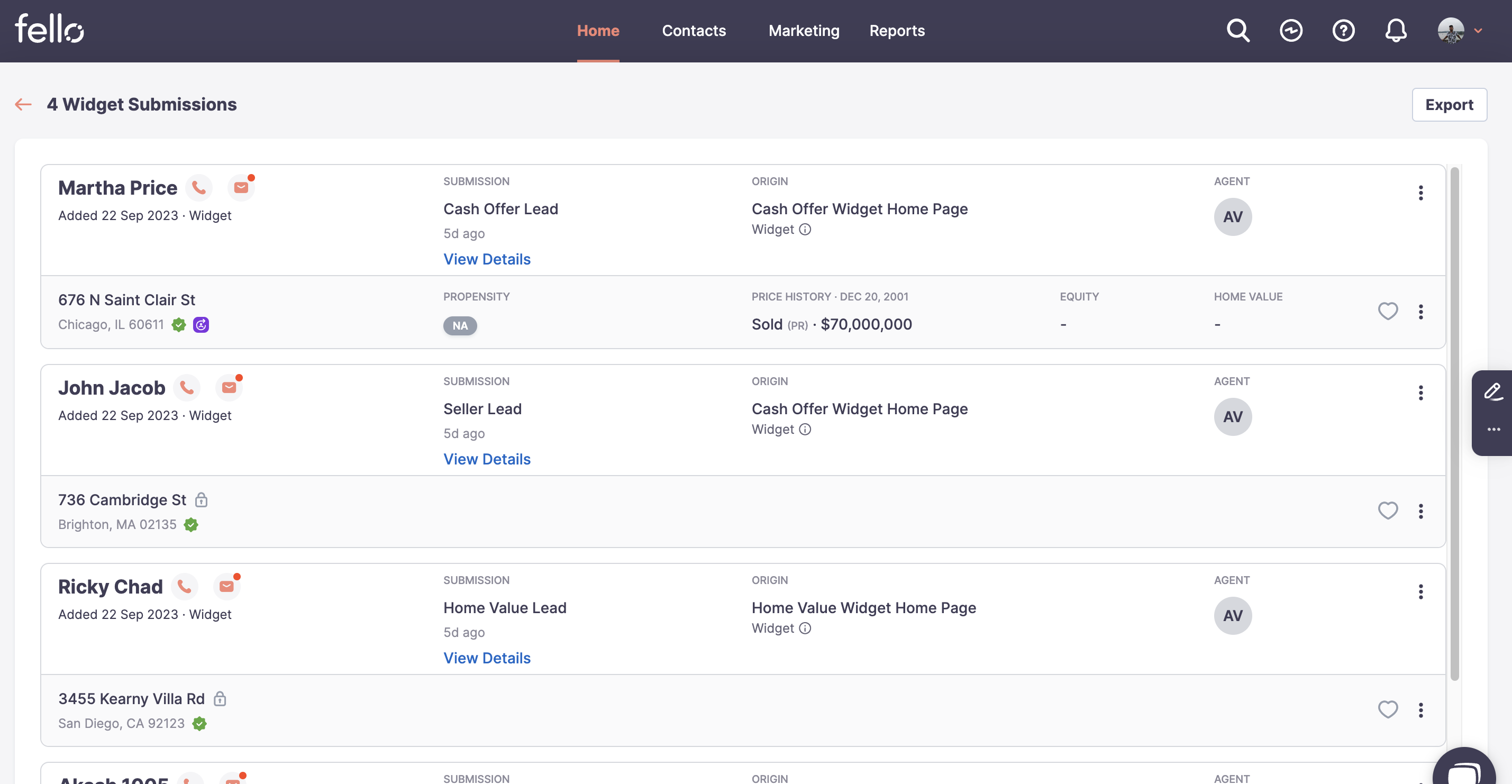
Step 4:
Click Export on the top right.
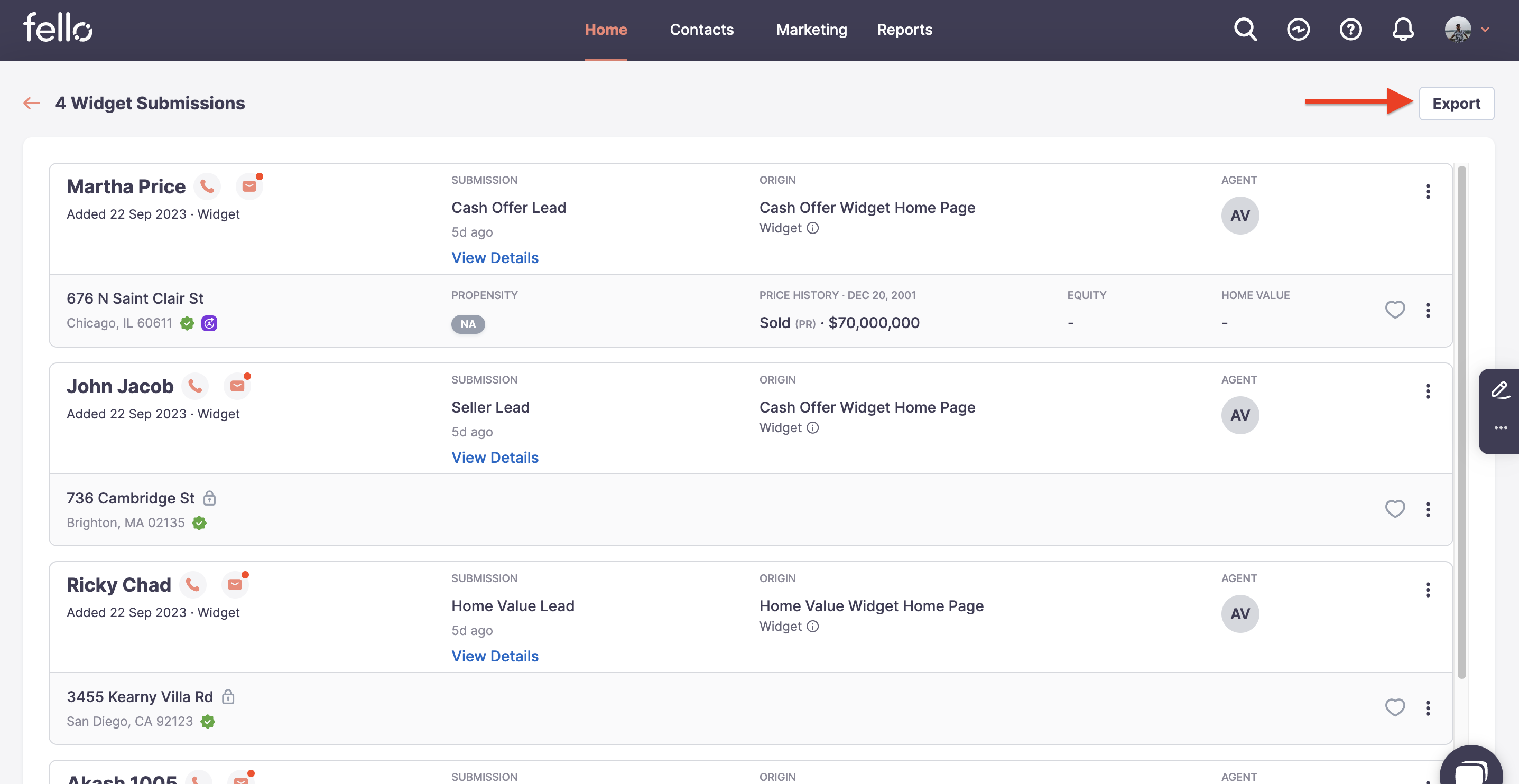
Step 5:
Click Download.
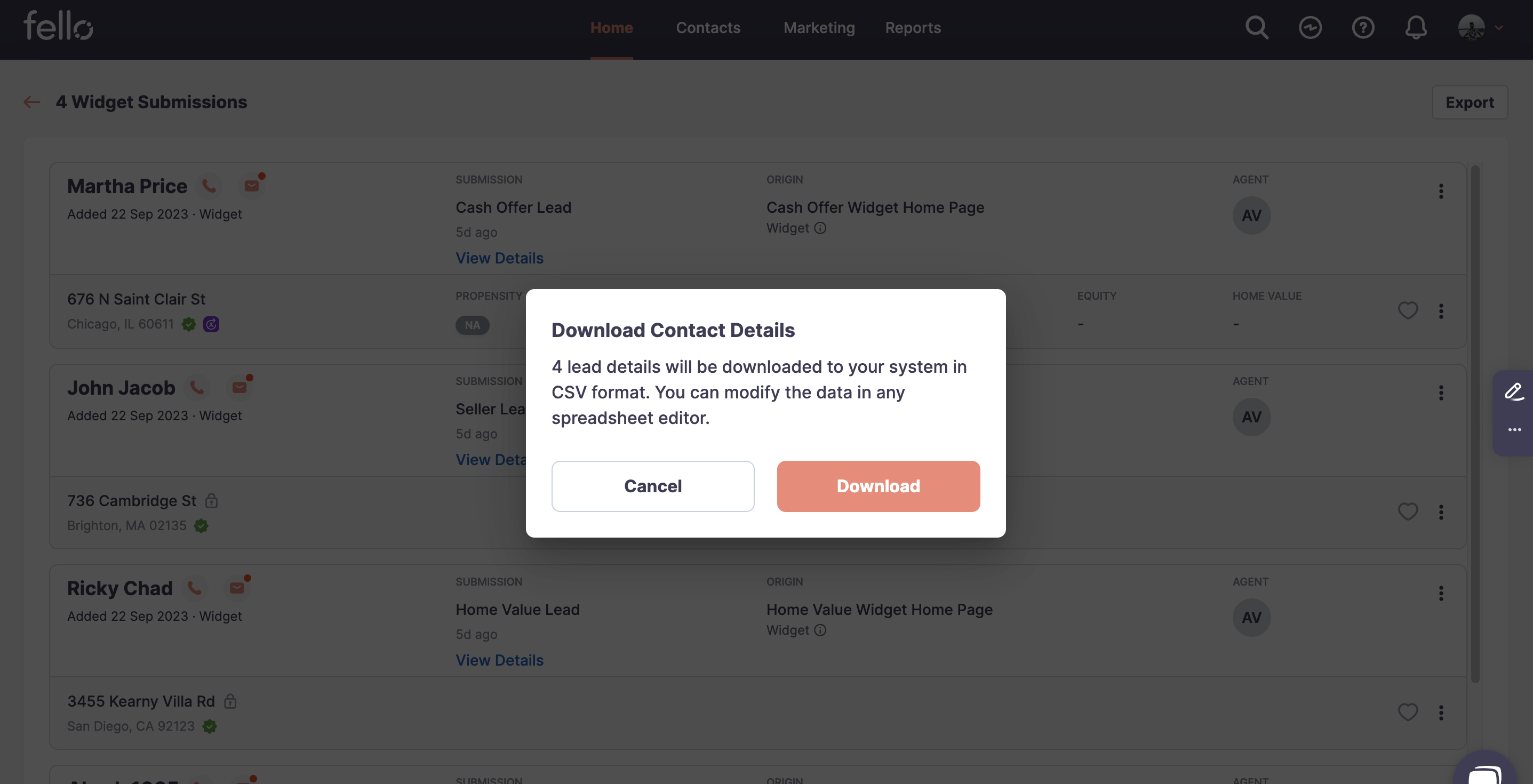
Step 6:
Open the downloaded CSV file to view contact name, phone, email, property address, and last page seen.
