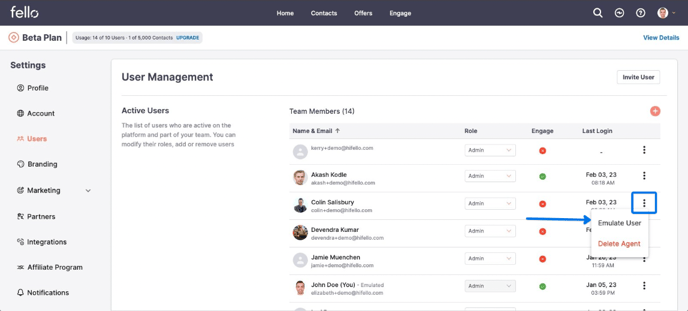How to Emulate User
Emulating Users in Fello Connect allows you to view and edit user profiles, as well as create and manage user-related settings.
Step 1:
Click on the profile icon and select Emulate User.
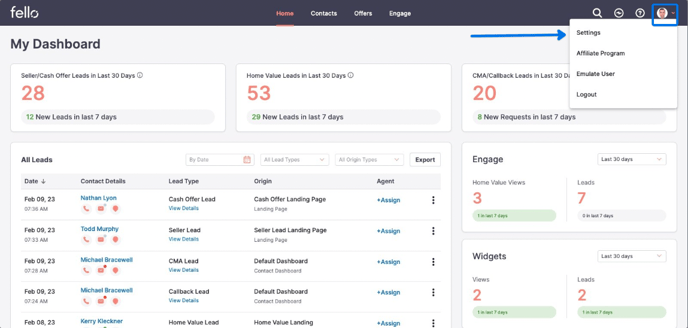
Step 2:
Search for or select the user that you want to emulate.
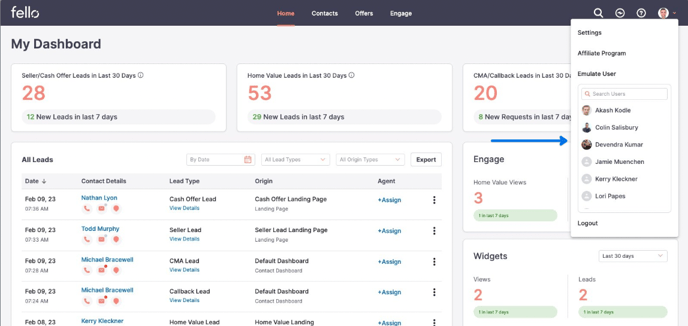
Step 3:
Click Emulate User on the popup to confirm.
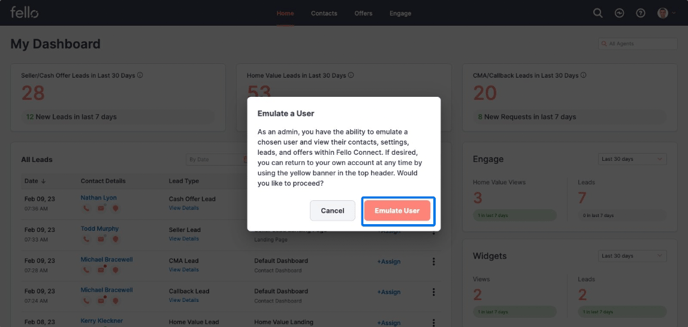
Step 4:
When you are done emulating user, click Return to your Account on the top right.
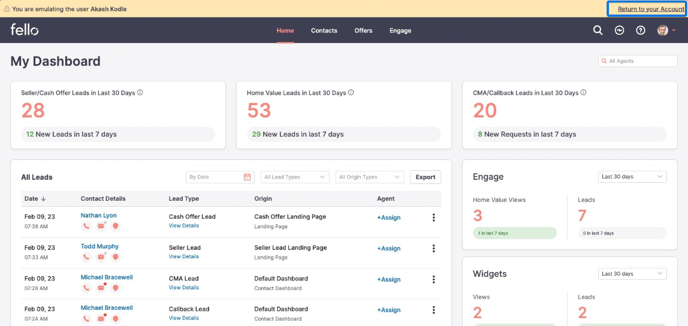
Another way to Emulate User:
Step 1:
Click on the profile icon and select Settings from the dropdown menu.
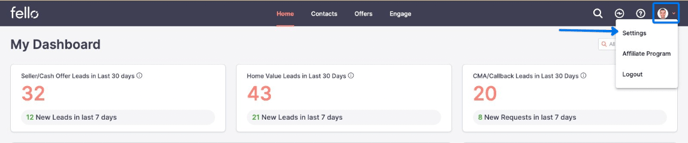
Step 2:
Select Users from the left side menu.
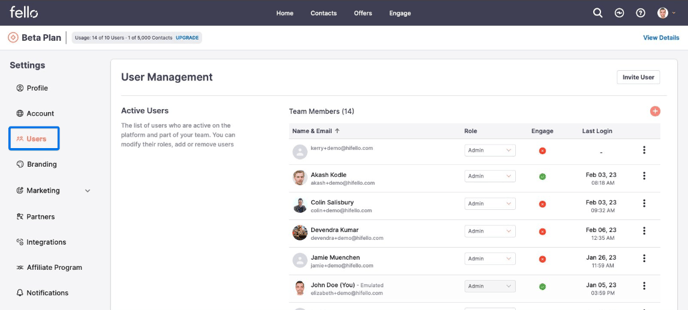
Step 3:
Click on the three dots to the right of the user you want to emulate, then click Emulate User.