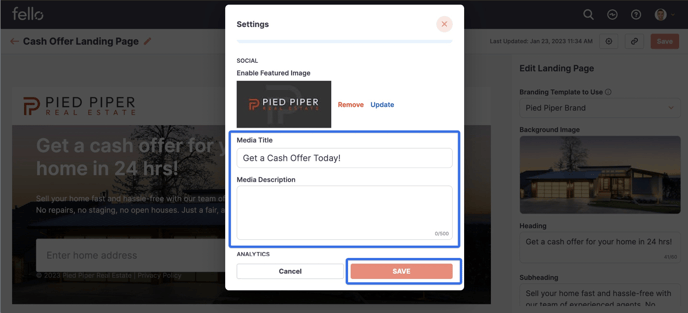How to edit Social Share Settings for Fello Landing Pages
Choose the image and text that are features when Landing Pages are shared on social media, SMS, or chat.
Step 1:
Click on the Marketing tab in the top header.

Step 2:
Click on Landing Pages from the left side menu and click on the Account from the Landing Pages dropdown.
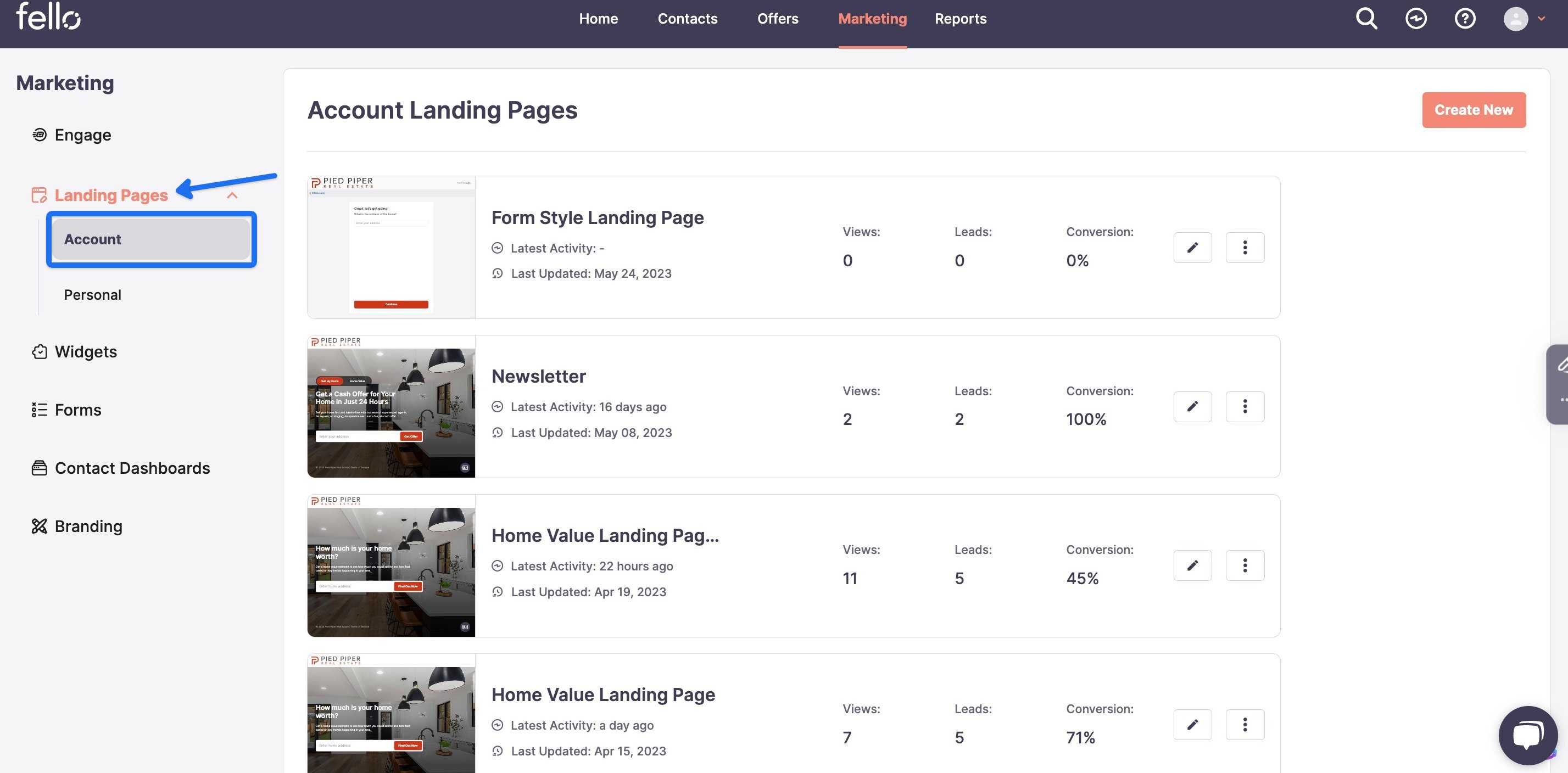
Step 3:
Click on the Edit button for the Landing Page that you want to edit.

Step 4:
Click on the Gear icon in the top right corner.
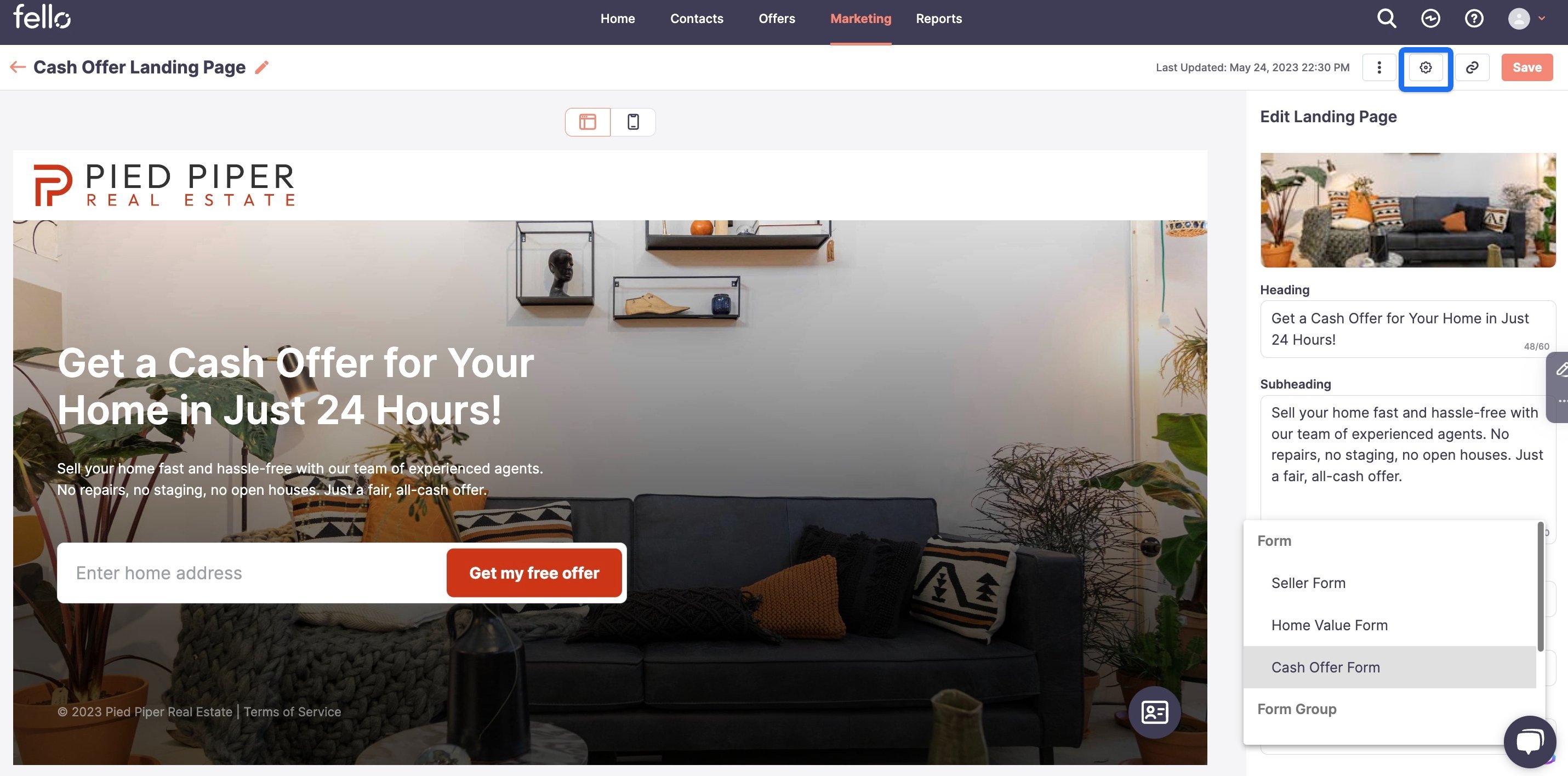
Step 5:
From the Social section of the popup window, upload your preferred display image.
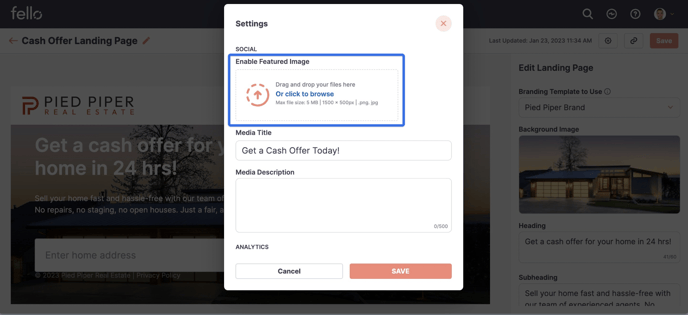
Edit the title and description as you would like it to be displayed on social media posts. Click Save.