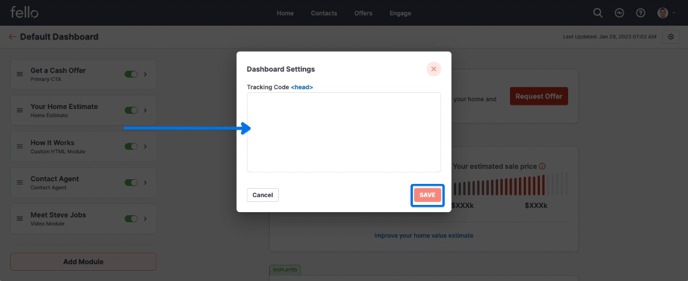How to customize Contact Dashboards
Choose which modules are visible to a contact and add custom CTAs, personal videos, lender partners, and more with custom HTML.
Step 1:
Click on the Marketing tab in the top header.

Step 2:
Click on Contact Dashboards from the left side menu.

Step 3:
Click in the Dashboard to view the performance and click on 'Edit Dashboard' CTA to edit the dashboard.

How to hide a module:
You will see a list of modules on the left side of the screen. Modules that are toggled to green are active modules, meaning that they are visible to contacts on their Home Value Dashboards. Inactive modules that are not visible to contacts are toggled to gray.
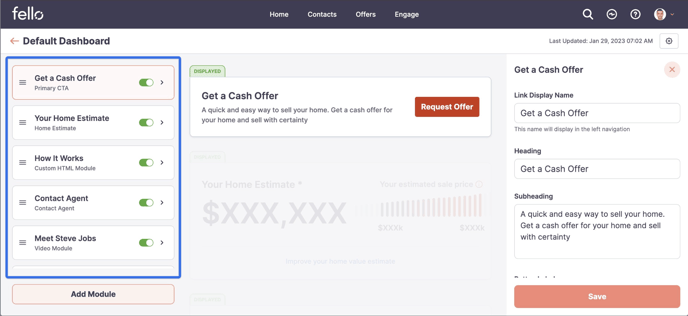
To hide a module so that it is not visible to contacts, click on the toggle.
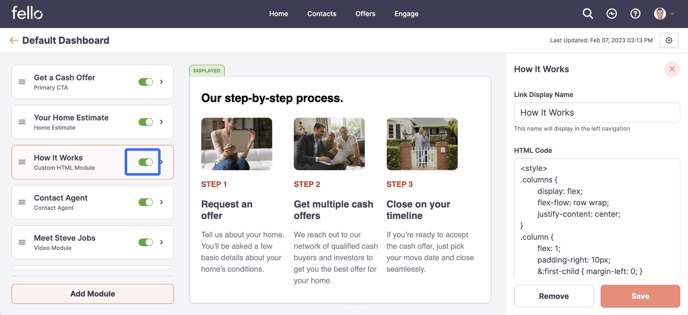
A popup will appear prompting you to confirm that you want to hide that module. Click Hide to confirm.
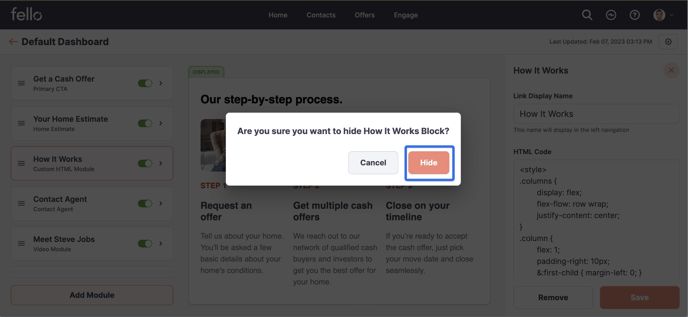
How to edit a module:
Edit text and other characteristics of each module by selecting the module you want to edit and making the changes on the right side of the screen.
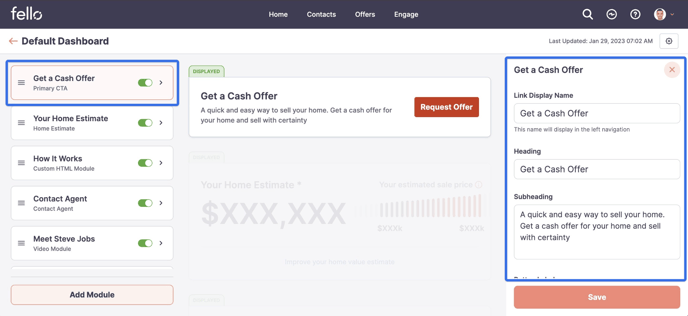
Customize the name that will display in the left-side navigation of a contact's Home Value Dashboard for each module in the Link Display Name field.
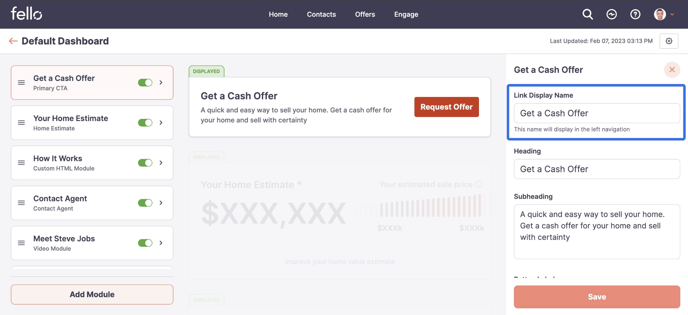
Edit headings, subheadings, button labels, linked forms, and more on the right side menu. Be sure to click Save when you are finished making changes.
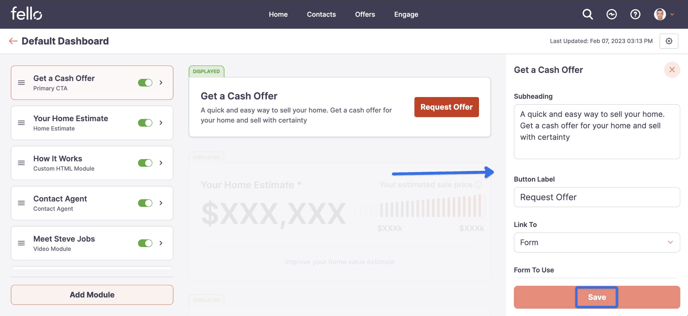
How to add a module:
Click on Add Module at the bottom of the module list.
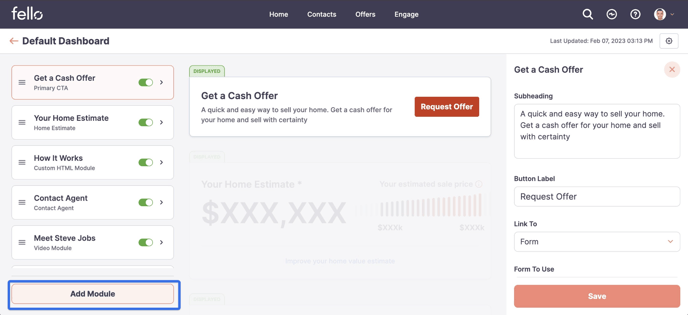
Select the type of module that you want to create. Click Continue.
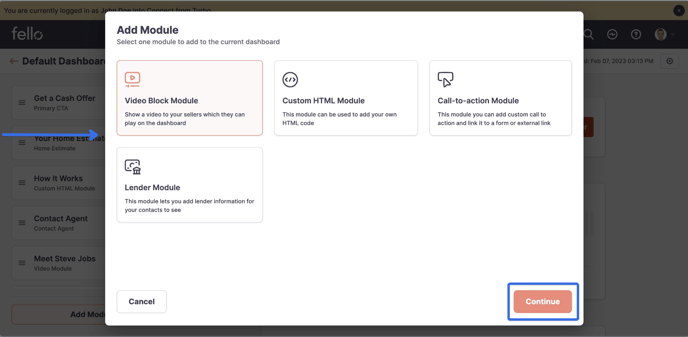
Video Block Modules
Edit the Link Display Name as you would like it to appear on the left side navigation of the Home Value Dashboard. Add a heading and subheading to the new module.
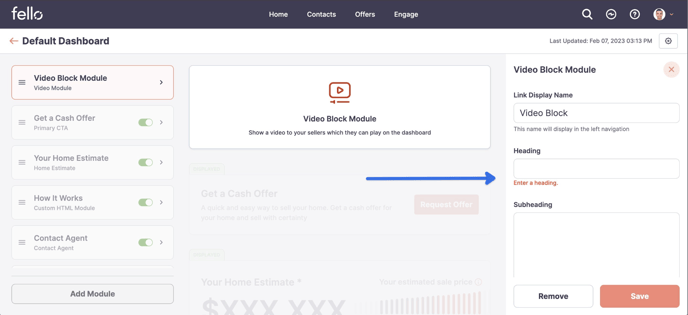
Add the Video Embed Code for the video that you want to display in the module.
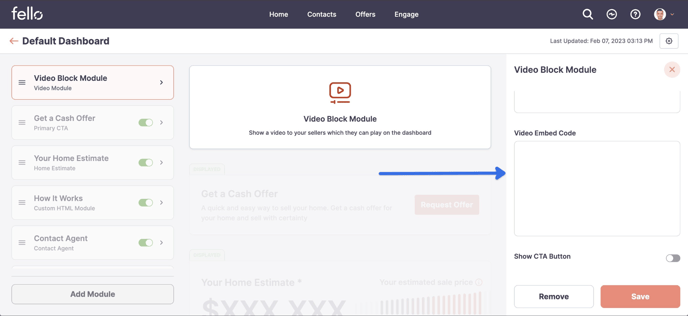
You can also toggle the Show CTA Button to green in order to add a CTA button to the module, which can be linked to a Fello Form.
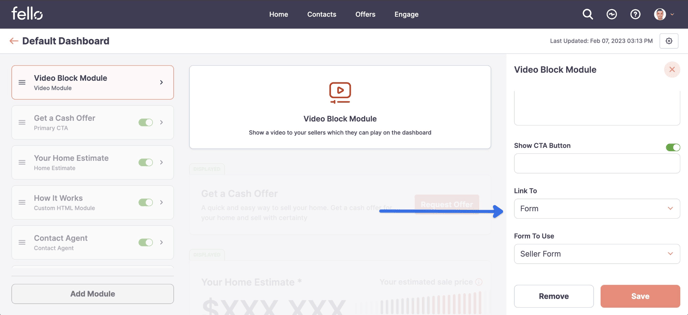
Save changes.
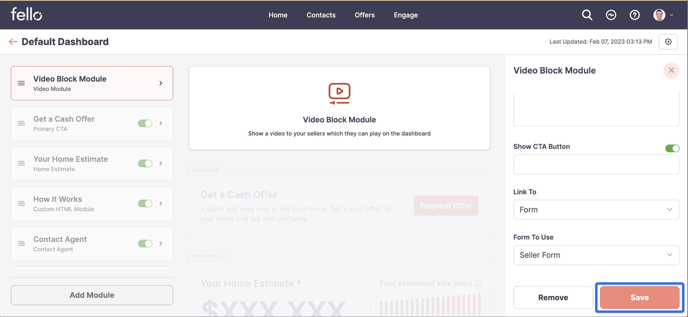
Custom HTML Modules
Edit the Link Display Name as you would like it to appear on the left side navigation of the Home Value Dashboard. Add HTML Code for what you would like displayed in the module.
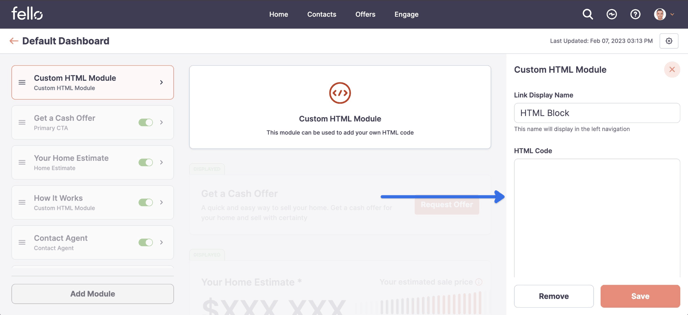
Save changes.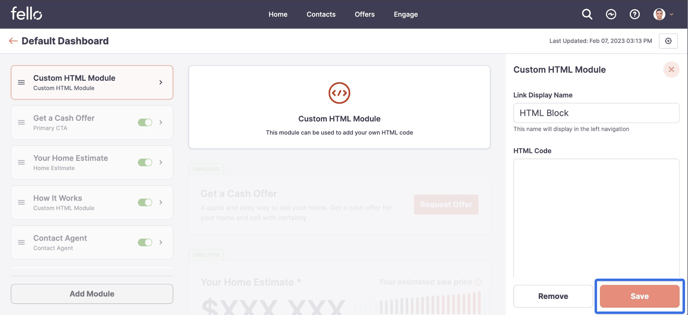
Call-to-action Modules
Edit the Link Display Name as you would like it to appear on the left side navigation of the Home Value Dashboard. Add a heading and subheading to the new module.
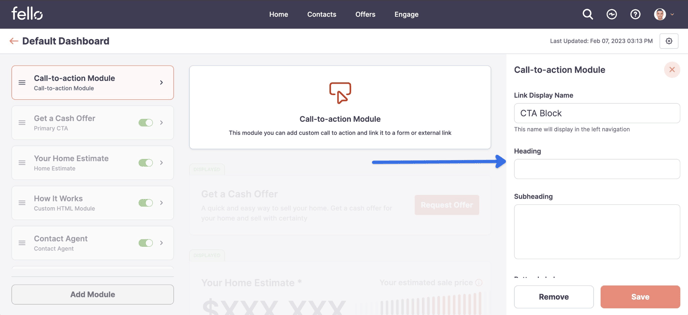
Add a button label for the CTA and link it to either a Fello Form or External URL.
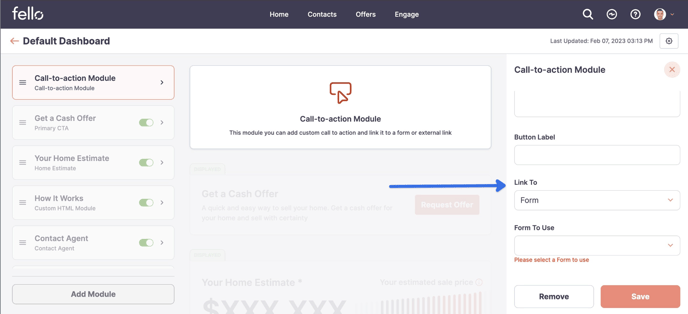
Save changes.
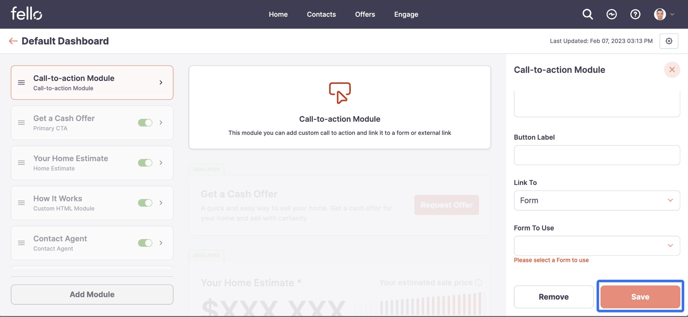
Lender Modules
Edit the Link Display Name as you would like it to appear on the left side navigation of the Home Value Dashboard. Add a heading and subheading to the new module.
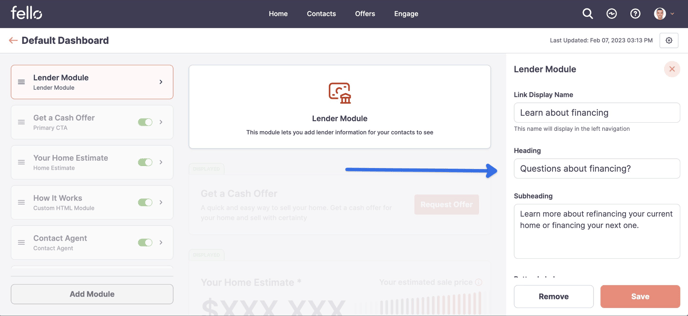
Edit the button label and add the URL that directs to more information about the subject lender.
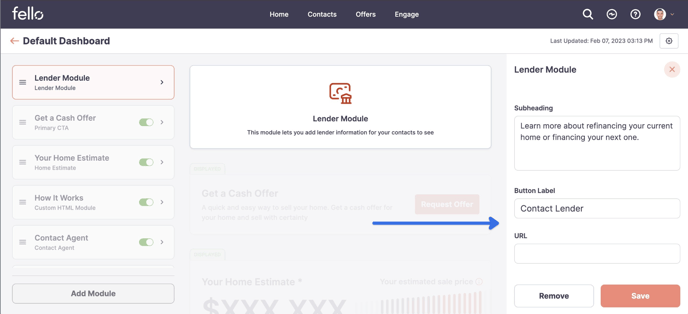
Save changes.
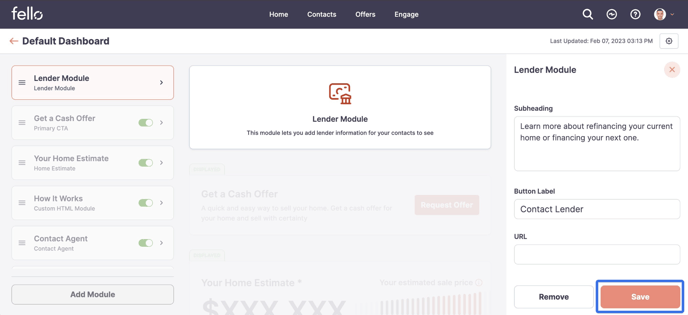
Add Tracking Code:
Click on the Gear icon on the top right.
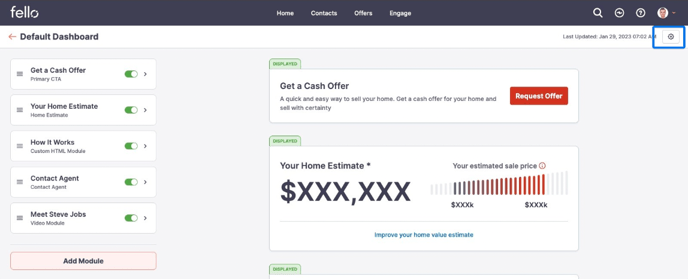
Paste the tracking code in the popup box. Click Save.