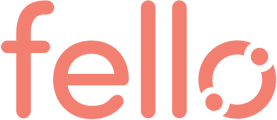- Help Center
- Platform Basics
- Property Intelligence
How to configure Property Intelligence notifications
Learn how to configure Property Intelligence emails, which contain details of selling opportunities in your account.
To configure Property Intelligence notifications:
- Click your Profile from the top-right corner.
- Go to Settings > Notifications.
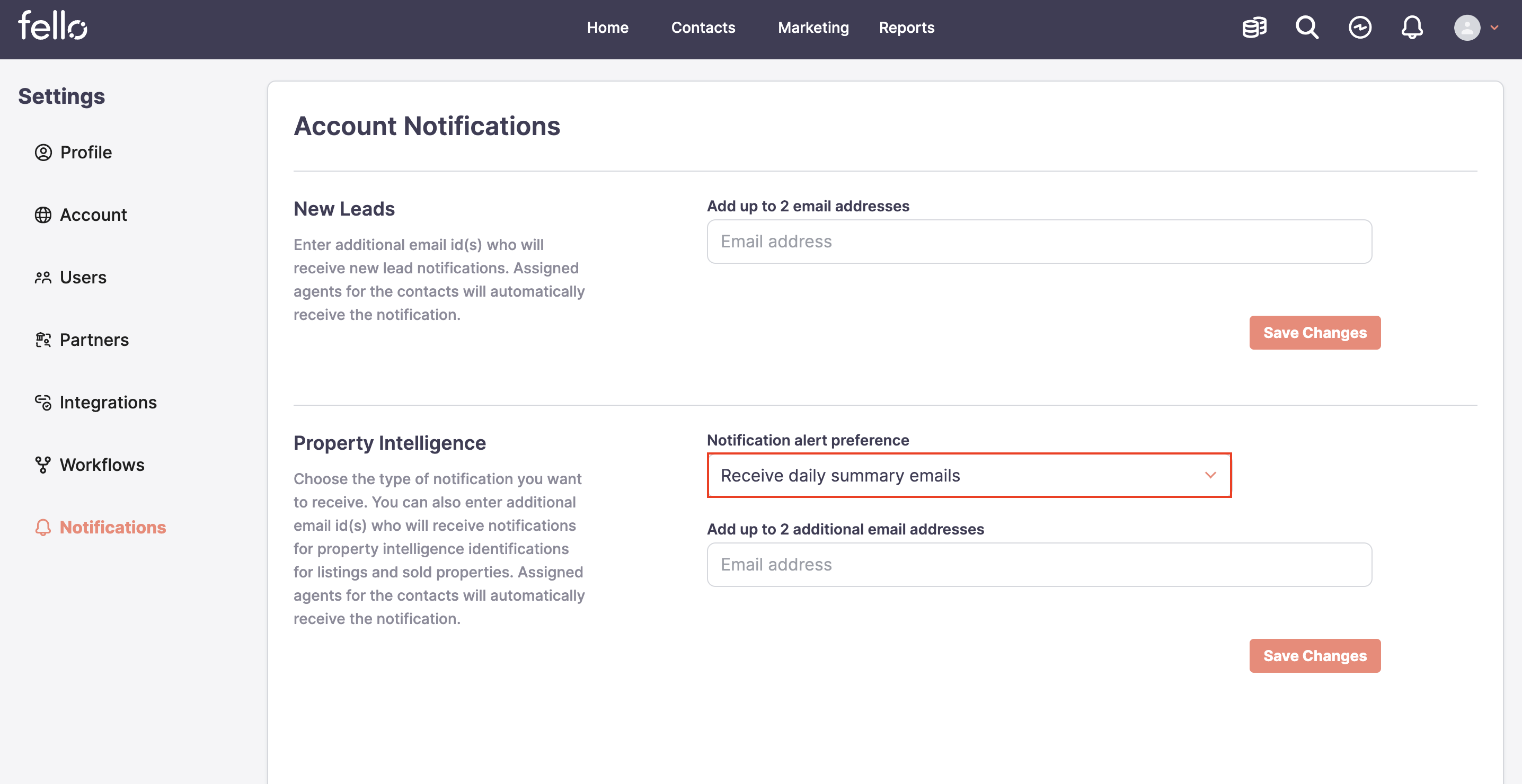
| Preference | Description |
|
Do not receive emails
|
Property Intelligence emails will be turned off. |
| Receive individual emails | You will receive an email containing contact and property details each time a new selling opportunity has been detected in your account. |
| Receive daily summary emails | You will receive an email every day containing details of all the selling opportunities for that day. |
These emails will be sent to you, and the assigned contact owners in Fello. You can also include two additional recipients if required: 
- Click Save Changes.

Your property intelligence notifications have been updated.