Configuring your notifications how you want them
Configuring default emails will enable you to receive all new lead notifications for your account on the default emails.
Step 1:
Click on the profile icon (top right side) and Settings.
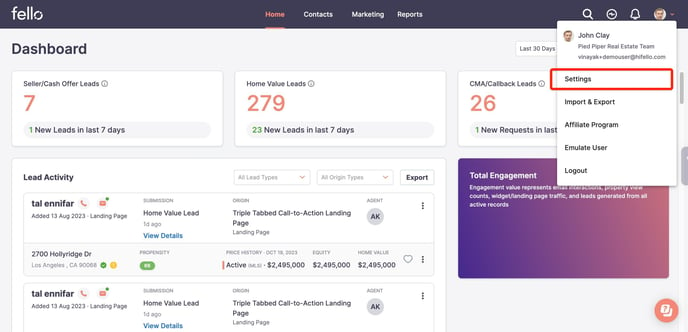
Step 2:
Click on Notification in the left-side menu. You will see two notifications here:
1. New Leads: This notification will be sent each time a contact submits a form.
2. Real Seller Identification: This notification will be sent for Real Sellers identified in your database.
Note: For Real Seller Identification, you can opt to receive individual emails or a daily summary.
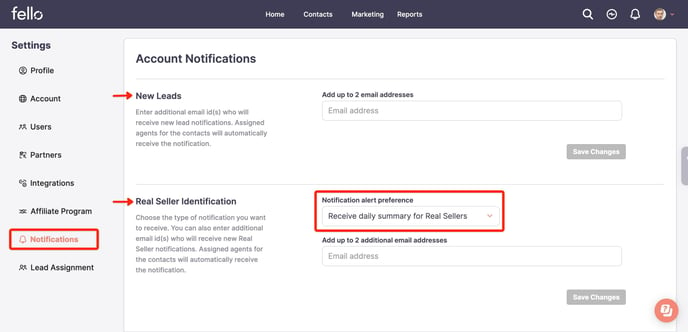
Add the default email ids and click on Save Changes. Please keep in mind that you can add up-to 2 default email ids only.
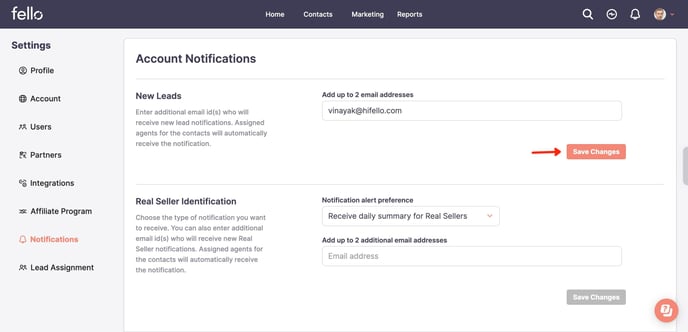
Configured email ids will receive all new lead communications in addition to the assigned agent.
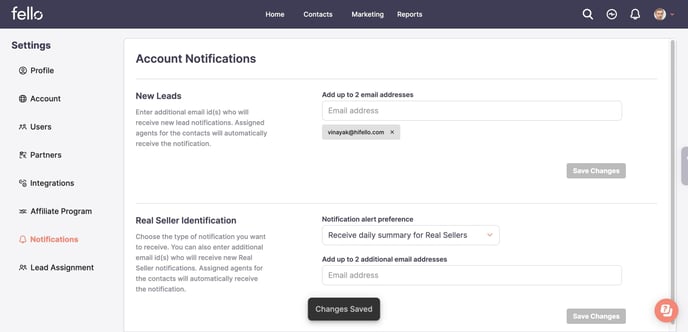
Step 3:
To remove any default email ids, click on the cross button as shown and save changes.
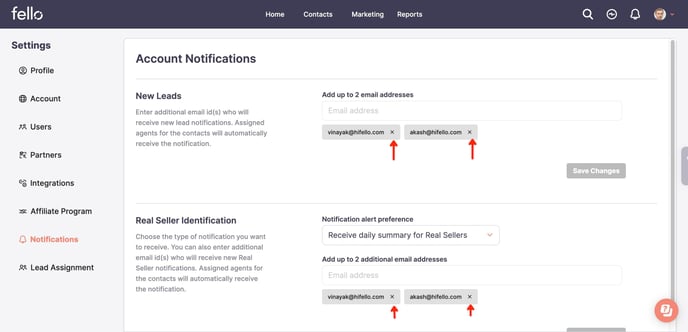
Next: Add default emails for notifications !!
